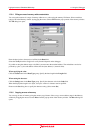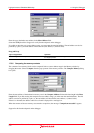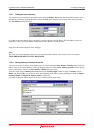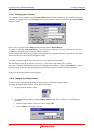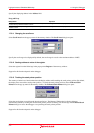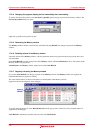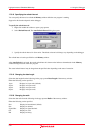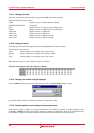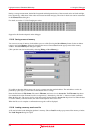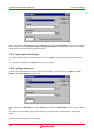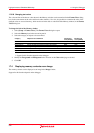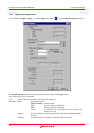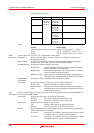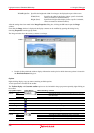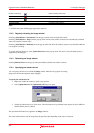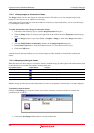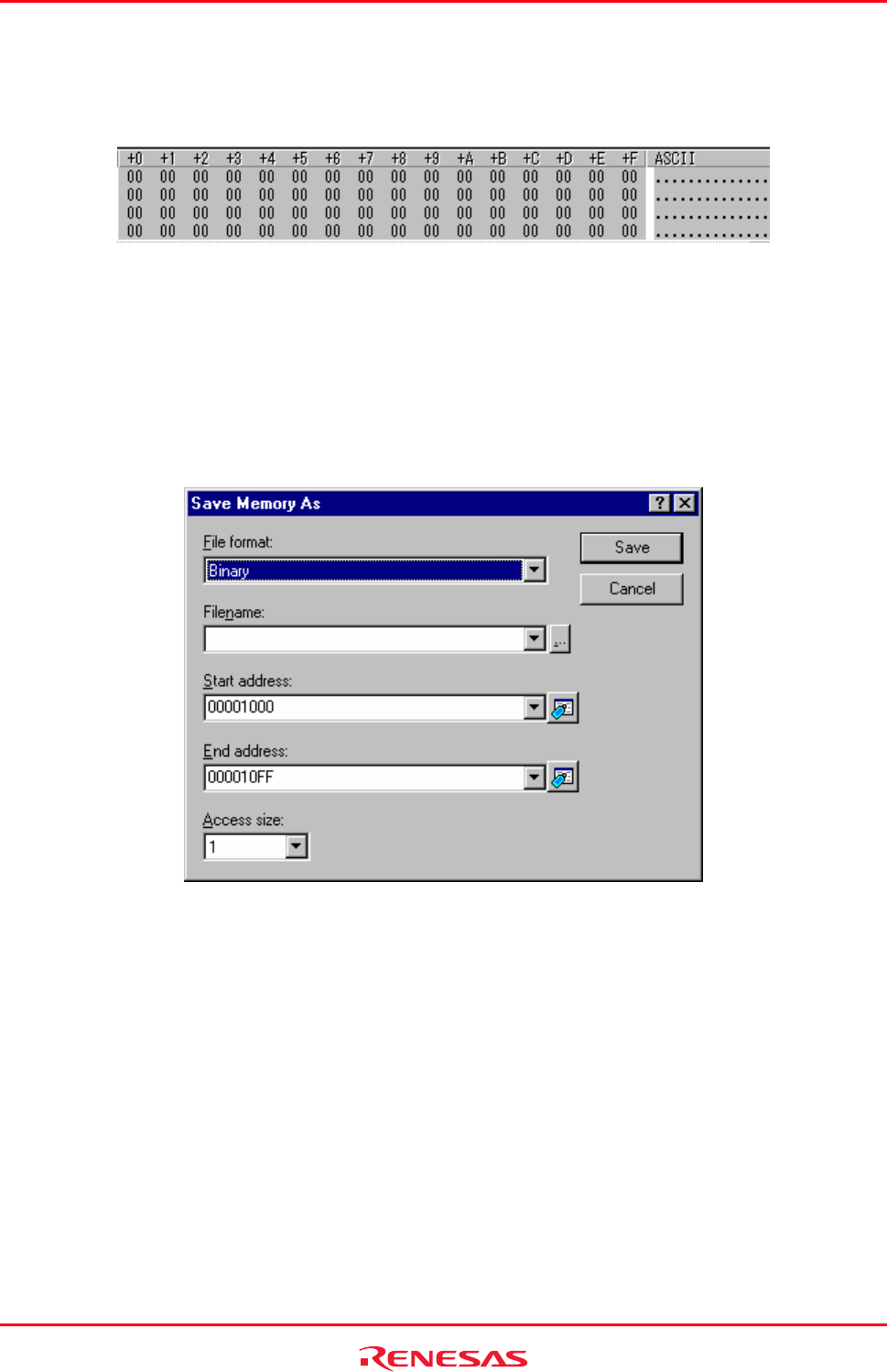
High-performance Embedded Workshop 17. Using the Debugger
REJ10J1837-0100 Rev.1.00 Nov. 16, 2008
321
During coverage measurement, the default foreground and background colors of the executed codes are black and light
blue, respectively, while those of the codes not executed are black and gray. The colors in both cases can be customized
in the Format Views dialog box.
For detail, see section 17.3.29, Changing text colors.
Support for this function depends on the debugger.
17.3.25 Saving an area of memory
Yo
u can save an area of memory in the address space to a disk file using the Save Memory feature. Select an address
range to save in the Memory window by dragging the mouse. Choose Save from the pop-up menu of the memory
window. The Save Memory As dialog box opens
(This operation can also be achieved by selecting [Debug -> Save Memory].)
If you did not drag the address range to be saved, you must enter the start/end address. The end address can also be
prefixed by a plus sign (+), which will use the entered value as a range.
Enter the file format in File format, file name in Filename, and access size in Access size. The File name drop-down
list contains the last four filenames used for saving memory. Alternatively, click the "..." button to launch a standard
Save As dialog box. The access size for saving data can be selected from the Access size drop-down list. When the data
is saved in memory with little endian, the order of data depends on the access size.
When the file save is complete a confirmation message box will be displayed.
17.3.26 Loading a memory area from a file
A fi
le can be loaded to the debugging platform’s memory. Choose Load from the pop-up menu of the memory window.
The Load Program dialog box opens.