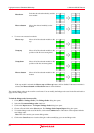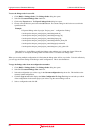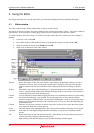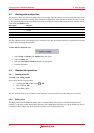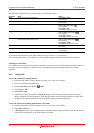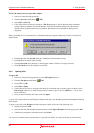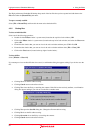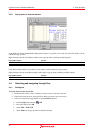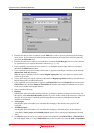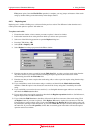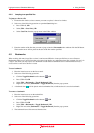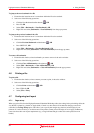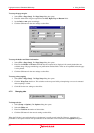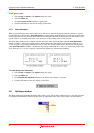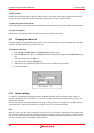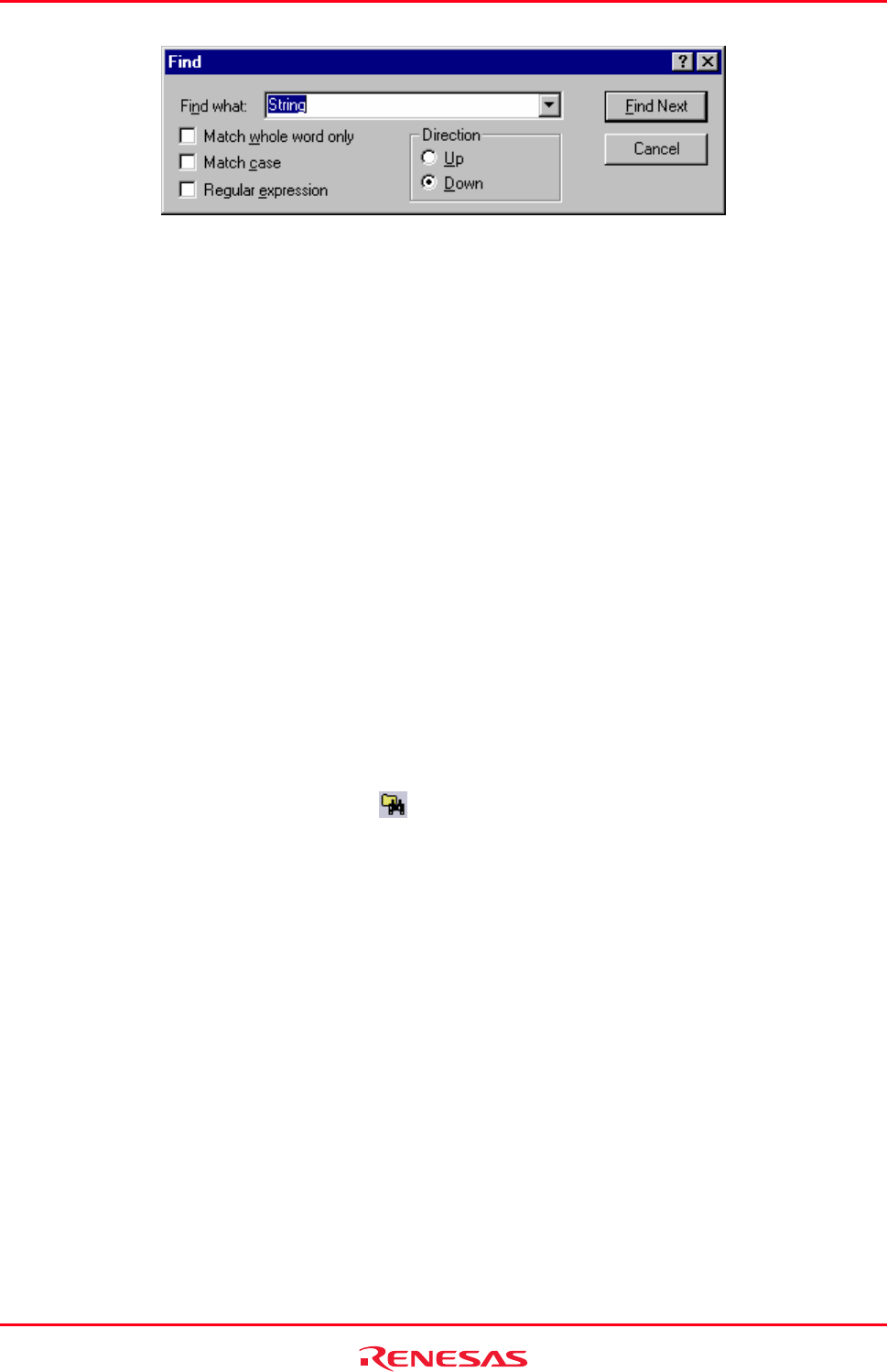
High-performance Embedded Workshop 4. Using the Editor
REJ10J1837-0100 Rev.1.00 Nov. 16, 2008
92
4. Enter the text that you want to search for into the Find what field, or select a previous search string from the
drop-down list box. If you select text before invoking the find operation, the selected text will be automatically
placed into the Find what field.
5. If you would like to search for character string as a whole word then click the Match whole word only
checkbox. When this option is not selected, the search will be for any string that is matched by the search
string.
6. If you would like your search to be case-sensitive (i.e. to distinguish between upper and lower case letters)
then check the Match case checkbox.
7. If your search string uses regular expressions then check the Regular expressions checkbox. See Reference 4,
Regular Expressions, for further information.
8. The Direction radio buttons allow you to select the direction of the search. Selecting Down means that the
search will be performed from the insertion cursor towards the bottom of the file. Selecting Up means that the
search will be performed from the insertion cursor towards the top of the file.
9. Click the Find Next button to begin the search.
You can also search for text in multiple files.
4.4.2 Finding text in multiple files
To
search for text in multiple files
1. Select one of the following operations to open the Find In Files dialog box:
• Click the Find In Files toolbar button (
), OR
• Press the F4 key, OR
• Select [Edit -> Find in Files].