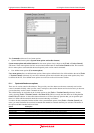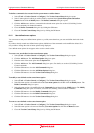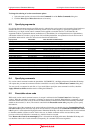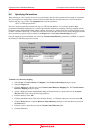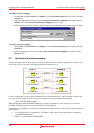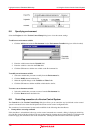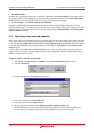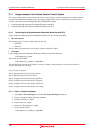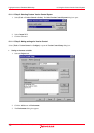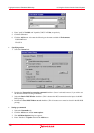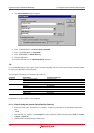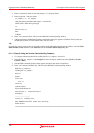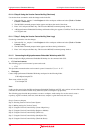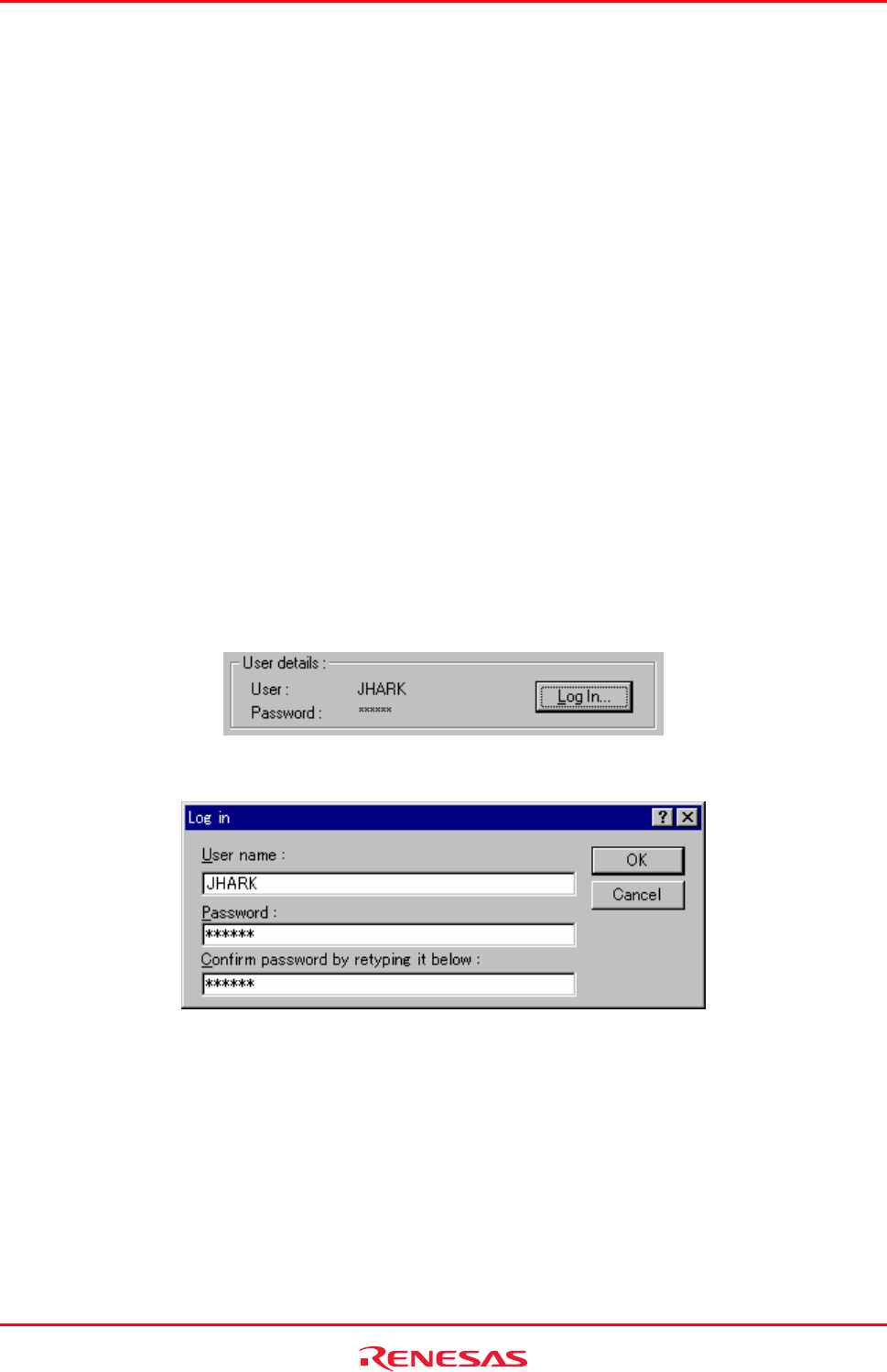
High-performance Embedded Workshop 8. Using the Custom Version Control System
REJ10J1837-0100 Rev.1.00 Nov. 16, 2008
145
• Run in DOS window
By default, the output of the version control commands is redirected to the Version Control tab of the output window.
If you would rather run each command in a separate DOS window then set this checkbox. Select Close DOS window
on exit checkbox if you wish the DOS window to close after execution has been completed.
• Use forward slash ‘
/’ as version control directory delimiter
By default, when the High-performance Embedded Workshop substitutes the $(VCDIR) placeholder, it uses the
backward slash character ‘\’ to divide directories. However, if the version control system you are using uses a forward
slash character (e.g. Visual SourceSafe) to divide directories then select the Use forward slash ‘/’ as version control
directory delimiter checkbox.
8.10 Specifying a user name and password
Most version control tools will require you to pass a username and password on the command line in order to keep files
secure, and to keep a record of which files were changed by which users. The custom version control support provides
two placeholders: User login name, $(USERNAME), and User login password, $(PASSWORD). When the command
is executed, these placeholders will be replaced with the current settings in the General tab of the Version Control
Setup dialog box.
In order to give the $(USERNAME) and $(PASSWORD) fields a value you will first need to login. If you have not
logged in before a command is executed, which uses either of these placeholders, then you will be prompted to do so
before the command can be executed.
To login (i.e. specify a username and password)
1. Select [Tools -> Version Control -> Configure]. The Version Control Setup dialog box opens.
2. Select the General tab.
3. Click the Log In button. The Log in dialog box opens.
4. Enter your username into the User name field.
5. Enter your password into the Password field.
6. Re-type your password again into the Confirm password by retyping it below field.
7. Click the OK button to set the new username and password. If there is any inconsistency between the two
versions of the password that you entered, you will be requested to type your password again.