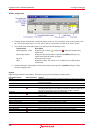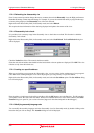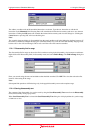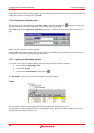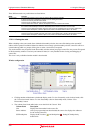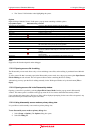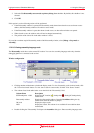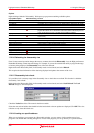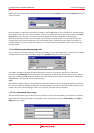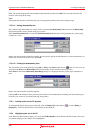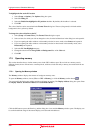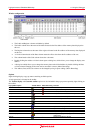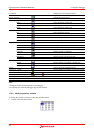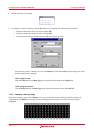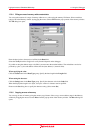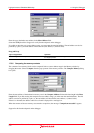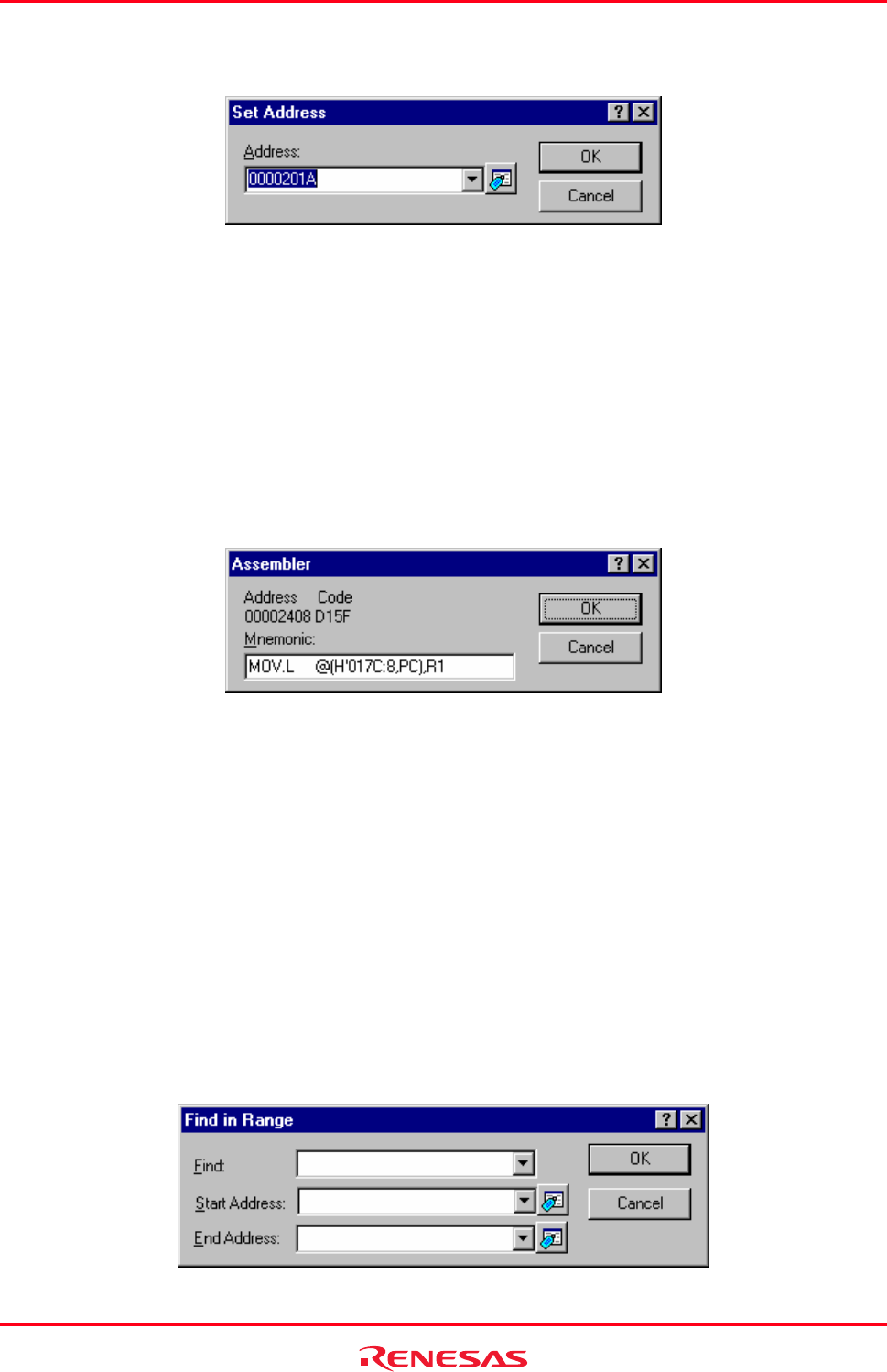
High-performance Embedded Workshop 17. Using the Debugger
REJ10J1837-0100 Rev.1.00 Nov. 16, 2008
307
Right-click on the Source field or the Disassembly field and select the Set Address option. The Set Address dialog box
will be displayed.
Enter the address or label name in the edit box and either click the OK button or press the Enter key. The Disassembly
view updates to show the code at the new address. When an overloaded function or a class name is entered, the Select
Function dialog box opens for you to select a function (Support for this function depends on the debugger.).
When the Disassembly window is in source-mode, and an address is entered which is source-related but not in the
currently open source file, the related source file will automatically be opened in the source-mode. If an address is
specified which is not source-related, Disassembly view will switch mode to disassembly mode in order to view the
specified address.
17.2.2.9 Modifying assembly-language code
You can modify the assembly-language code in the disassembly view (in disassembly mode or mixed mode) by double-
clicking on the instruction that you wish to change. The Assembler dialog box will be displayed.
The address, machine code and disassembled instructions are shown. Type the new instruction or edit the old
instruction in the Mnemonic field. Pressing Enter will assemble the instruction into memory and move on to the next
instruction. Clicking the OK button will assemble the instruction into memory and close the dialog box. Clicking the
Cancel button or pressing ESC will close the dialog box.
Note:
The assembly-language display is disassembled from the actual machine code in the debugging platform's memory. If
the memory contents are changed the dialog box (and Disassembly view) will show the new assembly-language code,
but the source view will be unchanged. This is true even if the source file contains assembler.
17.2.2.10 Disassembly find in range
The disassembly find in range can be used to find a certain text string in the disassembly view between two addresses.
Right-click on the Disassembly field (in disassembly mode or mixed mode) and select Find in Range. The Find in
Range dialog box opens.