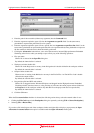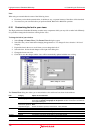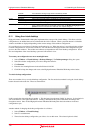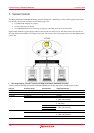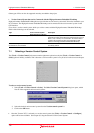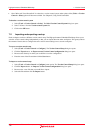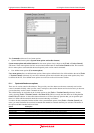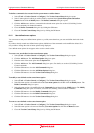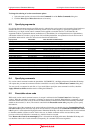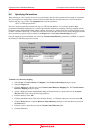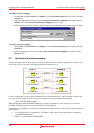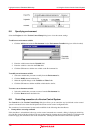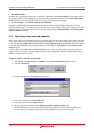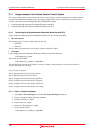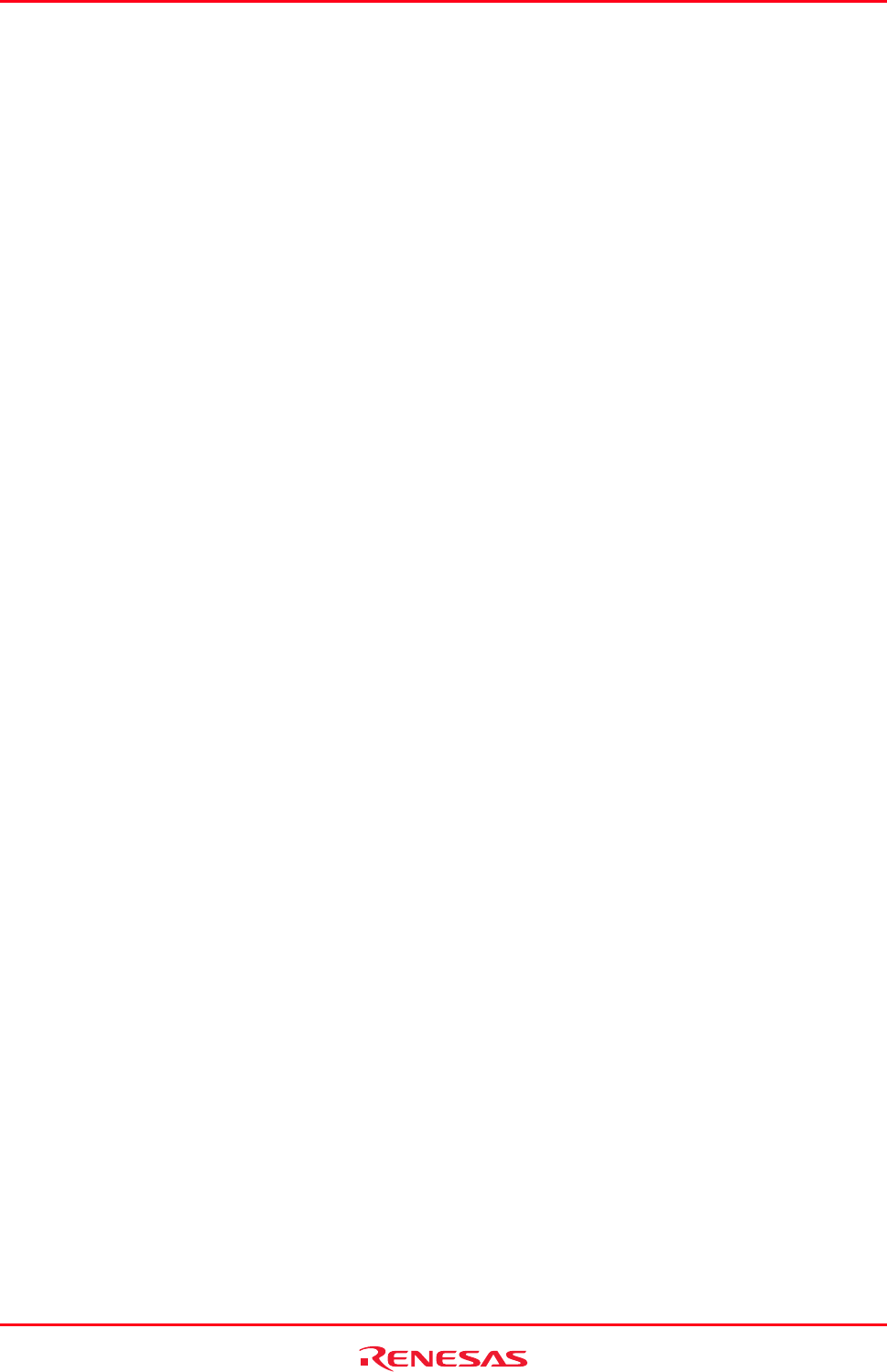
High-performance Embedded Workshop 8. Using the Custom Version Control System
REJ10J1837-0100 Rev.1.00 Nov. 16, 2008
139
To define a command to be executed via the system menu or toolbar button
1. Select [Tools -> Version Control -> Configure]. The Version Control Setup dialog box opens.
2. Select a menu option in which you wish to define a command from System menu options and toolbar
buttons list and click the Modify button. The Define Commands dialog box opens.
3. Click the Add button to define a command in the selected menu option. See section 8.2, Defining Version
Control commands, for further information.
4. Close the Define Commands dialog box by clicking the OK button.
5. Close the Version Control Setup dialog box by clicking the OK button.
8.1.2 User-defined menu options
Yo
u can create as many user-defined menu options as you like, name them how you want and define their order in the
menu.
If you have already created user-defined menu options, definitions of the commands can be modified or deleted. It is
also possible to change the order of menu options being displayed.
User-defined menu options do not appear on the version control toolbar.
To create a new user-defined version control menu option
1. Select [Tools -> Version Control -> Configure]. The Version Control Setup dialog box opens.
2. Click the Add button. The Add Menu Option dialog box opens.
3. Enter the name of the menu option into the Option field.
4. Click the Add button. The Add Command dialog box opens. For details, see section 8.2, Defining Version
Control commands.
5. Click the OK button to close the Add Command dialog box.
6. Click the OK button to close the Add Menu Option dialog box.
7. Click the OK button to close the Version Control Setup dialog box.
To modify a user-defined version control menu option
1. Select [Tools -> Version Control -> Configure]. The Version Control Setup dialog box opens.
2. Select the menu option to be modified from the User menu options list and then click the Modify button. The
Define Commands dialog box opens.
3. Select the menu option to be modified from the Commands list and then click the Modify button. The Modify
Commands dialog box opens. For details, see section 8.2, Defining Version Control commands.
4. Click the OK button to close the Modify Commands dialog box.
5. Click the OK button to close the Define Commands dialog box.
6. Click the OK button to close the Version Control Setup dialog box.
To remove a user-defined version control menu option
1. Select [Tools -> Version Control -> Configure]. The Version Control Setup dialog box opens.
2. Sel
ect the menu option to be removed from the [User menu options list and click the Remove button.
3. Close the Version Control Setup dialog box by clicking the OK button.