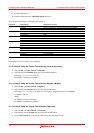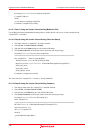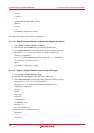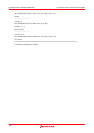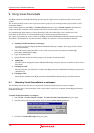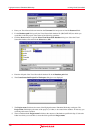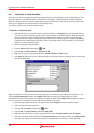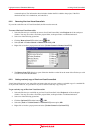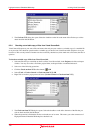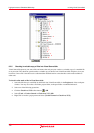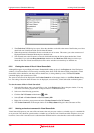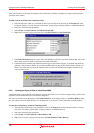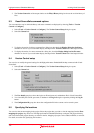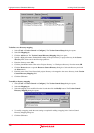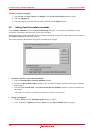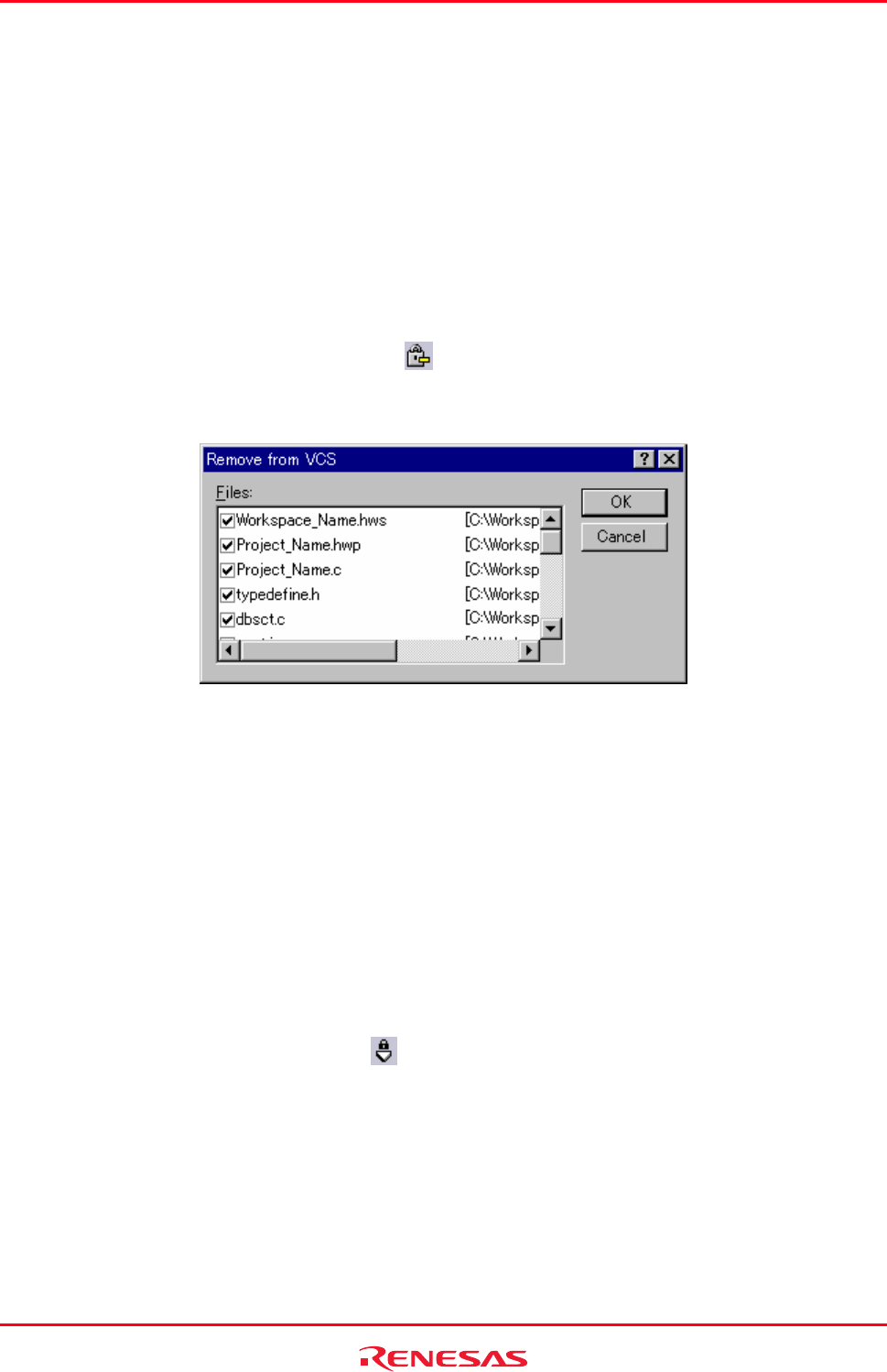
High-performance Embedded Workshop 9. Using Visual SourceSafe
REJ10J1837-0100 Rev.1.00 Nov. 16, 2008
162
command options. The information shown includes whether the file is added to the project, if the file is
checked out and, if it is checked out, and who did so.
9.2.2 Removing files from Visual SourceSafe
If y
ou wish to take files out of Visual SourceSafe, the files must be removed.
To remove files from Visual SourceSafe
1. Select the files that you would like to remove from Visual SourceSafe, in the Projects tab of the workspace
window. You may also select a file folder, project folder, workspace folder or combination thereof.
2. Select one of the following operations:
• Click the Remove from VCS toolbar button (
), OR
• Select [Tools -> Version Control -> Remove from VCS], OR
• Right-click to invoke a pop-up menu and select [Version Control -> Remove from VCS].
3. The Remove from VCS dialog box opens. Select the checkbox on the left to the name of the file that you wish
to remove and click the OK button.
9.2.3 Getting read-only copy of files from Visual SourceSafe
Vi
sual SourceSafe protects your source files and ensures that only one user can have a writable copy of a controlled file
at any one time. However, it is possible for any user to obtain a read-only copy of any file.
To get read-only copy of files from Visual SourceSafe
1. Select the files that you would like to get from Visual SourceSafe, in the Projects tab of the workspace
window. You may also select a file folder, project folder, workspace folder or combination thereof.
2. Select one of the following operations:
• Click the Get from VCS toolbar button (
), OR
• Select the [Tools -> Version Control -> Get from VCS] menu option, OR
• Right-click to invoke a pop-up menu and select [Version Control -> Get from VCS].