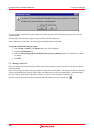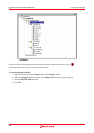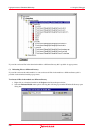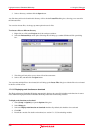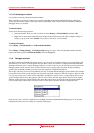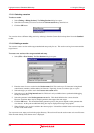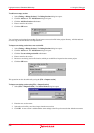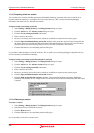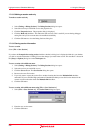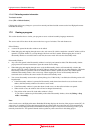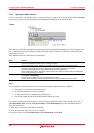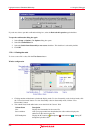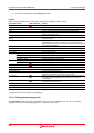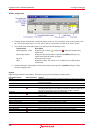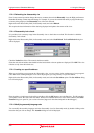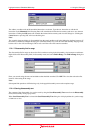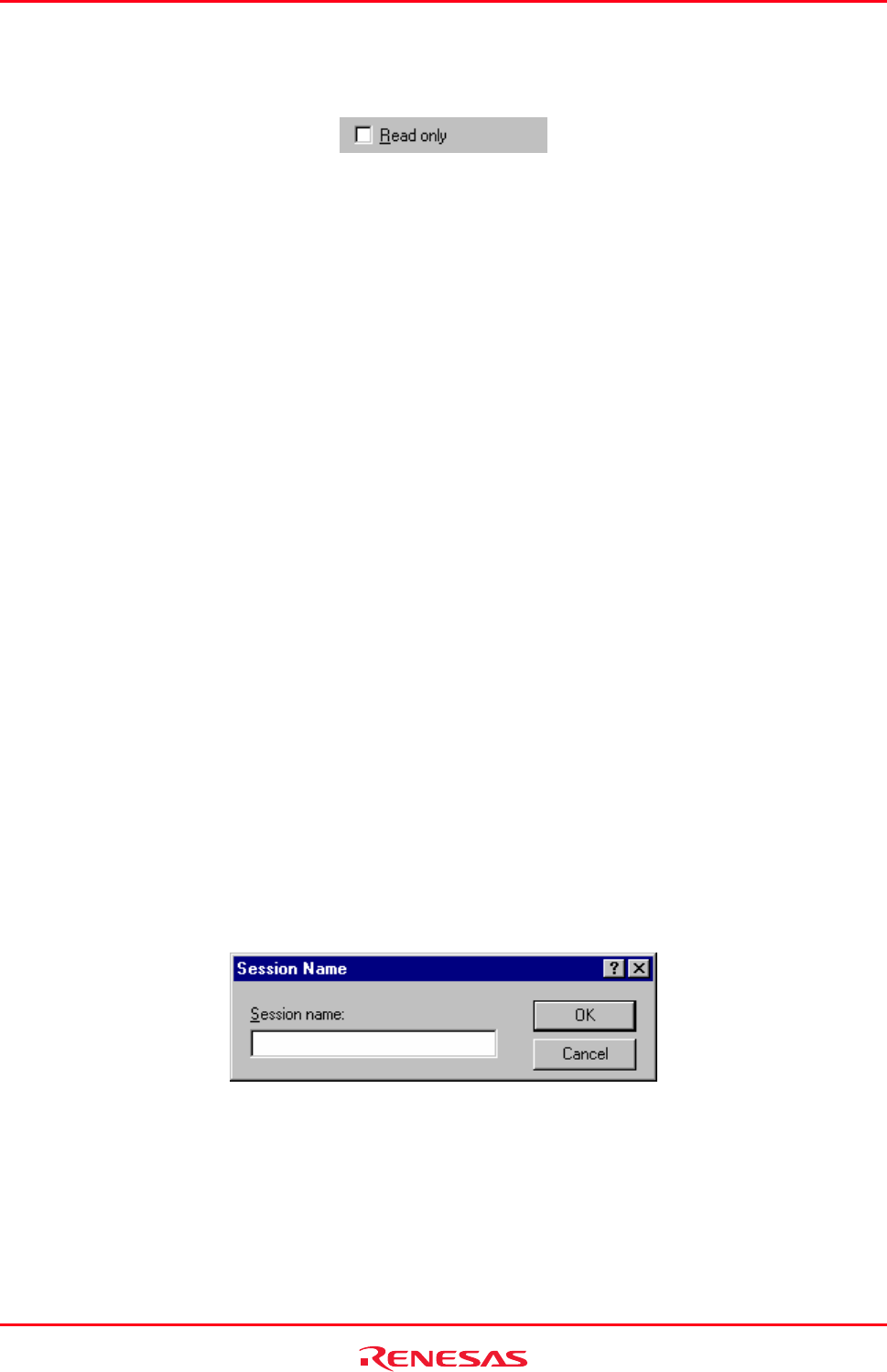
High-performance Embedded Workshop 17. Using the Debugger
REJ10J1837-0100 Rev.1.00 Nov. 16, 2008
294
17.1.6.5 Making a session read-only
To make a session read only
1. Select [Debug -> Debug Sessions]. The Debug Sessions dialog box opens.
2. Select the session you would like to view the properties for.
3. Click the Properties button. The properties dialog is displayed.
4. Click the Read only checkbox. This makes the link read only. This is useful if you are sharing debugger-
setting files and you do not want data to be modified accidentally.
5. Click the OK button to close the Debug Sessions dialog box.
17.1.6.6 Saving session information
To save a session
Select [File -> Save Session].
If you have the Prompt before saving session checkbox checked, a dialog box is displayed which asks you whether
you wish to save the information. Clicking No loses the changes you made in the session. This checkbox is located in
the [Setup -> Options] dialog box on the Workspace tab.
To save a session with a different name
1. Select [Debug -> Debug Sessions]. The Debug Sessions dialog box opens.
2. Select the session you would like to save.
3. Click the Save as button. The Save Session dialog box opens.
4. Browse to the new file location.
5. If you only want to export the session file to another location then leave the Maintain link checkbox
unchecked. If you would like High-performance Embedded Workshop to use this location instead of the
current session location then check the Maintain link checkbox.
6. Click the OK button.
To save a session with a different name using [File -> Save Sessions As]
1. Select [File -> Save Sessions As]. The Session Name dialog box opens.
2. Enter the new session name.
3. Click the OK button.