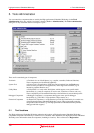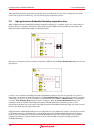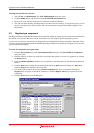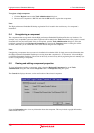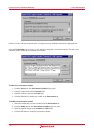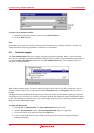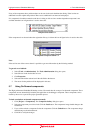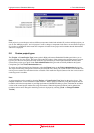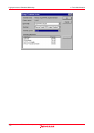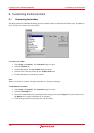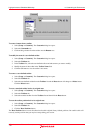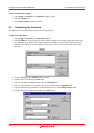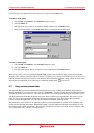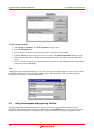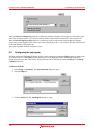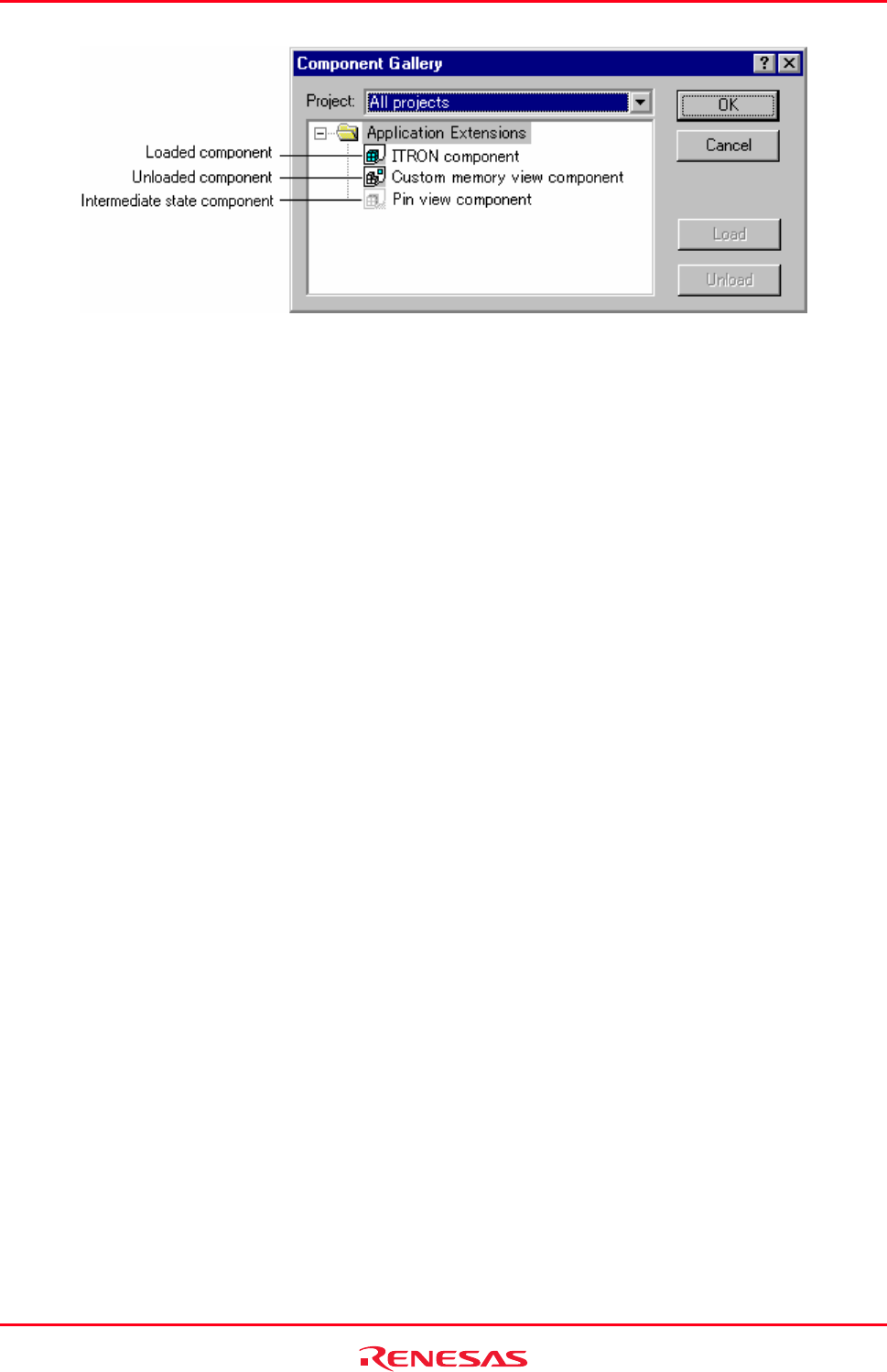
High-performance Embedded Workshop 5. Tools Administration
REJ10J1837-0100 Rev.1.00 Nov. 16, 2008
116
Note:
Each project in your workspace can have different components loaded and unloaded. If you have multiple projects you
can use the “Multiple projects” and “All projects” items to change a components load status over more than one project.
If you select a combination which means the component is loaded in one project and not anther then the intermediate
state icon is displayed.
5.8 Custom project types
The [Project -> Create Project Type] menu option in High-performance Embedded Workshop and allows you to
create a template for your project. This menu option takes the settings of the current project and then creates a project
type for you. The user can specify the name of the new type and the style of the Project Generation Wizard. Once
created, these project types appear in the Tools Administration dialog box and are initially hidden in the System
Components part of the Tools Administration tree.
To export one of the Custom Project Generators, select the Export button on the Tools Administration dialog box.
The export functionality packages the Custom Project Generator into a binary file, which includes an executable. This
can be given to another user who then runs the executable. This installs the Project Generator into the correct location
on the target user’s machine.
Note:
A project template can be created by selecting [Project –> Create Project Type] based on the project in use. This
template includes the version information of the toolchain. When a project is created by using this template after the
toolchain version has been updated in your High-performance Embedded Workshop system, check that the toolchain
version of the created project matches the using environment. When the registered toolchain can be updated, the
toolchain version can be changed in the dialog box that is displayed by selecting [Tools –> Change Toolchain
Version].