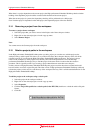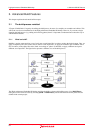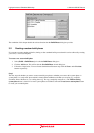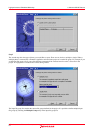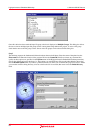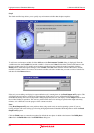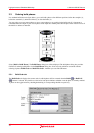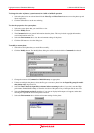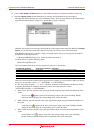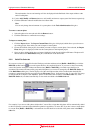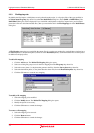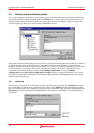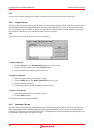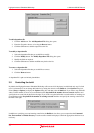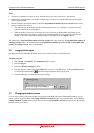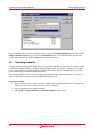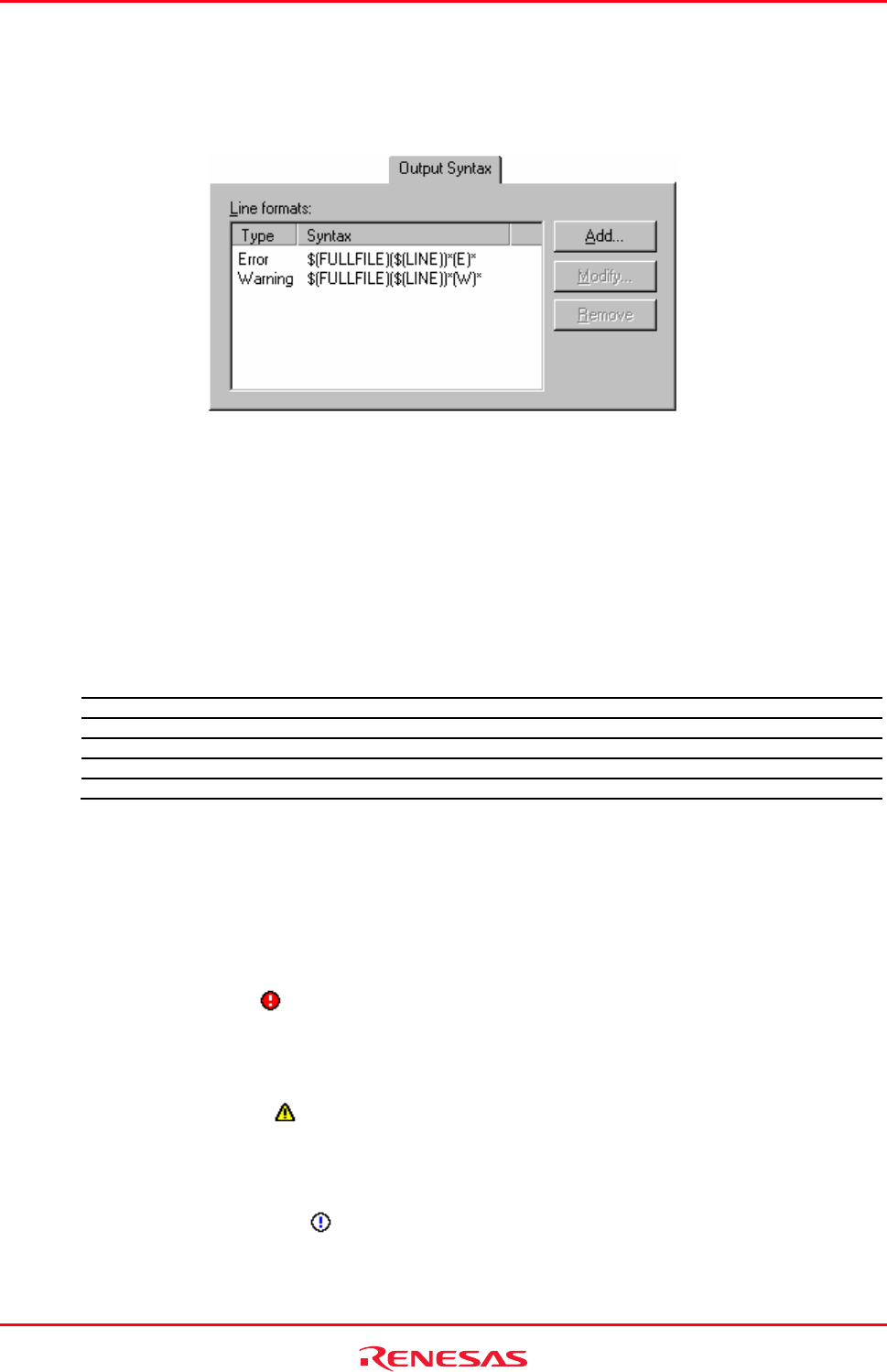
High-performance Embedded Workshop 3. Advanced Build Features
REJ10J1837-0100 Rev.1.00 Nov. 16, 2008
72
8. Use the Add, Modify and Remove buttons to add, modify and remove environment variables respectively.
9. Select the Output Syntax tab and define the error, warning, and information for the custom phase.
Messages that include filenames can only be handled as syntax. Thus all syntax defined on the Output Syntax
page should include filenames. Always use a placeholder to specify a filename.
When the lines showing error messages in the Build tab of the output window match the definition of Output
Syntax, you can find icons on the left to the error messages and view the source code in the editor.
If the Renesas SuperH C/C++ compiler is used, for example, the following error message may be output to
the Build tab of the output window.
C:\Workspace\SH\SH\resetprg.c(70) : C2225 (E) Undeclared name "a"
To define this error, type the following syntax.
$(FULLFILE)($(LINE))*(E)*
The correspondence between an error message and its syntax is as shown below.
Error Message (Example) Output Syntax (Example) Description
C:\Workspace\SH\SH\resetprg.c $(FULLFILE) Placeholder of the file name with its full path
(70) ($(LINE)) Placeholder of the line number enclosed with parentheses
: C2225 * Wild-card for “:” and error message number
(E) (E) (E) indicating an error
Undeclared name "a" * Wild-card for error message
There are some restrictions on these regular expressions. For example, it is not possible to define two unclear
strings next to each other, such as "**", "*$(FILEDIR)", or "$(FULLFILE)*".
It is also not possible to define ":", "\", and ".", which are commonly used in filenames and directory names,
to separate placeholders for filenames and directory names from other characters, such as
"$(FULLFILE):$(LINE)" or "$(FILENAME).*".
• When "Error" has been selected as the syntax type and the output message matches the definition of the
syntax:
An error icon (
) appears on the left to the message output as the result of building. Double-
clicking on the line displays the corresponding source code in the editor.
• When "Warning" has been selected as the syntax type and the output message matches the definition of
the syntax:
A warning icon (
) appears on the left to the message output as the result of building. Double-
clicking on the line displays the corresponding source code in the editor.
• When "Other" has been selected as the syntax type and the output message matches the definition of the
syntax:
An information icon (
) appears on the left to the message output as the result of building.
Double-clicking on the line displays the corresponding source code in the editor.