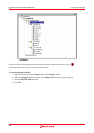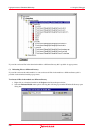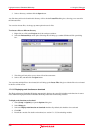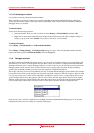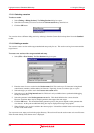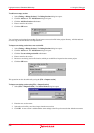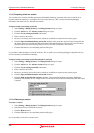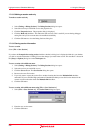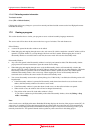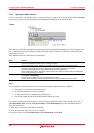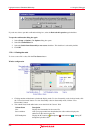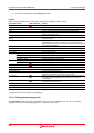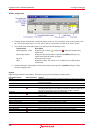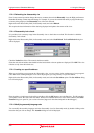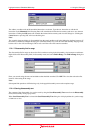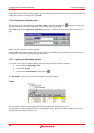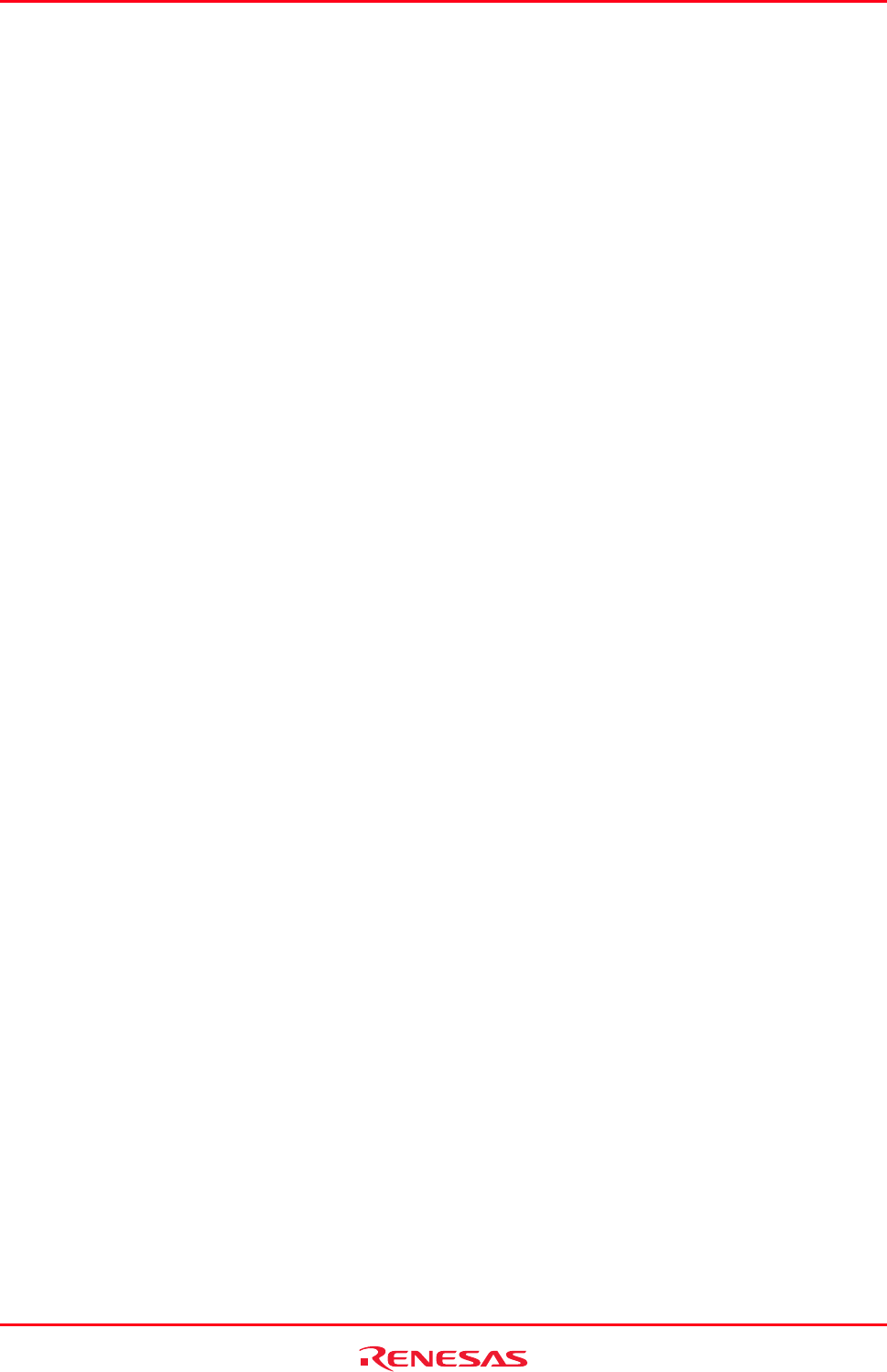
High-performance Embedded Workshop 17. Using the Debugger
REJ10J1837-0100 Rev.1.00 Nov. 16, 2008
295
17.1.6.7 Reloading session information
To reload a session
Select [File -> Refresh Session].
Clicking this will lose any changes to your session currently and the reload the current session into High-performance
Embedded Workshop.
17.2 Viewing a program
This section describes how to look at your program as source code and assembly language mnemonics.
The source code will be shown in the source mode in two types of windows. The main features are:
Editor Window
• A source file opened in the editor window can be edited.
• When debugging and stepping through source code, each source file (which contains the current PC address) will be
opened in a separate window as you step through code from one file to another. When stepping into an area of
disassembly that has no associated source-code line, the source-mode will switch to disassembly mode.
Disassembly Window
• Any source file opened in the Disassembly window is read-only and cannot be edited. The Disassembly window
pop-up menu will contain a menu-item to open the current file for editing.
• When debugging and stepping through source code, the Disassembly window will automatically switch to the
relevant source file (which contains the current PC address) making this simple for you when debugging. Whilst the
Disassembly window is open there will be no standard editor windows opened, the source files will be opened
within the Disassembly window view as necessary. When stepping into an area of disassembly that has no
associated source-code line, the source-mode will switch to disassembly mode.
• You can use disassembly source-mode as primary debug view. If this facility is available, the following actions will
be performed:
• If the Disassembly window is open and in Disassembly mode, then when a break occurs at a known source
address, the Disassembly window will switch to source-mode.
• If the Disassembly window is open, then when a break occurs, no other editor windows are opened.
• When a break occurs, the window order will not be changed automatically.
• The position of the source file in the editor window is fixed.
If you wish to continue step in Disassembly mode of the Disassembly window, select the [Debug -> Step
mode -> Assembly].
Note:
After a break occurs, the High-performance Embedded Workshop displays the location of the program counter (PC). In
some cases, for example if a project has been moved from its original path, the source files may not be automatically
found. In this case the High-performance Embedded Workshop will open a source file browser dialog to allow you to
manually locate the file – this path will then be used to update any other source files in this debug project.