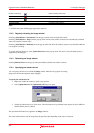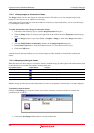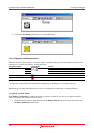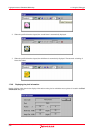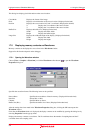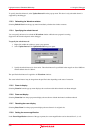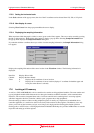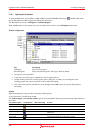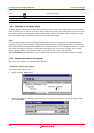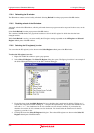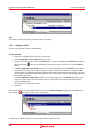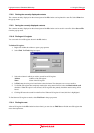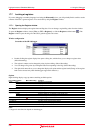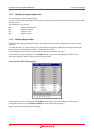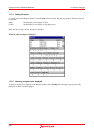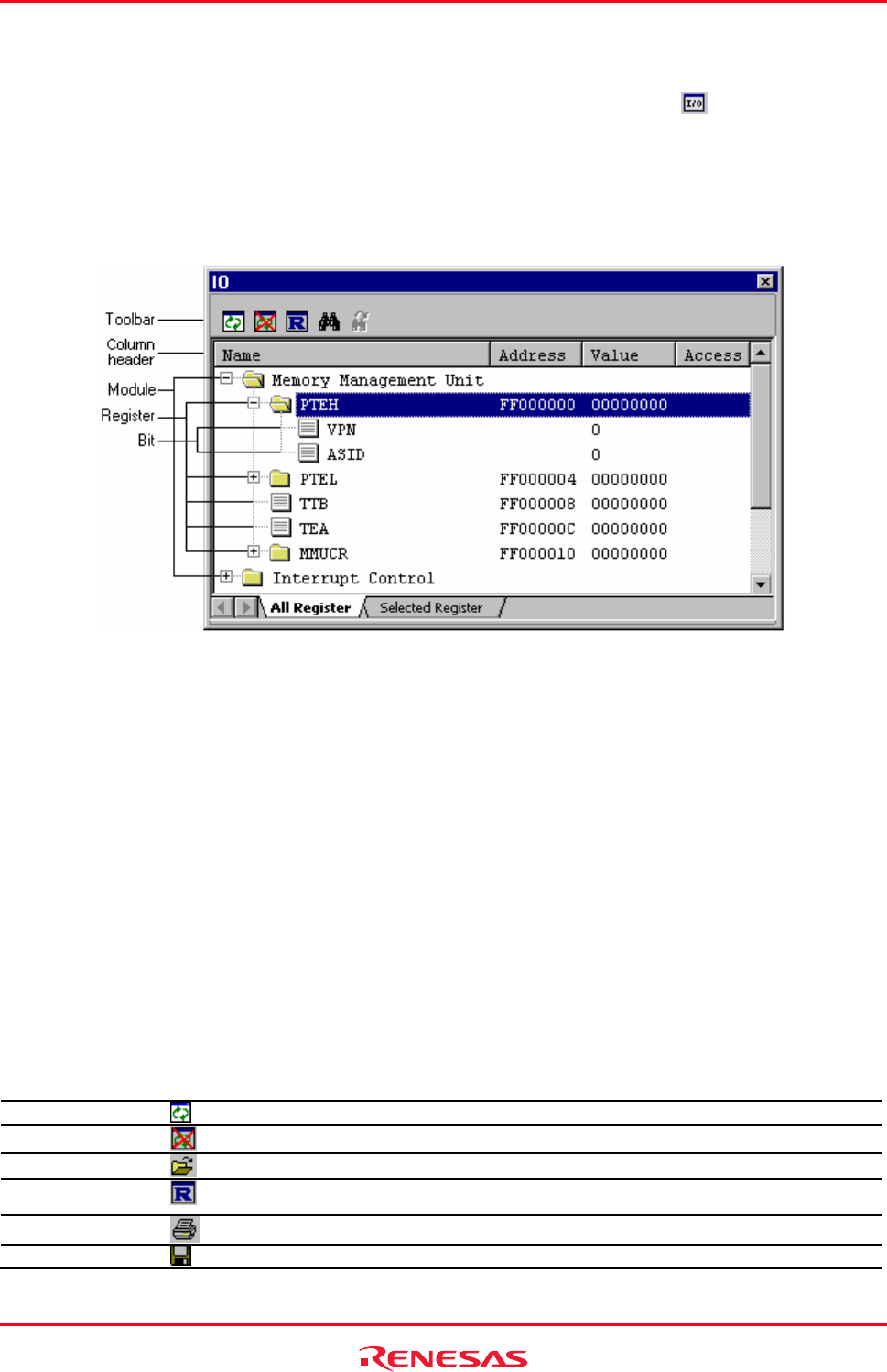
High-performance Embedded Workshop 17. Using the Debugger
REJ10J1837-0100 Rev.1.00 Nov. 16, 2008
335
17.6.1 Opening the IO window
To open the IO window, choose [View -> CPU -> IO] or click the View IO toolbar button (
). Modules that match
the on-chip peripheral modules organize the I/O register information.
The IO window has two tabs: All Register and Selected Register.
When the IO window is first opened, only a list of module names is shown on the All Register tabbed pane.
Window configuration
Tab Description
All Register Shows all I/O registers.
Selected Register Shows selected I/O registers. This page is blank by default.
• I/O registers can be expended.
• If the value of an I/O register is changed, the value is displayed in red.
• Double-clicking on the line of an I/O register opens a dialog box, in which you can change the value.
Changing of the value can be recorded in a macro (Macro Recording).
• The values of I/O registers and their bits can be changed in the Value column by in-place editing (Macro
Recording).
Options
Right-clicking displays a pop-up menu containing available options.
A basic operation is allocated to the toolbar.
The Toolbar display and Customize toolbar options are also included in the pop-up menu opened by right-clicking on
the toolbar.
Pop-up Menu Option Toolbar Button Macro Recording Function
Refresh
- Refreshes the IO window.
Lock Refresh
- Disables refresh of the IO window.
Load IO File
- Manually loads an I/O file.
Selected IO Register
- Selects the I/O register(s) to be shown on the Select Register
tabbed pane.
Print
- Prints the current data of the window.
Save To File
- Saves the current data of the window to a text file.