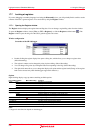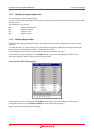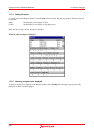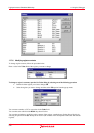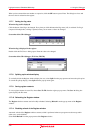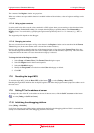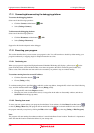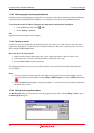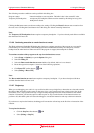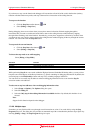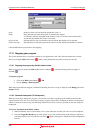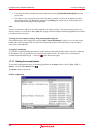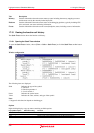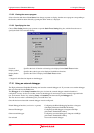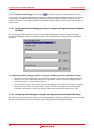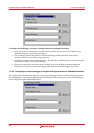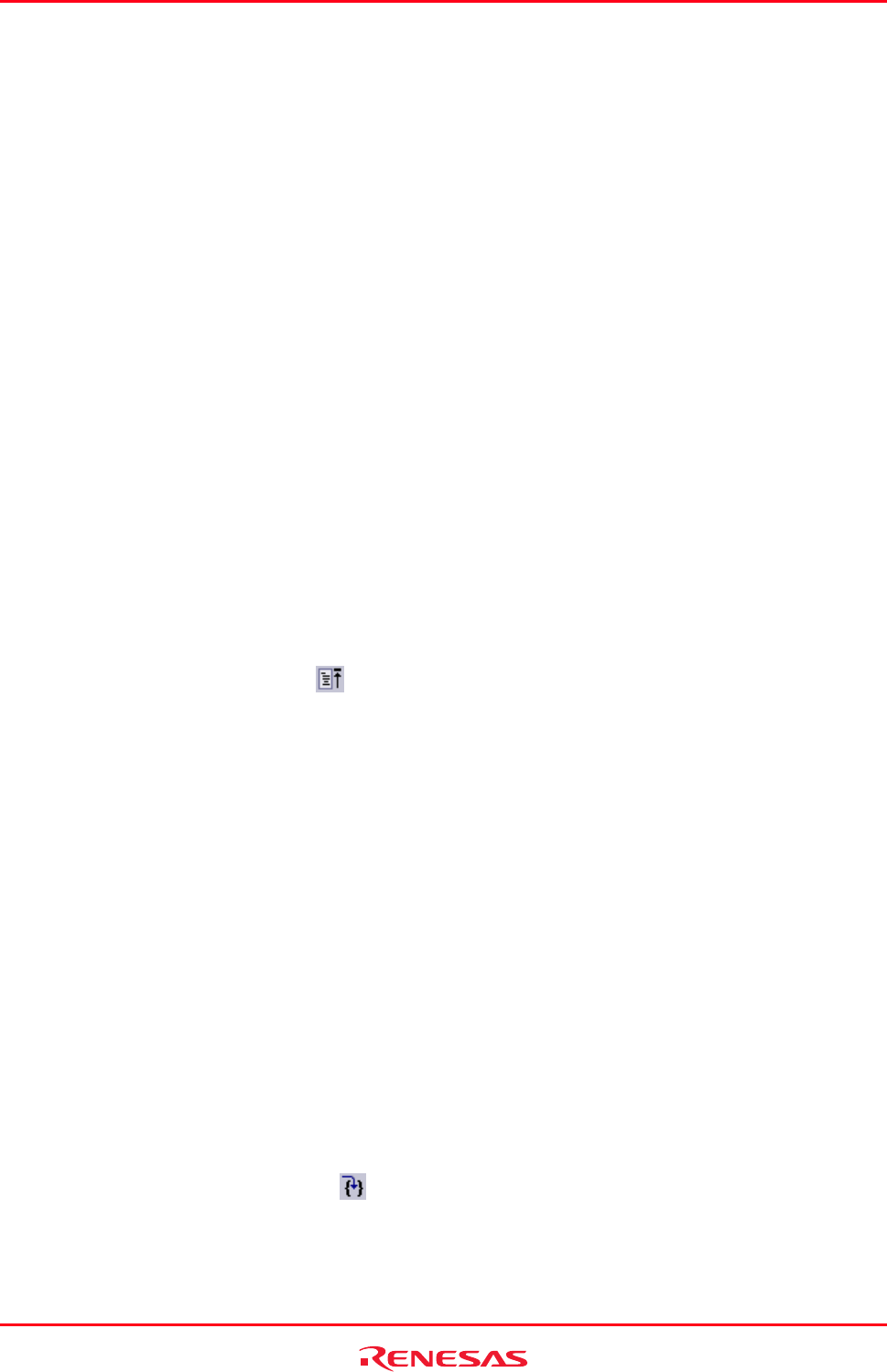
High-performance Embedded Workshop 17. Using the Debugger
REJ10J1837-0100 Rev.1.00 Nov. 16, 2008
348
The following execution conditions can be specified in this dialog box:
Program counter Instruction address to start execution. The initial value is the current PC value.
Temporary PC Breakpoints A temporary PC breakpoint. When execution started by this dialog box stops, this
breakpoint is cleared.
Clicking the Go button starts execution according to the settings. Clicking the Reset Go button starts execution from
the reset vector. Clicking the Cancel button closes this dialog box without executing instructions.
Note:
The Temporary PC Breakpoints feature requires a temporary breakpoint – if you have already used all those available
then the feature will not work.
17.12.6 Continuing execution to a main function at a reset
Th
e High-performance Embedded Workshop has a function to continue execution of the program at a reset until it
reaches the top of a main function. Then the High-performance Embedded Workshop sets a temporary software
breakpoint at the main function. When execution of the program is stopped, this breakpoint is deleted.
To continue execution of the program to the top of a main function at a reset
1. Select [Setup -> Options] to open the Options dialog box.
2. Select the Debug tab.
3. Select the Run to main function on reset checkbox. By default, this box is not selected.
4. Reset the target microcomputer. Select one of the following operations:
• Click Reset CPU toolbar button (
), OR
• Select [Debug -> Reset CPU].
Note:
The Run to main function on reset feature requires a temporary breakpoint – if you have already used all those
available then the feature will not work.
17.12.7 Single step
W
hen you are debugging your code it is very useful to be able to step a single line or instruction at a time and examine
the effect of that instruction on the system. In the source view, a step operation will step a single source line. In the
disassembly view, a step operation will step a single assembly-language instruction. If the instruction calls another
function or subroutine, you have the option to either step into or step over the function. If the instruction does not
perform a call, then either option will cause the debugger to execute the instruction and stop at the next instruction.
If you choose to step into the function, the debugger will execute the call and stop at the first line or instruction of the
function.
To step into the function
• Click the Step In toolbar button (
), OR
• Select [Debug -> Step In].