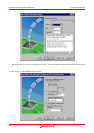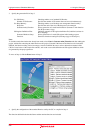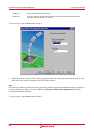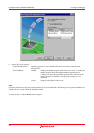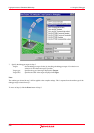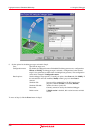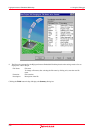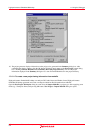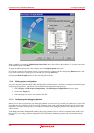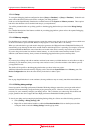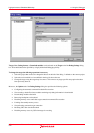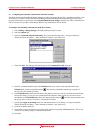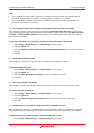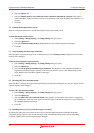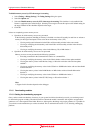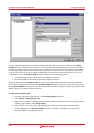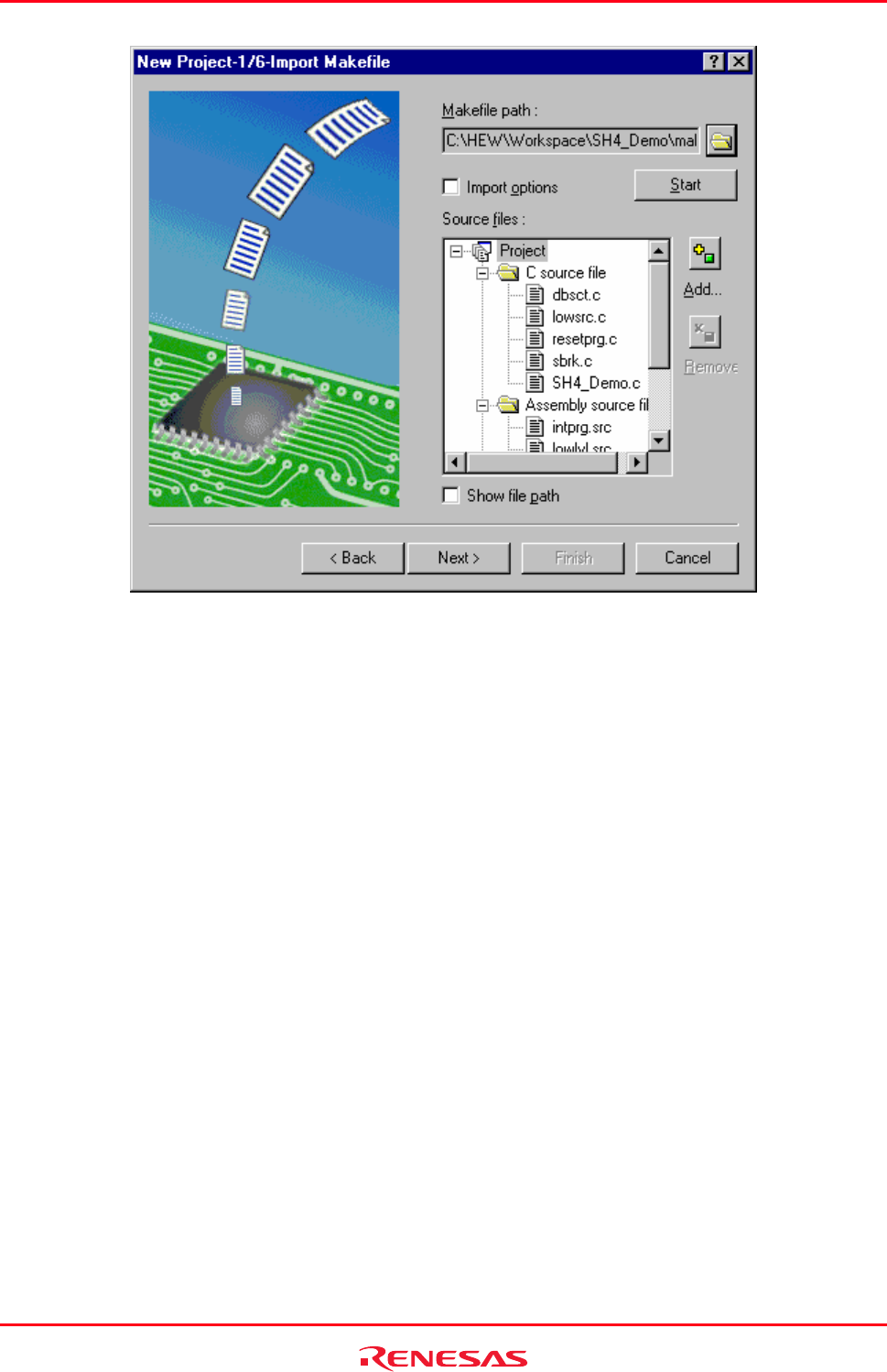
High-performance Embedded Workshop 17. Using the Debugger
REJ10J1837-0100 Rev.1.00 Nov. 16, 2008
272
When a makefile is selected by Makefile path, Source files shows source files in the makefile. To view the source files
in the makefile again, click Start.
To apply toolchain options such as the compiler, select the Import options check box.
If you want to remove a file from the project, you can remove it by selecting the file and pressing Remove button. And
if you want to add a file to the project, you can add it by pressing Add button.
Selecting the Show file path check box shows the full path of the file.
17.1.3 Editing project configuration
If y
ou are using the SuperH or H8SX, H8S, and H8 family toolchains then it is possible to configure the simulator again
using the project generator. This feature is not enabled for the demonstration project type.
1. Select [Project -> Edit Project Configuration]. The Edit Project Configuration dialog box opens.
2. Click on the Target tab.
3. Select the target you wish to use and then click OK.
17.1.4 Configuring the debugging platform
B
efore you can load a program into your debugging platform you must set it up to match your application's system. The
items that must be set-up are typically device type, operating mode, clock speed and the memory map. It is particularly
important to set-up the memory map, as you must have memory in the debugging platform, into which your user code
will be loaded.
In the High-performance Embedded Workshop, the project generation process will have completed much of this work.
However if you are using a different configuration of board from the standard types then some customization will be
essential.