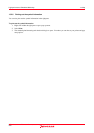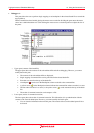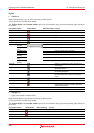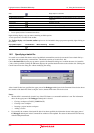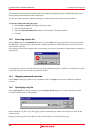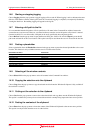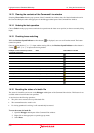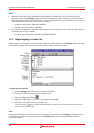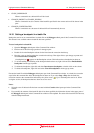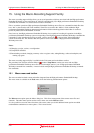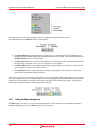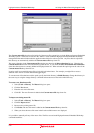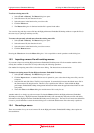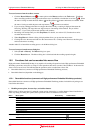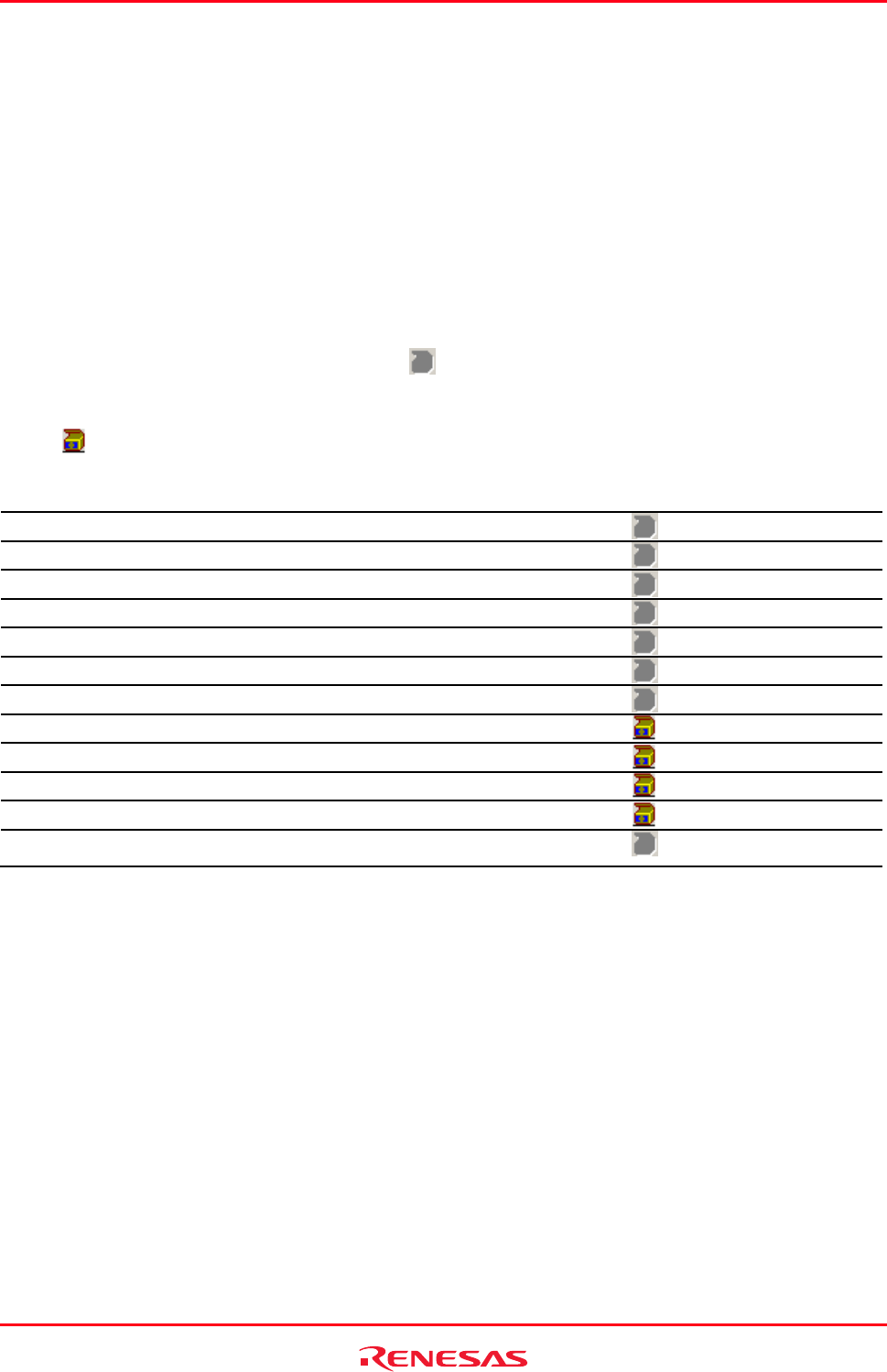
High-performance Embedded Workshop 14. Using the Command Line
REJ10J1837-0100 Rev.1.00 Nov. 16, 2008
210
14.13 Clearing the contents of the Command Line window
Selecting Clear window from the pop-up menu of the Command Line window clears all of the information shown in
the Console tabbed pane and in the upper pane of the Debugger tabbed pane of the Command Line window.
14.14 Undoing the last operation
Choose Undo from the pop-up menu to undo the last operation at the latest cursor position (on the text currently being
input).
14.15 Checking brace matching
While the Brackets Opened Indicator toolbar button ( ) is displayed, users can see if brackets match. The button
cannot be operated.
Once an opening bracket “[” or “{” is input and the nesting follows, the Brackets Opened Indicator toolbar button is
visible (
) until “]” or “}” is input as the closing bracket.
Example of a TCL Function Input in the
Command Line Window
State Toolbar Button is Visible
>set bit 1 None
1 None
>set value 1 None
1 None
>set r 1 None
1 None
>if {$bit & $value} { Opening brace is input
> set r 0$r None
>} else { Opening and closing braces are input
> set r 1$r None
>} Closing brace is input
>
01
None
14.16 Resetting the status of a batch file
The status of a batch file can be reset on the Debugger tabbed pane of the Command Line window. This feature is not
available when no batch file has been specified.
A reset involves the following operations:
• The yellow arrow returns to the top of the batch file.
• The command interactive mode is exit.
• If a closing parenthesis is missing, it will automatically be entered.
To reset the status of a batch file
1. Open the Debugger tabbed pane of the Command Line window.
2. Right-click on the upper pane to open the pop-up menu.
3. Select Reset.