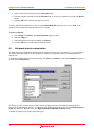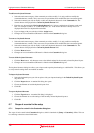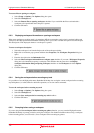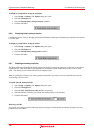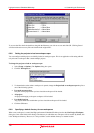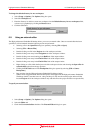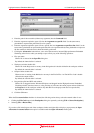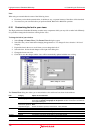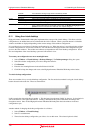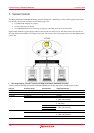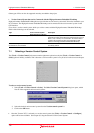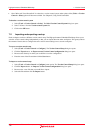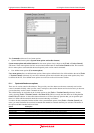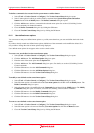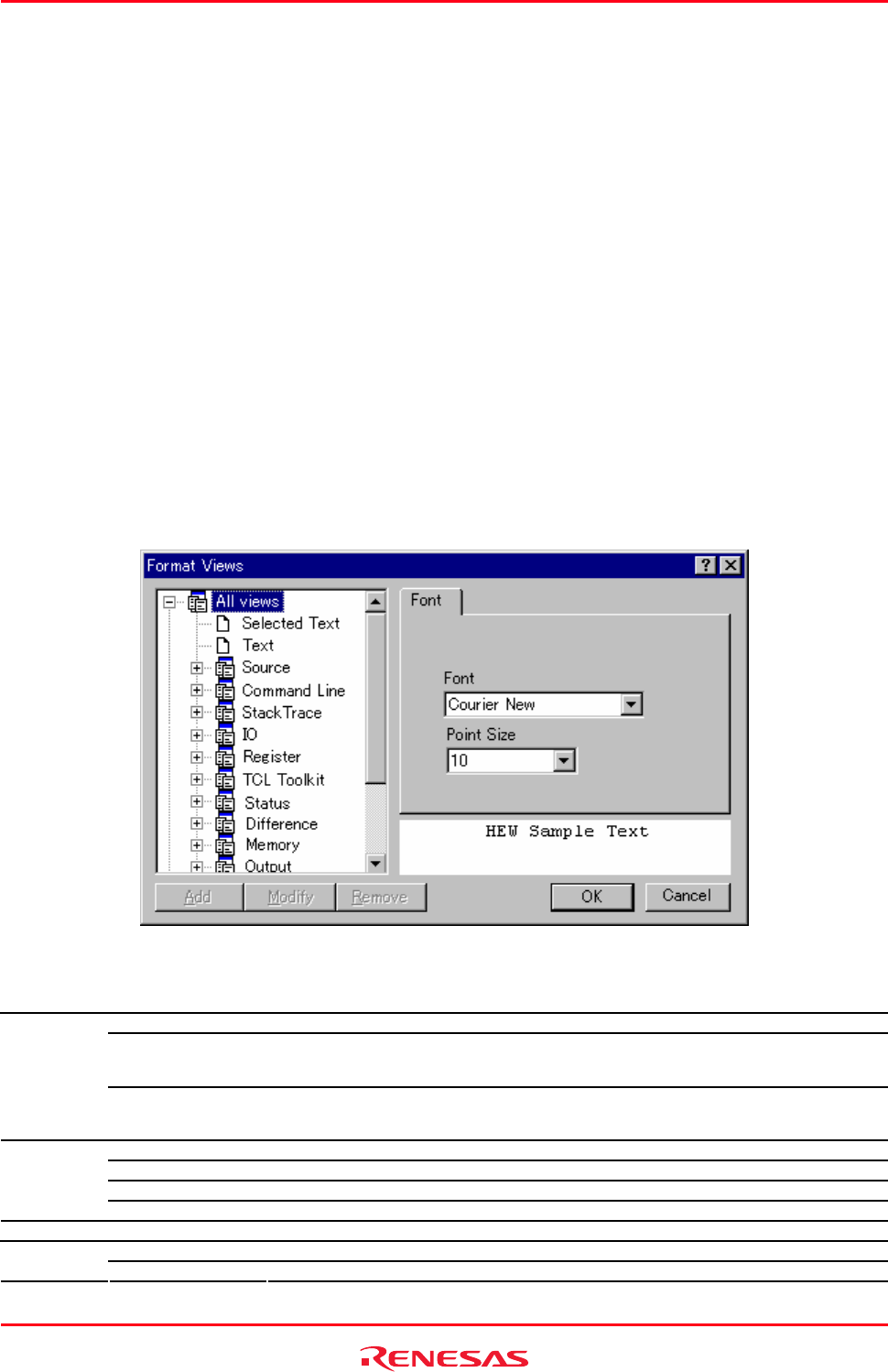
High-performance Embedded Workshop 6. Customizing the Environment
REJ10J1837-0100 Rev.1.00 Nov. 16, 2008
132
Note:
When using an external editor be aware of the following issues:
• Each time you invoke the external editor, in whichever way, a separate instance of the editor will be launched.
• You must save your own files before you perform a Build, Build All or Build File operation.
6.10 Customizing the font in your views
The High-performance Embedded Workshop contains many components which you may wish to make look differently.
It is possible to change the font and text coloring for the views.
To change the look of your windows
1. Select [Setup -> Format Views]. The Format Views dialog box opens.
2. Select the view you are interested in changing the appearance of. To change all views select the "All views"
category.
3. Expand the item in the tree to see all items you can change the look of.
4. Select the item. Notice the tab changes on the right of this dialog box.
5. Change the font or text color.
6. Click OK to save the changes and the views will be automatically updated with the new coloring.
The Format Views dialog box allows you to customize the color and font of text shown in the windows.
Item Category Objects to be Customized
Selected Text A selected text shown in the editor window and disassembly window (in source mode)
PC Line Highlight The line at the PC (program counter) in the editor window and disassembly window (in source
mode) while the Enable line highlight for PC position checkbox is selected in the Editor tab
of the Options dialog box
Source
Other keyword groups
based on the syntax of
respective file types
Comment or keywords* shown in the editor window and disassembly window (in source mode)
Note:
Control, Declaration, Operator, PreProcessor, Value, Directive
LHS Different Lines Unmatched text lines shown in the left pane in the Difference window
LHS Moved Lines Moved text lines shown in the left pane in the Difference window
RHS Different Lines Unmatched text lines shown in the right pane in the Difference window
Difference
RHS Moved lines Moved text lines shown in the right pane in the Difference window
Register Modified Text sections of changed values shown in the Register window
Accessed Text sections of executed codes at coverage measurement shown in the Memory window Memory
Not Accessed Text sections of codes not executed at coverage measurement shown in the Memory window