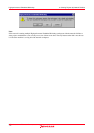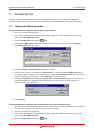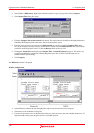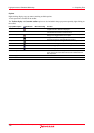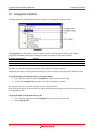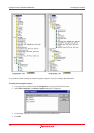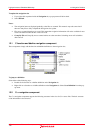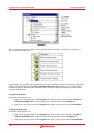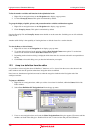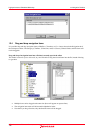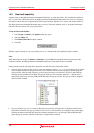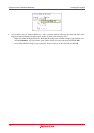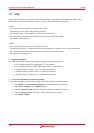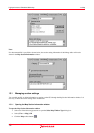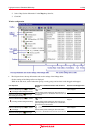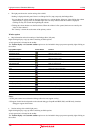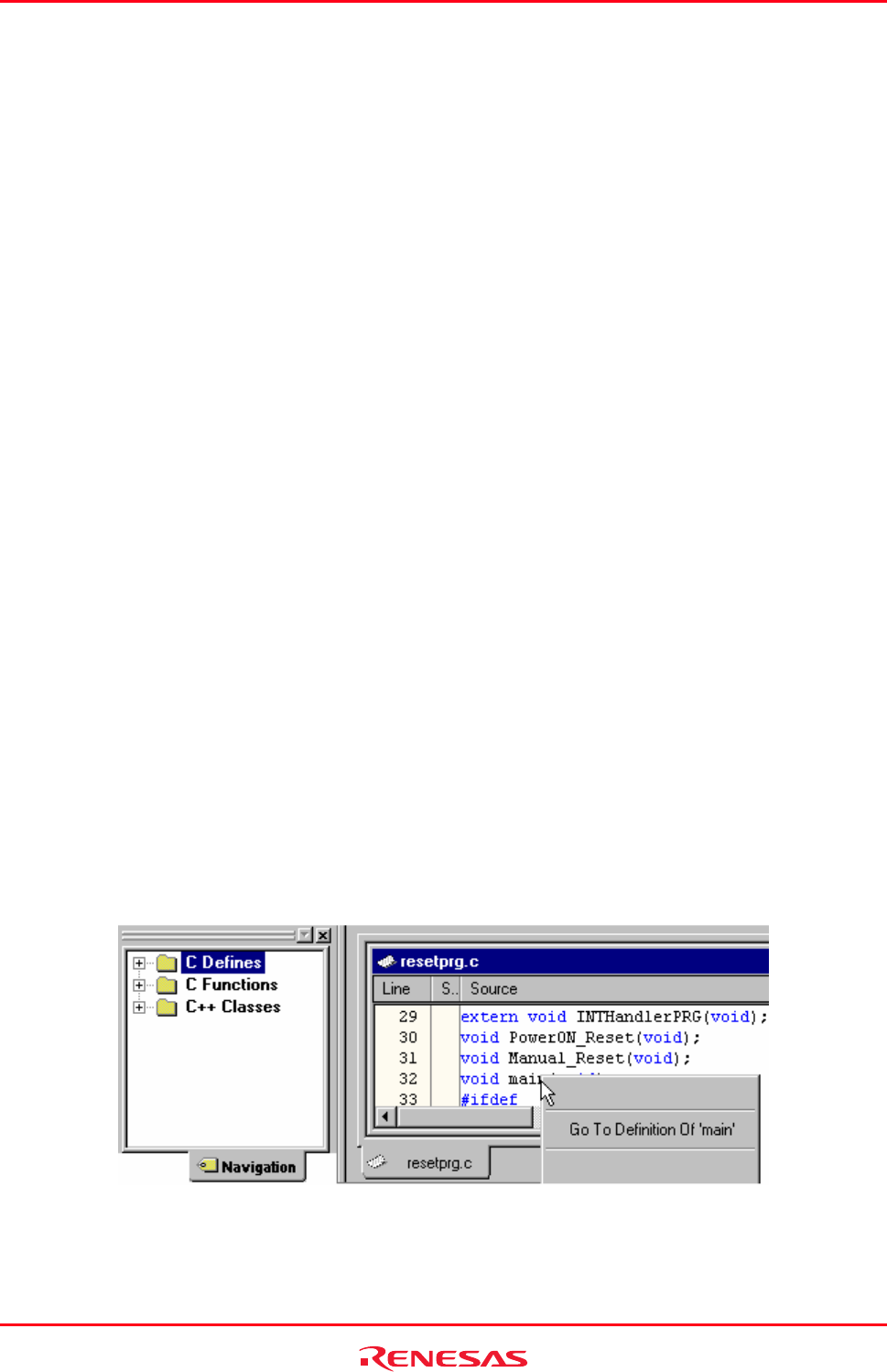
High-performance Embedded Workshop 12. Navigation Facilities
REJ10J1837-0100 Rev.1.00 Nov. 16, 2008
185
To list the member variables and functions in the alphabetical order
1. Right-click on navigation items on the Navigation tab to display a pop-up menu.
2. Un-check Group by Access. This option is unchecked by default.
To group the display of public, private, and protected member variables and functions together
1. Right-click on navigation items on the Navigation tab to display a pop-up menu.
2. Check Group by Access. This option is unchecked by default.
Note that Group By File and Group By Access cannot both be on at the same time. Switching one on will switch the
other one off.
Another useful facility is the capability of viewing the base or derived classes for a certain selection.
To view the Base or derived classes
1. Right-click on class on the Navigation tab to display a pop-up menu.
2. To see the derived classes for the selection click the Show Derived Classes menu option. To see the base
classes for the selection click the Show Base Classes menu option.
3. Depending on the selection a dialog is displayed which shows the class structure selected in an expanded tree
format.
4. Click Close to close this dialog once you have the information you require.
12.3 Jump to a definition from the editor
It is possible to select navigation items of #defines, C functions, or C++ classes from the source codes shown in the
editor window and view the positions where these navigation items are defined.
Note, however, that these navigation items must be under the categories checked on the Navigation tab of the
workspace window.
To jump to a definition
1. Right-click on a navigation item, which you wish to view where it is defined, within the Source field of the
Editor window.
2. Select Go to Definition Of 'Navigation item' from the pop-up menu.
3. If two or more navigation items are found, the Select Navigation Item dialog box appears. File names and line
numbers are listed in the dialog box. Double-click an item, or select an item and press the OK button.