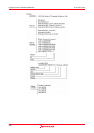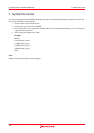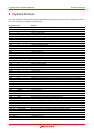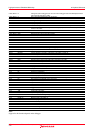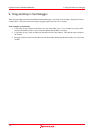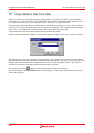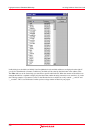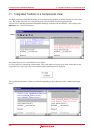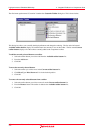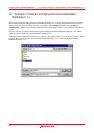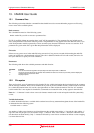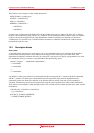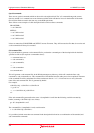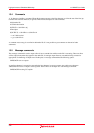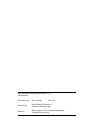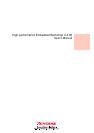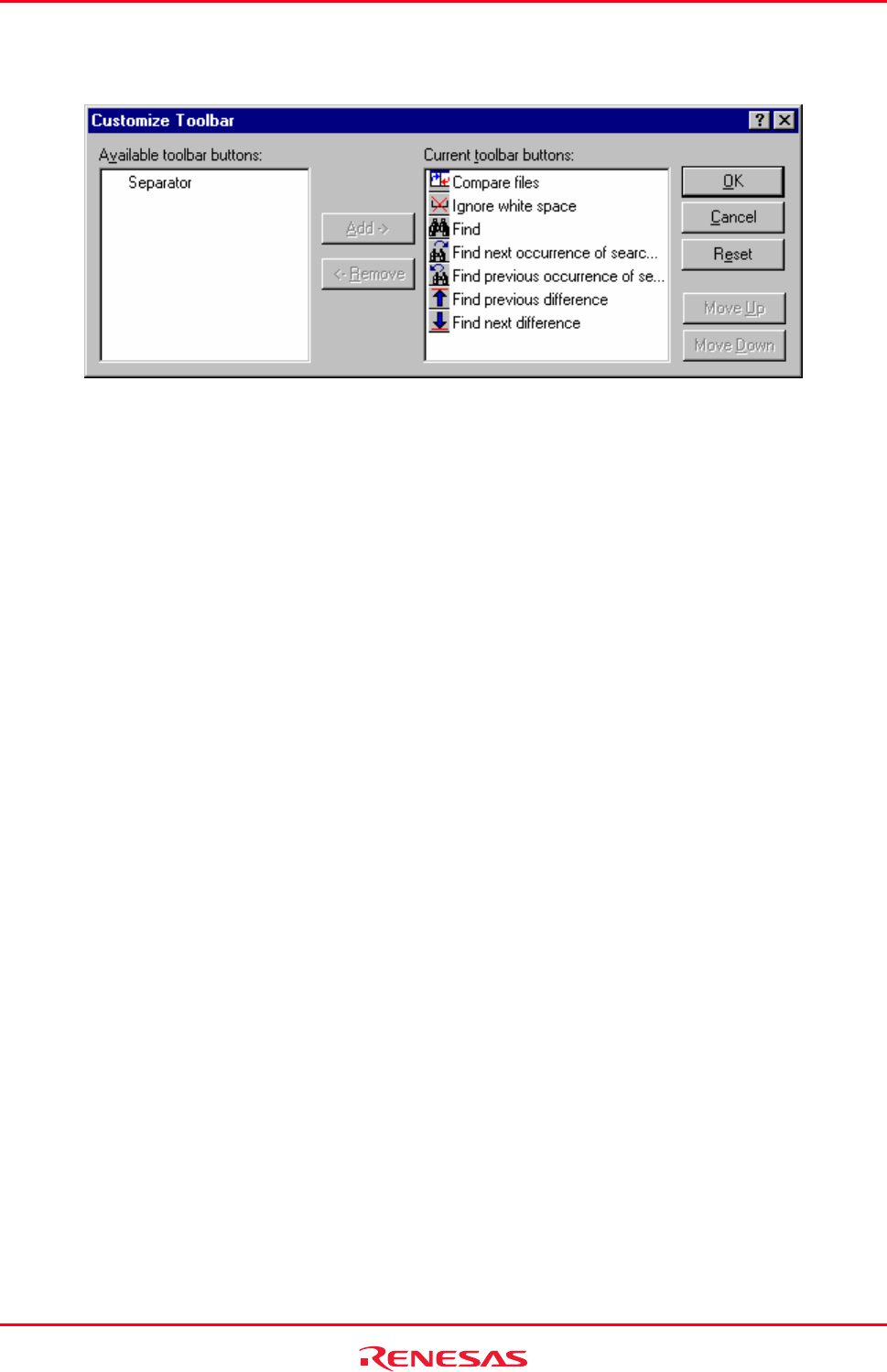
High-performance Embedded Workshop 11. Integrated Toolbars in a Components View
REJ10J1837-0100 Rev.1.00 Nov. 16, 2008
417
The final menu option named "Customize" launches the Customize Toolbar dialog box. This is shown below:
This dialog box allows you to modify the displayed buttons and change the ordering. The list on the left named
Available toolbar buttons displays all toolbar buttons not currently in use on the toolbar. The list named Current
toolbar buttons displays all of the toolbars currently added to the components' toolbar.
To add the currently selected buttons to a toolbar
1. Select the toolbar button you wish to add from the Available toolbar buttons list.
2. Press the Add button.
3. Click OK.
To move the currently selected buttons
1. Select the toolbar you wish to move in the Current toolbar buttons list.
2. Click Move Up or Move Down until it is in the desired position.
3. Click OK.
To remove the currently selected buttons from a toolbar
1. Select the toolbar button you wish to remove from the Current toolbar buttons list.
2. Press the Remove button. The toolbar is added to the Available toolbar buttons list.
3. Click OK.