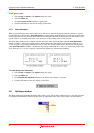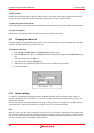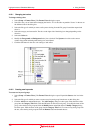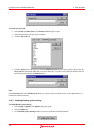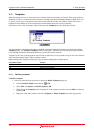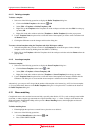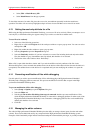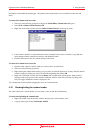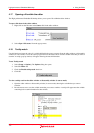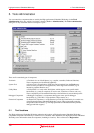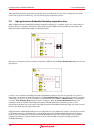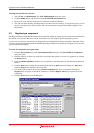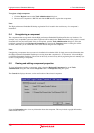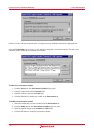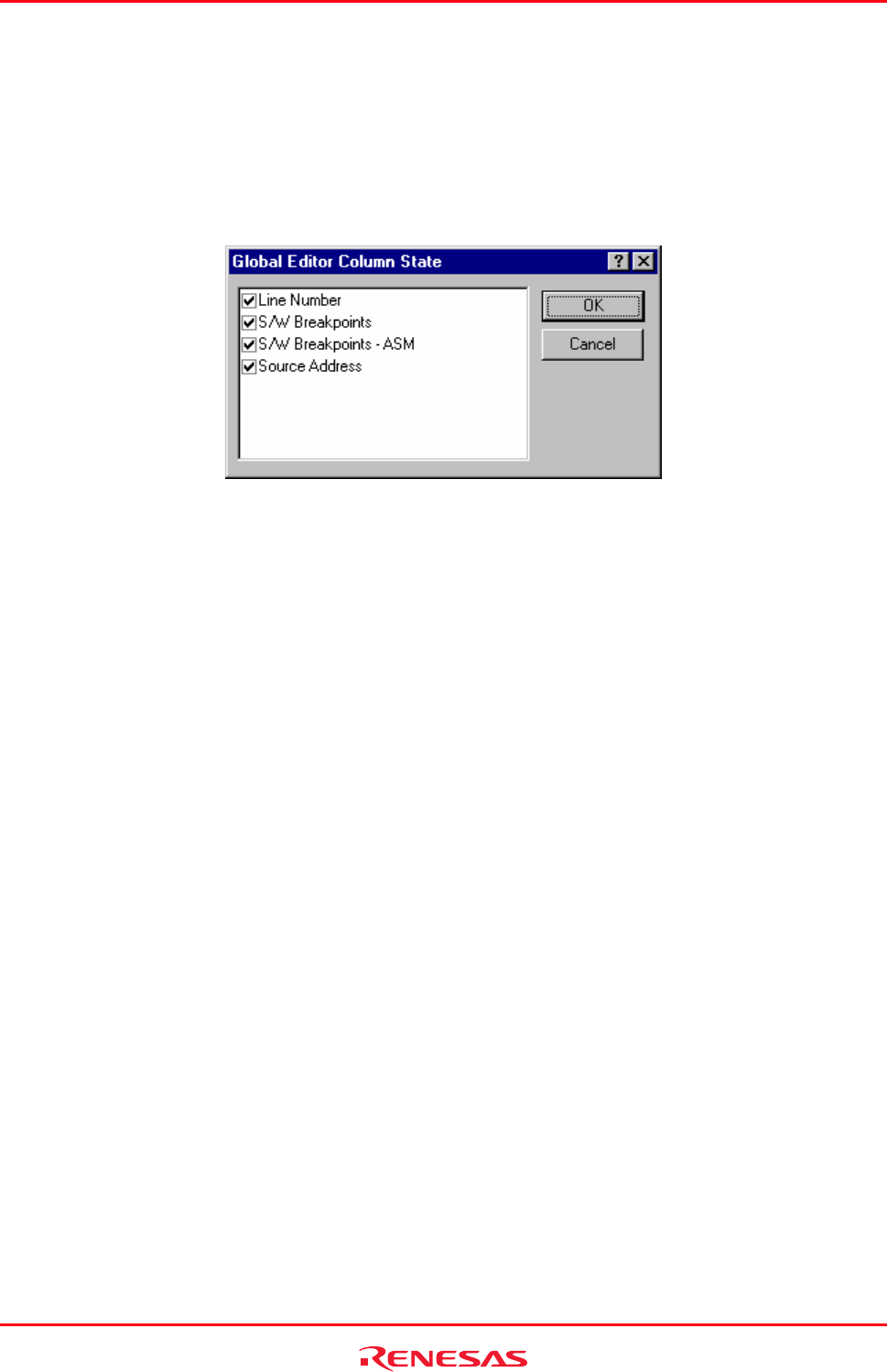
High-performance Embedded Workshop 4. Using the Editor
REJ10J1837-0100 Rev.1.00 Nov. 16, 2008
106
information column added by the debugger. The global column states feature is also accessible from the main edit
menu.
To switch off a column in all source files
1. Select one of the following operations to display the Global Editor Column States dialog box:
• Select [Edit -> Define Column Format], OR
• Right-click in the editor window and select Define Column Format from the pop-up menu.
2. If the column’s checkbox is checked then the column is enabled; if the column’s checkbox is gray then this
means that the column is enabled in some files, and disabled in others.
3. Click the OK button for the new column settings to take effect.
To switch off a column in one source file
1. Open the editor window of the file which you wish to remove a column from.
2. Select one of the following operations:
• Right-clicking the column header displays a pop-up menu. A tick mark right next to an entry indicates that this
column is displayed. Clicking an entry will switch showing/hiding the column, OR
• Right-click in the editor window and select Columns. The cascaded menu option appears. Each column is
displayed in this pop-up menu. If the column is enabled it will have a tick next to its name. Clicking on the
entry will toggle whether the column is displayed or not.
You can adjust the column width by dragging the mouse on a column header.
4.16 Showing/hiding the column header
The editor window has a column header. You can select to show or hide the column header.
To switch showing/hiding the column header
1. Right-click within a field in the editor window showing source or disassembly codes.
2. A pop-up menu opens. Select Turn Header On/Off.