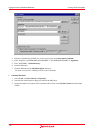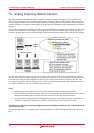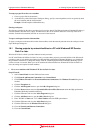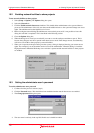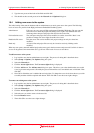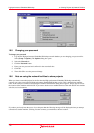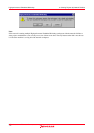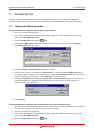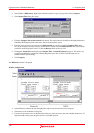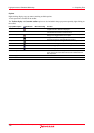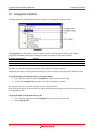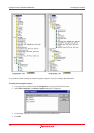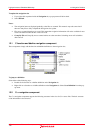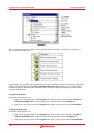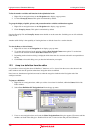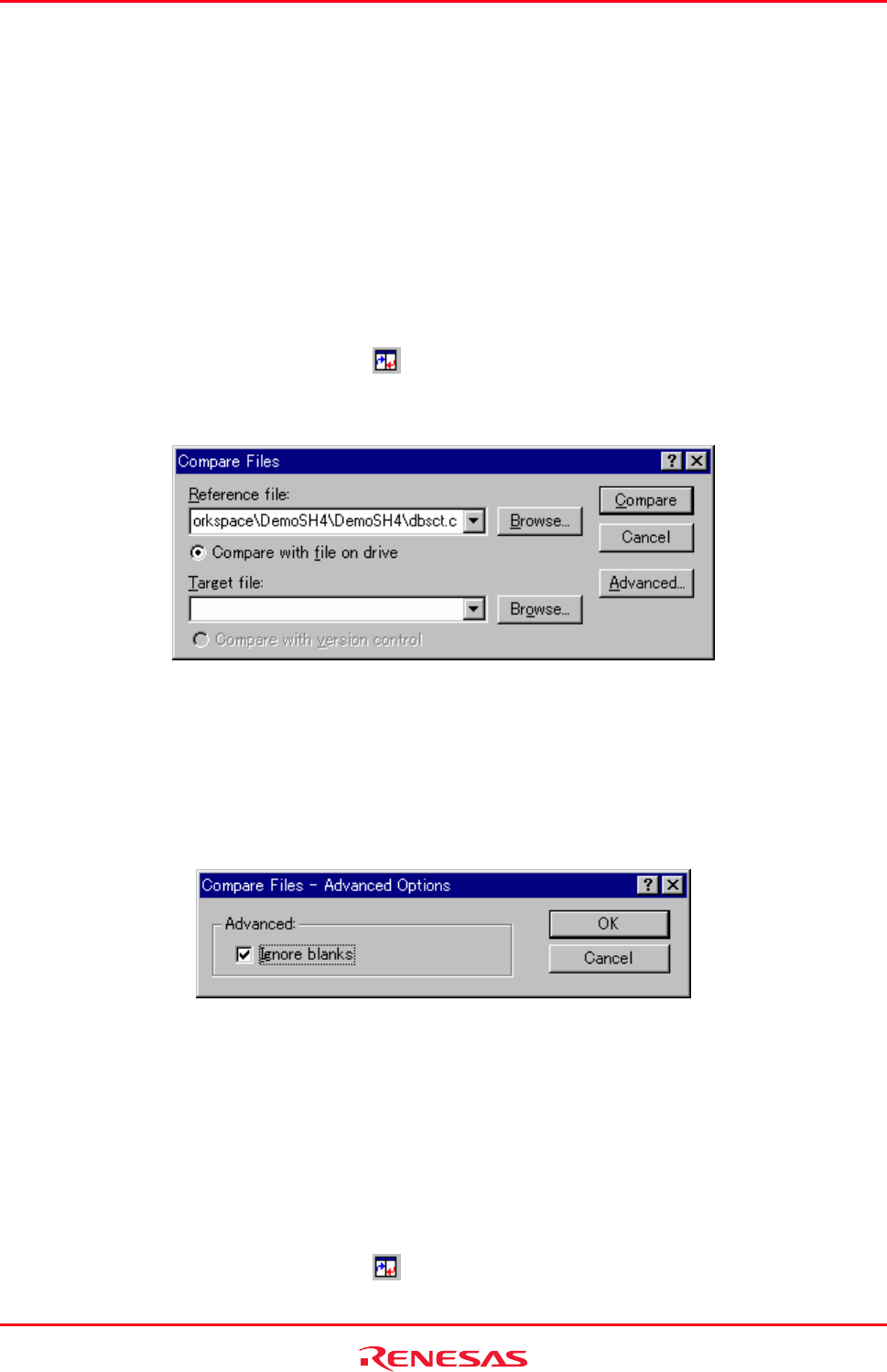
High-performance Embedded Workshop 11. Comparing Files
REJ10J1837-0100 Rev.1.00 Nov. 16, 2008
178
11. Comparing Files
The High-performance Embedded Workshop has an integrated difference view. You can perform a difference
comparison with two files on your local drive or a local file and a file in the Microsoft® Visual SourceSafe system.
11.1 Opening the Difference window
To perform a difference comparison with two files on your local drive
1. Select one of the following operations:
• Select a file in the Projects tab of the workspace window. Right-click on the selected file to open a pop-up
menu. Select Show Differences, OR
• Click the Compare Files toolbar button (
), OR
• Select [View -> Differences]. Right-click within the window to open a pop-up menu. Select [Compare].
2. The Compare Files dialog box opens.
3. Ensure the Compare with file on drive radio button is enabled.
4. Enter the name of a file to be compared to in Reference file. If you have opened the Compare Files dialog
box via the workspace window at step 1, the file name is already entered in Reference file. Select a previously
used file from the drop-down list box or click the Browse button to browse a file.
5. Clicking the Advanced button displays the Compare Files - Advanced Options dialog box. This allows you
to perform the difference comparison without taking white space into account. Click OK when you are
finished with this options dialog box.
6. Click Compare.
To perform a difference comparison with a local file and a file in Visual SourceSafe system
1. The High-performance Embedded Workshop must be connected to the Visual SourceSafe system. Add the two
files you wish to compare to the Visual SourceSafe system in advance.
2. Select one of the following operations:
• Select a file in the Projects tab of the workspace window. Right-click on the selected file to open a pop-up
menu. Select Show Differences, OR
• Click the Compare Files toolbar button (
), OR