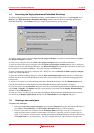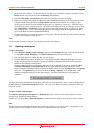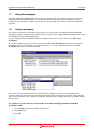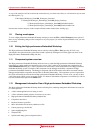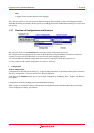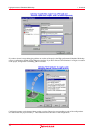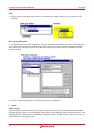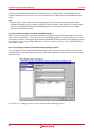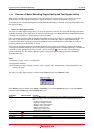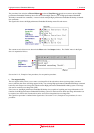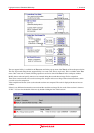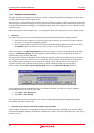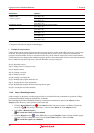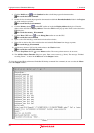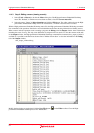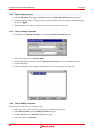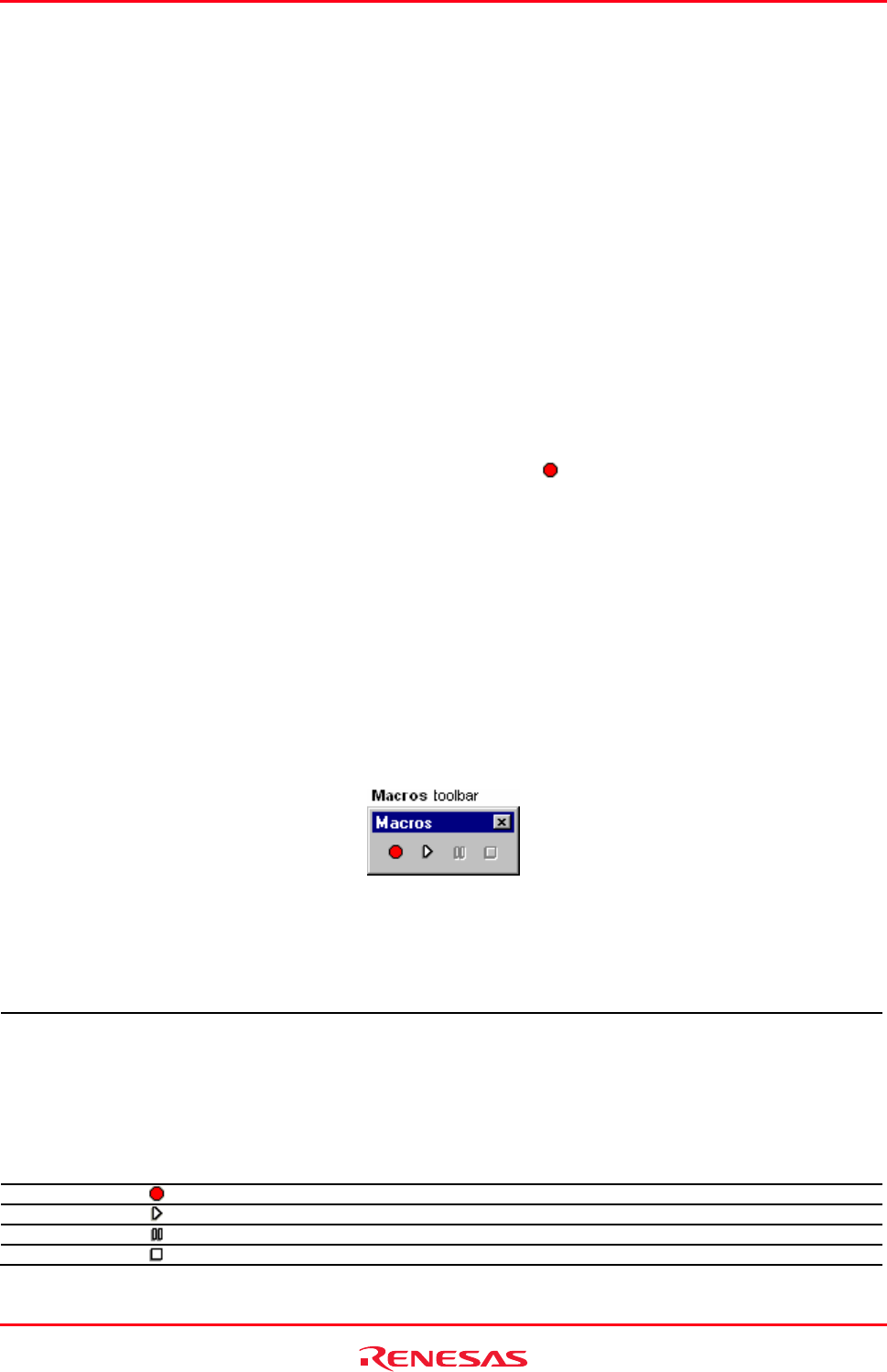
High-performance Embedded Workshop 1. Overview
REJ10J1837-0100 Rev.1.00 Nov. 16, 2008
21
1.14 Overview of Macro-Recording Support facility and Test Support facility
When coding is finished, the program must be tested. If a problem is found in testing, you will need to correct the
problem and re-test the program. Testing takes a significant number of steps in development of programs.
To ease the process of testing, the High-performance Embedded Workshop provides the macro-recording support and
test support facilities.
• Macro-recording support facility
The macro-recording support facility allows you to record operations, which are associated with the High-performance
Embedded Workshop system applications *1, build *2, and debugging *3, as High-performance Embedded Workshop
command-line commands or to execute these recorded commands.
Files to record the operations (High-performance Embedded Workshop macro files) are command line batch files that
have “hdc” as the extension and can be modified. These files are stored in the “Macros” folder within the High-
performance Embedded Workshop management information folder under the application data folder for each user
profile. By default, the file Default.hdc is created.
Note, however, that High-performance Embedded Workshop is not capable of recording all operations in the High-
performance Embedded Workshop system corresponding to the High-performance Embedded Workshop command-line
commands. For the operations that can be recorded, a macro record icon (
) is shown in the "Macro Recording"
column of the menu list. This indicates that this operation can be recorded into a High-performance Embedded
Workshop macro file.
Notes:
*1. Changing a project, session, or configuration
*2. Compilation and build
*3. Downloading a module, changing a memory value or register value, setting/deleting a software breakpoint, and
running a program
The macro-recording support facility is available in the Tools menu and on the Macros toolbar.
If the Macros toolbar is hidden, select [Setup -> Customize] to open the Customize dialog box. Select the Macros
checkbox on the Toolbars tab of the Customize dialog box.
Tools Menu Macros Toolbar Function
Macros - Opens the Macro dialog box. This dialog box has the following features and lists the macro
names recorded in each of the selected High-performance Embedded Workshop macro
files.
- Creating a new blank macro file
- Importing an existing macro file
- Starting a macro record operation
- Starting a macro play function
- Editing a current macro file
- Assigning the selected macro
- Removing the selected macro
Macro Recording
Starts a macro record operation.
Play Macro
The Select Macro Function dialog box opens. Choose which macro you wish to execute.
-
Pauses the current macro operation.
Stop Macro
Stops the current macro operation.