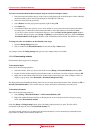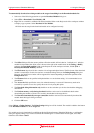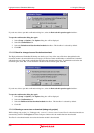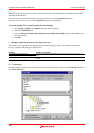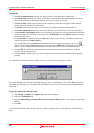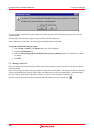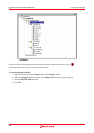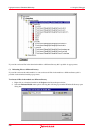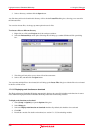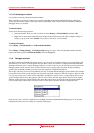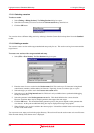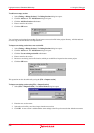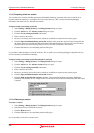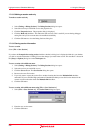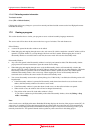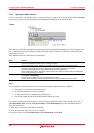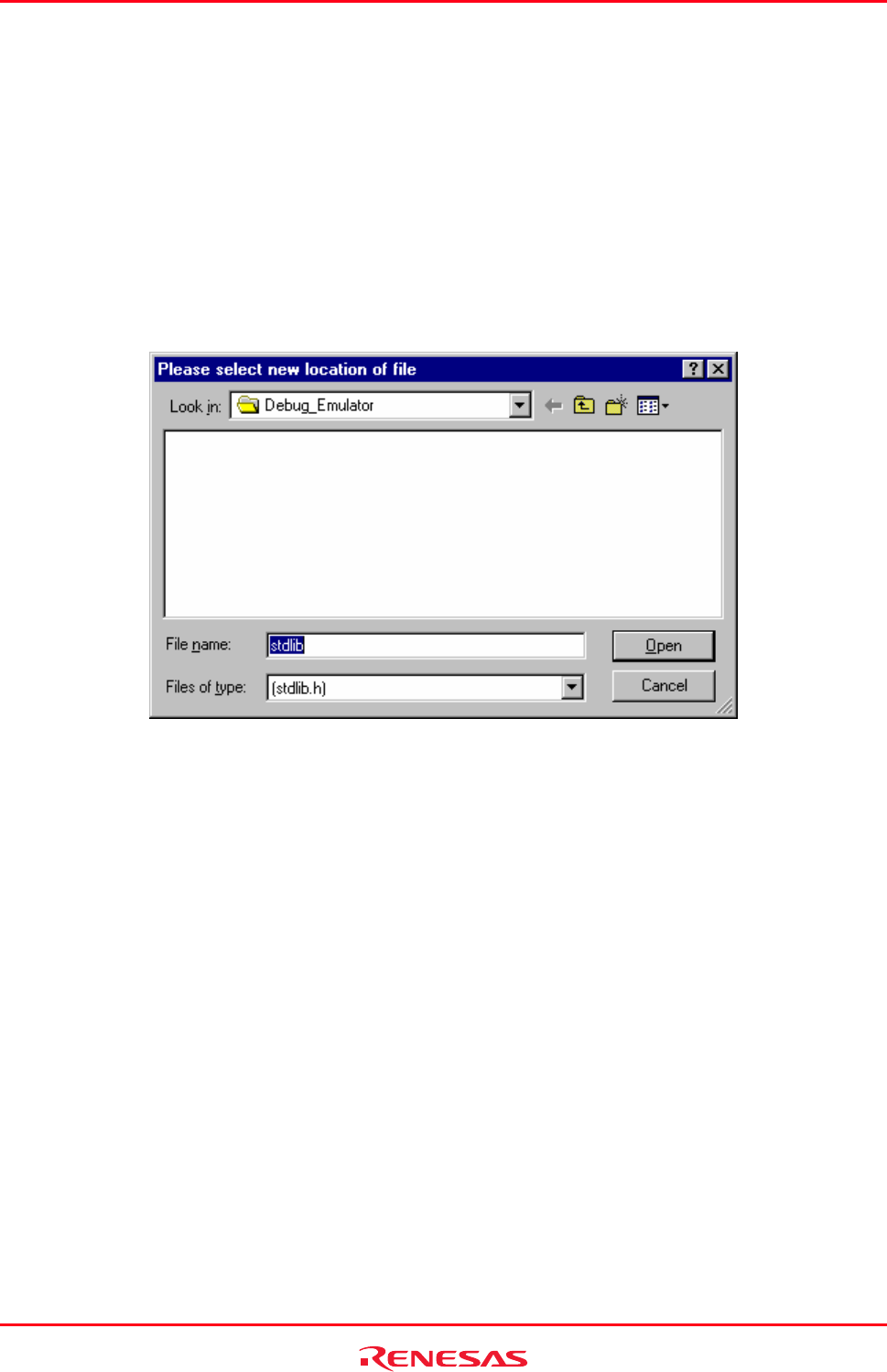
High-performance Embedded Workshop 17. Using the Debugger
REJ10J1837-0100 Rev.1.00 Nov. 16, 2008
289
3. Select a directory, and then click the Open button.
Any files that could not be found in this directory will invoke the Locate Files dialog box, allowing you to search for
the unlocated files.
You can also relocate files, via the pop-up menu option shown for files.
To relocate a file to a different directory
1. Right-click on a file in the Projects tab of the workspace window.
2. Select the Relocate file(s) menu option. Selecting this will bring up a standard Windows® file open dialog
box.
3. This dialog will only allow you to select a file of the same name.
4. Select a file, and then click the Open button.
You can select multiple files to be relocated, this will bring up the Locate Files dialog box with the files to be relocated
in the files to find section.
17.1.5.5 Displaying main functions on download
The High-performance Embedded Workshop automatically displays the source file including main functions in source
mode within the High-performance Embedded Workshop editor after downloading modules.
To display main functions on download
1. Select [Setup -> Options] to open the Options dialog box.
2. Select Debug tab.
3. Select the Display main function on download checkbox. By default, this checkbox is not selected.
4. Click OK.
5. Download a module. For details on download, see section 17.1.5.2, Downloading modules.