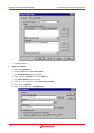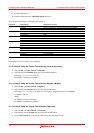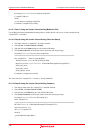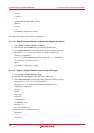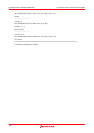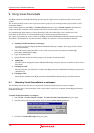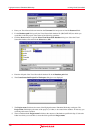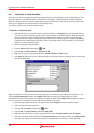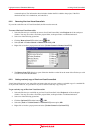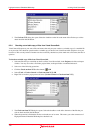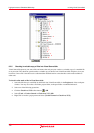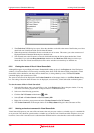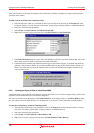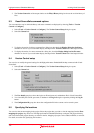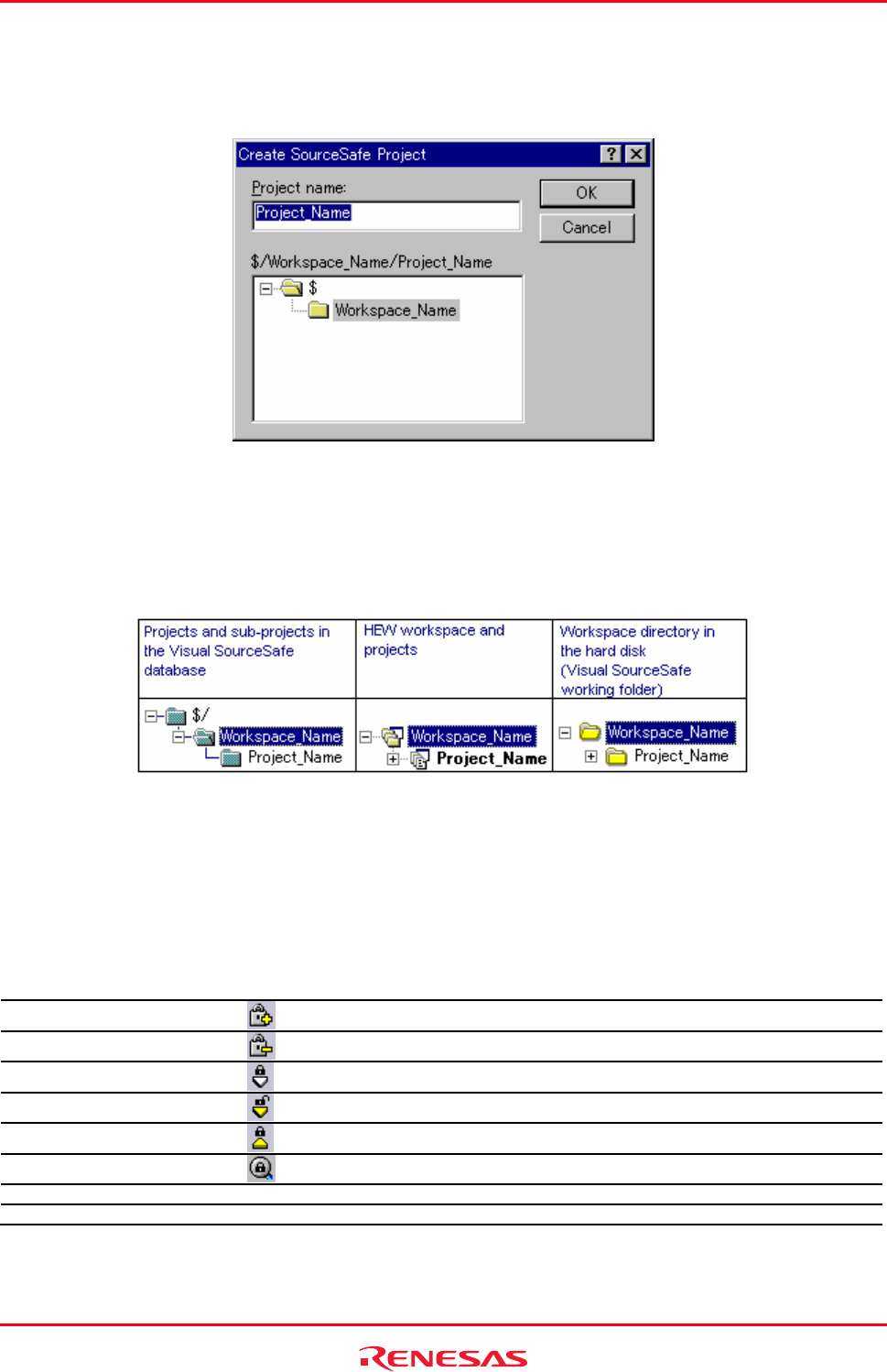
High-performance Embedded Workshop 9. Using Visual SourceSafe
REJ10J1837-0100 Rev.1.00 Nov. 16, 2008
160
9. Click the OK button in the Create SourceSafe Project For Workspace dialog box. The Create SourceSafe
Project dialog box opens. The example below shows that the High-performance Embedded Workshop
workspace “Workspace_Name” is added as a project “Workspace_Name” into Visual SourceSafe database.
The Project name field shows “Poject_Name” that is to be created next.
10. Click the OK button in the Create SourceSafe Project dialog box.
11. Repeat step 10 for each of the projects in the current workspace.
The structure image of projects and sub-projects in the Visual SourceSafe database, High-performance Embedded
Workshop workspace and projects, and the workspace directory in the hard disk is shown below.
The High-performance Embedded Workshop has now created the necessary projects within Visual SourceSafe, and set
up the version control toolbar and menu for immediate access.
9.2 Visual SourceSafe commands
The following eight commands are available via the version control toolbar or menu:
Tools -> Version Control menu Version Control Toolbar Function
Add to VCS
Adding files to Visual SourceSafe
Remove from VCS
Removing files from Visual SourceSafe
Get from VCS
Getting read-only copy of files from Visual SourceSafe
Check out from VCS
Checking out writable copy of files from Visual SourceSafe
Check in to VCS
Checking in writable copy of files into Visual SourceSafe
Get VCS status
Viewing the status of files in Visual SourceSafe
Undo Check Out - Undoing a check out operation in Visual SourceSafe
Show History - Viewing the history of files in Visual SourceSafe