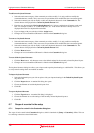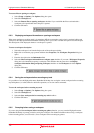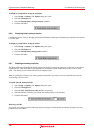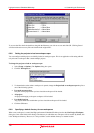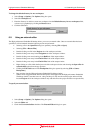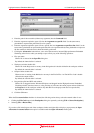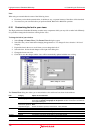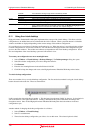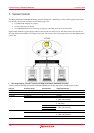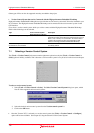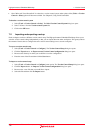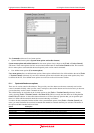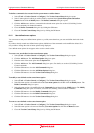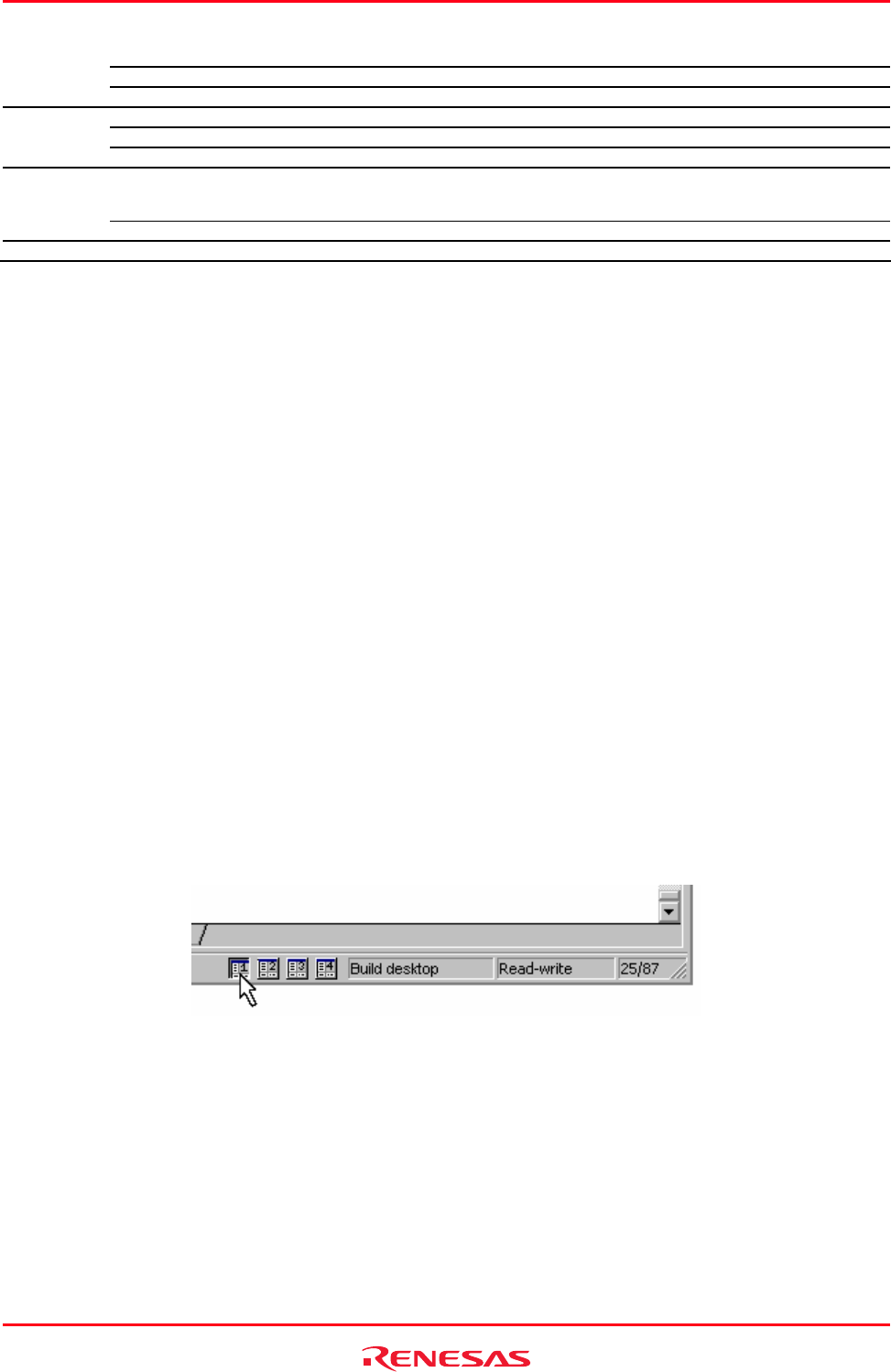
High-performance Embedded Workshop 6. Customizing the Environment
REJ10J1837-0100 Rev.1.00 Nov. 16, 2008
133
Unknown Text outside the coverage range shown in the Memory window
No Memory Text outside the memory range shown in the Memory window
Modified Text sections of changed values shown in the Memory window
Build Error Lines of error messages shown in the Build tab of the Output window
Build Warning Lines of warning messages shown in the Build tab of the Output window
Output
Information Lines of information messages shown in the Build tab of the Output window
PC Line Highlight The line at the PC (program counter) in the editor window and disassembly window (in mixed
mode or disassembly mode) or Disassembly window while the Enable line highlight for PC
position checkbox is selected in the Editor tab of the Options dialog box
Disassembly
Source Lines Source codes shown in the editor window and disassembly window (in mixed mode)
All Text Text shown in the windows
6.11 Using the virtual desktop
High-performance Embedded Workshop has implemented the concept of the virtual desktop. This allows window
configurations to be defined that can be switched with the click of a button. When a particular button is clicked the
windows are hidden or displayed depending on the current settings of that window configuration.
It is possible to have a maximum of 4 desktop configurations in use. When the session is saved the window positions
for each configuration are saved to the session file. You can then switch simply between each configuration to gain
access to the other windows. The toolbars and windows are dependent on the virtual desktop configuration. Source
files are independent of the virtual desktop system and will remain in view.
To rename your configuration to a more meaningful name
1. Select [Window -> Virtual desktop -> Desktop Manager]. The Desktop manager dialog box opens.
2. Select the window configuration you wish to change the name for.
3. Click Rename.
4. Enter the new meaningful name in the edit field and click OK.
5. Click OK to keep the changes and revert to the High-performance Embedded Workshop main window.
To switch desktop configurations
There are a number of ways to switch desktop configuration. The first and easiest method is using the virtual desktop
buttons located on the status bar. These are shown below.
In this example the selected desktop is number 1. This has been given the name "Build" by the user. Its description is
seen in the edit box to the right on the buttons. Clicking a different desktop selects that button and changes the
description control. Once clicked High-performance Embedded Workshop then loads the windows in the new
configurations style.
Another method of changing the desktop configuration is as follows:
1. Select [Window -> Virtual Desktop].
2. Select is cascaded menu.
3. Then select the desktop configuration you wish to view on this menu. The selected option is ticked.