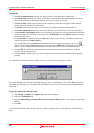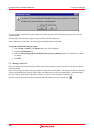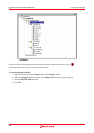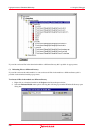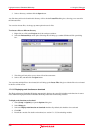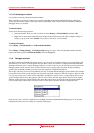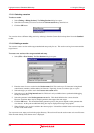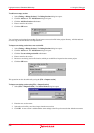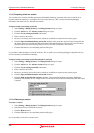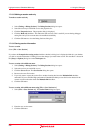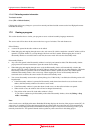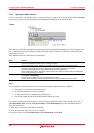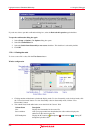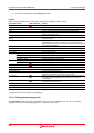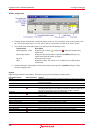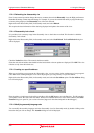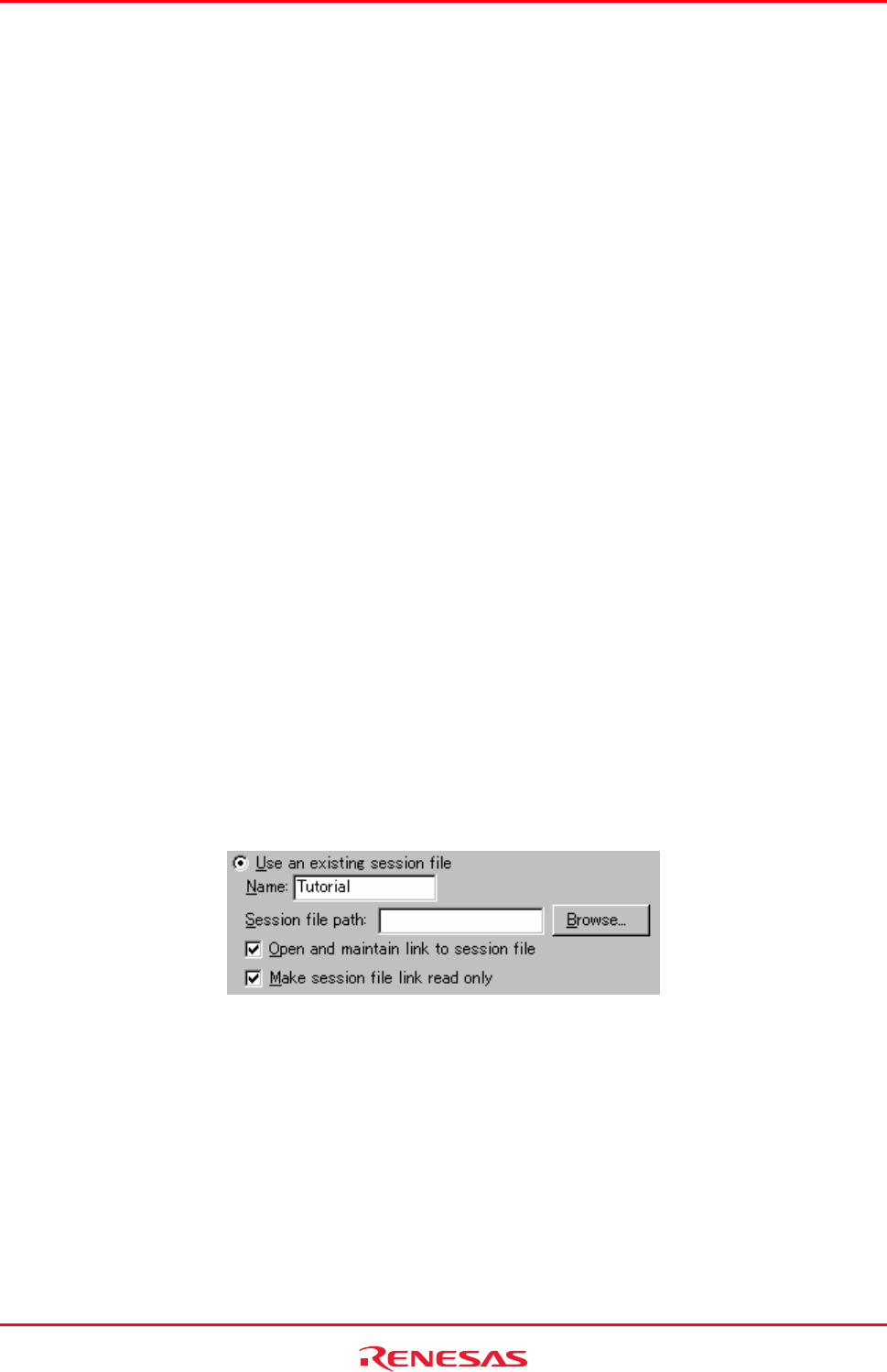
High-performance Embedded Workshop 17. Using the Debugger
REJ10J1837-0100 Rev.1.00 Nov. 16, 2008
293
17.1.6.3 Importing a link to a session
You can add a new session to the High-performance Embedded Workshop system but link to the session file in its
location rather than importing or copying the file to the project directory. This is useful when sharing debugger
information with other users in a network environment.
To import a link to an existing session file
1. Select [Debug -> Debug Sessions]. The Debug Sessions dialog box opens.
2. Click the Add button. The Add new session dialog box opens.
3. Click the Use an existing session file radio button.
4. Enter a name for the session.
5. Browse to an existing session file location, which you would like to import into the current project.
6. Click the Open and maintain link to session file checkbox. This means the session will not be imported into
the project directory but instead the High-performance Embedded Workshop will link to the session location.
This file location was entered in step 5 and it will save all of the session data in this location.
7. Click the OK button to close the Debug Sessions dialog box.
It is possible to make the link to session file read-only. This is useful if you are sharing debugger-setting files and you
do not want data to be modified accidentally.
To import a link to an existing session file and make it read-only
1. Select [Debug -> Debug Sessions]. The Debug Sessions dialog box opens.
2. Click the Add button. The Add new session dialog box opens.
3. Click the Use an existing session file radio button.
4. Enter a name for the session.
5. Browse to an existing session file location, which you would like to import into the current project.
6. Click the Open and maintain link to session file checkbox.
7. Click the Make session file link read only checkbox. This means that the High-performance Embedded
Workshop will be unable to save changes to this session and will only be able to read the data when the session
is opened.
17.1.6.4 Removing a session
To remove a session
1. Select [Debug -> Debug Sessions]. The Debug Sessions dialog box opens.
2. Select the session you would like to remove.
3. Click the Remove button.
4. Click the OK button to close the Debug Sessions dialog box.
It is not possible to remove the current session.