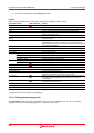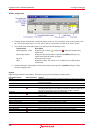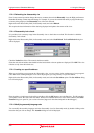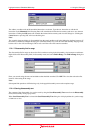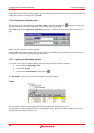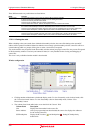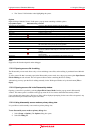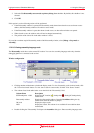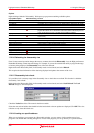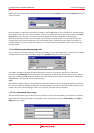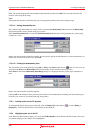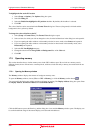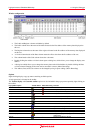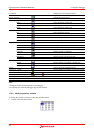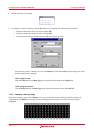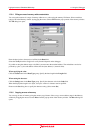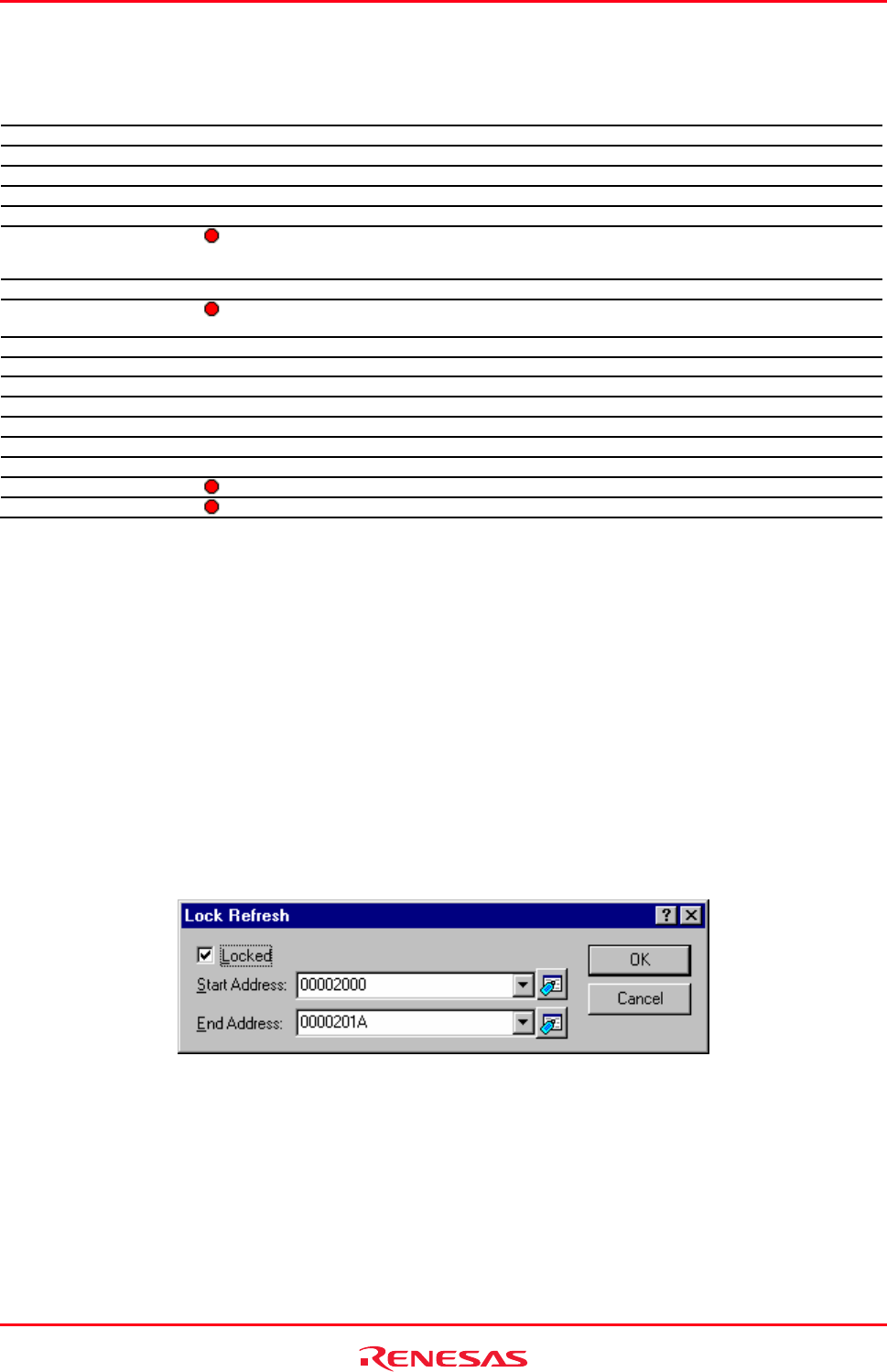
High-performance Embedded Workshop 17. Using the Debugger
REJ10J1837-0100 Rev.1.00 Nov. 16, 2008
306
Options
Right-clicking within the "Disassembly" field opens a pop-up menu containing available options.
Pop-up Menu Option Macro Recording Function
Open File in Source Mode - Opens a file shown in the disassembly window.
Refresh - Acquires the latest disassembly information to update the contents of the window.
Lock Refresh - It is possible to lock a memory range in the disassembly so that it does not refresh.
View Source - Launches editor at location in source.
Set Address - Enters a new start address.
Go To Cursor
Commences to execute the user program starting from the current PC address. The
program will continue to run until the PC reaches the address indicated by the text
cursor (not the mouse cursor) or another break condition is satisfied.
Display PC - Displays the disassembled codes at the PC location.
Set PC Here
Changes the value of the PC to the address indicated by the text cursor (not the
mouse cursor).
Edit - Modifies the instruction at that address.
Find in Range - Searches the range for the specified text string.
Copy - Places a copy of the highlighted text into the Windows® clipboard.
Define Column Format - Sets the status of editor and disassembly columns.
Turn Header On/Off - Shows or hides the column header.
Save Disassembly Text - Saves the specific range.
Print - Prints the specific range.
Toggle Breakpoint
Sets or clears a software breakpoint at the line showing the address.
Enable/Disable Breakpoint
Enables or disables the current software breakpoint.
17.2.2.6 Refreshing the disassembly view
Even if some external operation changes the memory contents shown in the Disassembly view, the High-performance
Embedded Workshop cannot detect the change. For example, if you use the external flash utility to program the range
of memory being displayed, the Disassembly view will not be reflected.
Right-click on the Disassembly filed (in disassembly mode or mixed mode) and select Refresh.
This acquires the latest information of the data being displayed and updates the contents of the view.
17.2.2.7 Disassembly lock refresh
It is possible to lock a memory range in the disassembly view so that it does not refresh. This function is called the
disassembly "lock refresh".
Right-click on the Disassembly field (in disassembly mode or mixed mode) and select Lock Refresh. The Lock
Refresh dialog box will be displayed.
Check the Locked check box. The controls should now enable.
Select the start and end address that should be locked and cached so that no updates are displayed. Click OK. The view
refreshes to only show the locked area.
17.2.2.8 Looking at a specific address
When you are looking at your program in a Disassembly window, you may want to look at another area of your
program's code. Rather than scrolling through a lot of code in the program, you can go directly to a specific address.