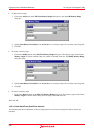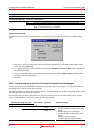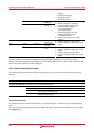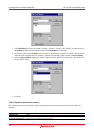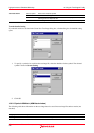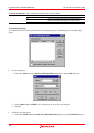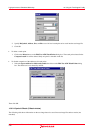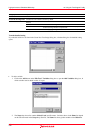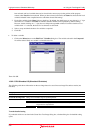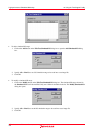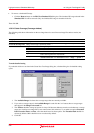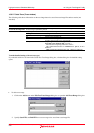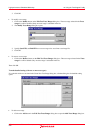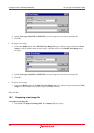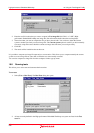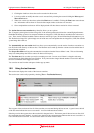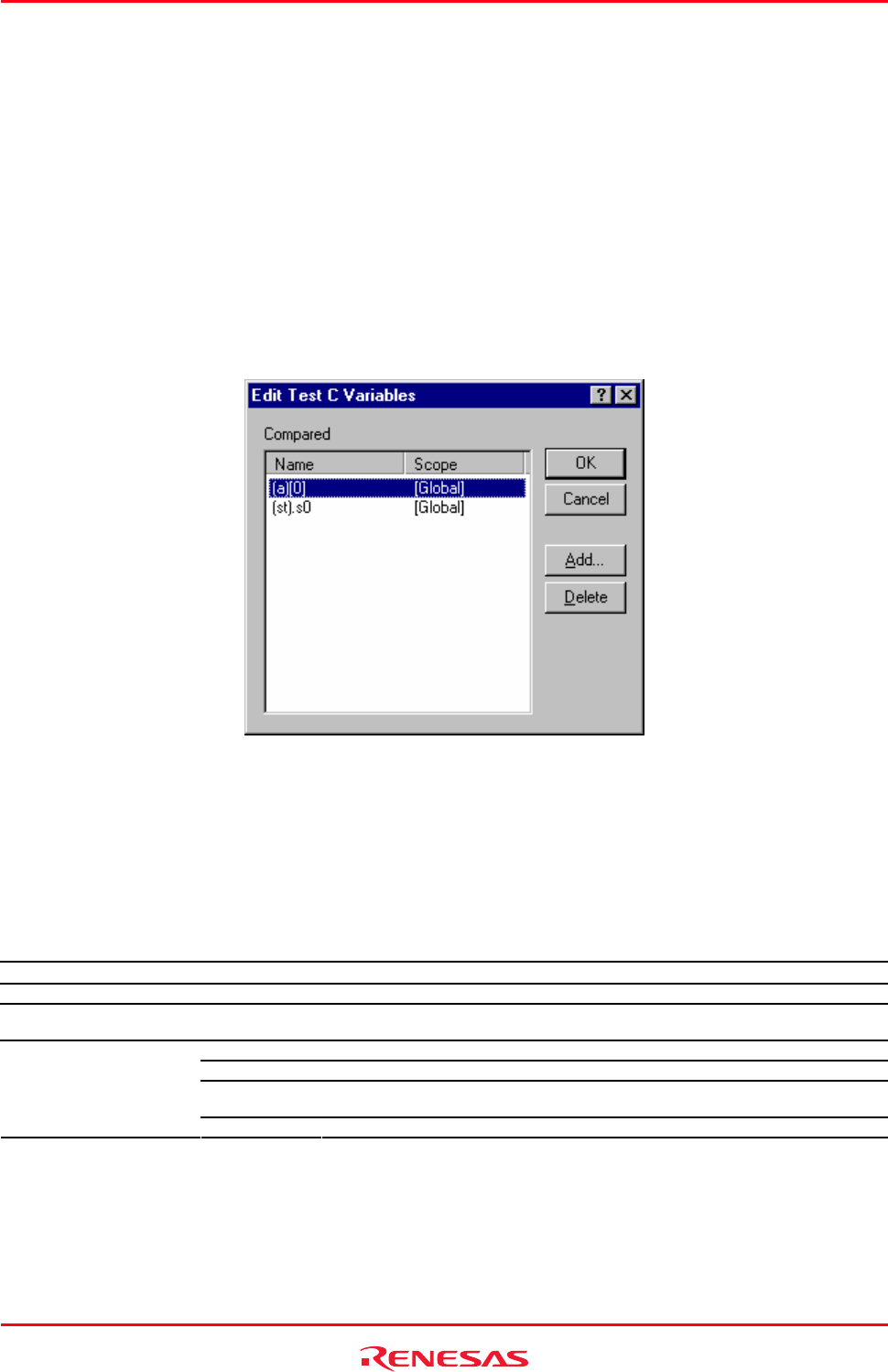
High-performance Embedded Workshop 16. Using the Test Support Facility
REJ10J1837-0100 Rev.1.00 Nov. 16, 2008
250
been selected, and local variables that can be viewed in the current scope (at the position of the program
counter) when Local has been selected. When you have selected a file name, the Name list shows the file local
variables included in the compilation unit to which the selected file belongs.
3. Each of the variables in the Name list has a check box. By default, the check boxes are not selected. A ‘+’ sign
shown next to a variable in the Name list indicates that the variable can be expanded by double-clicking.
However, double-clicking on a ‘-’ sign does not collapse the expanded variable. Even if the check box for a
variable with ‘+’ is selected, the boxes for its elements are still blank.
4. Select a scope and check the boxes for variables as required.
5. Click OK.
• To delete a variable
1. Click on the Delete button on the Edit Test C Variables dialog box. The variable selected in the Compared
list will be deleted. Only one variable is selectable in the list.
Then click OK.
16.6.2.5 CPU-Simulated I/O (Simulated I/O window)
The following table shows information on the test-image data to be saved into test-image files and test results (not
matched).
Test group name CPU
Test item name Simulated I/O
Test-image data to be
saved into test-image files
Values set as detailed information and the range of data in the Simulated I/O window acquired with this
setting. No I/O simulation range is specified by default.
Failed at Line Unmatched line number
Src Content of the test-image file
Dest Data in the current High-performance Embedded Workshop system or in another test-
image file to be compared with
Test result details
Example Failed at Line 1: Src = ### Data Input ### Dest = a[1]=21468
To make detailed setting
If you double-click on a test item in the Create New Test Image dialog box, a further dialog box for detailed setting
opens.