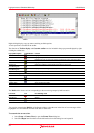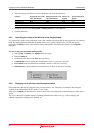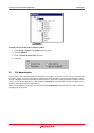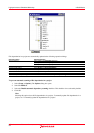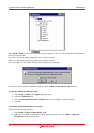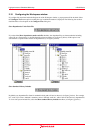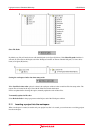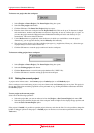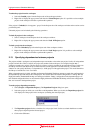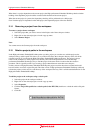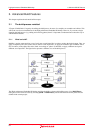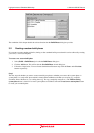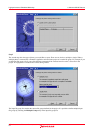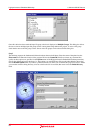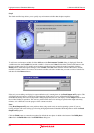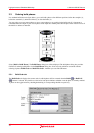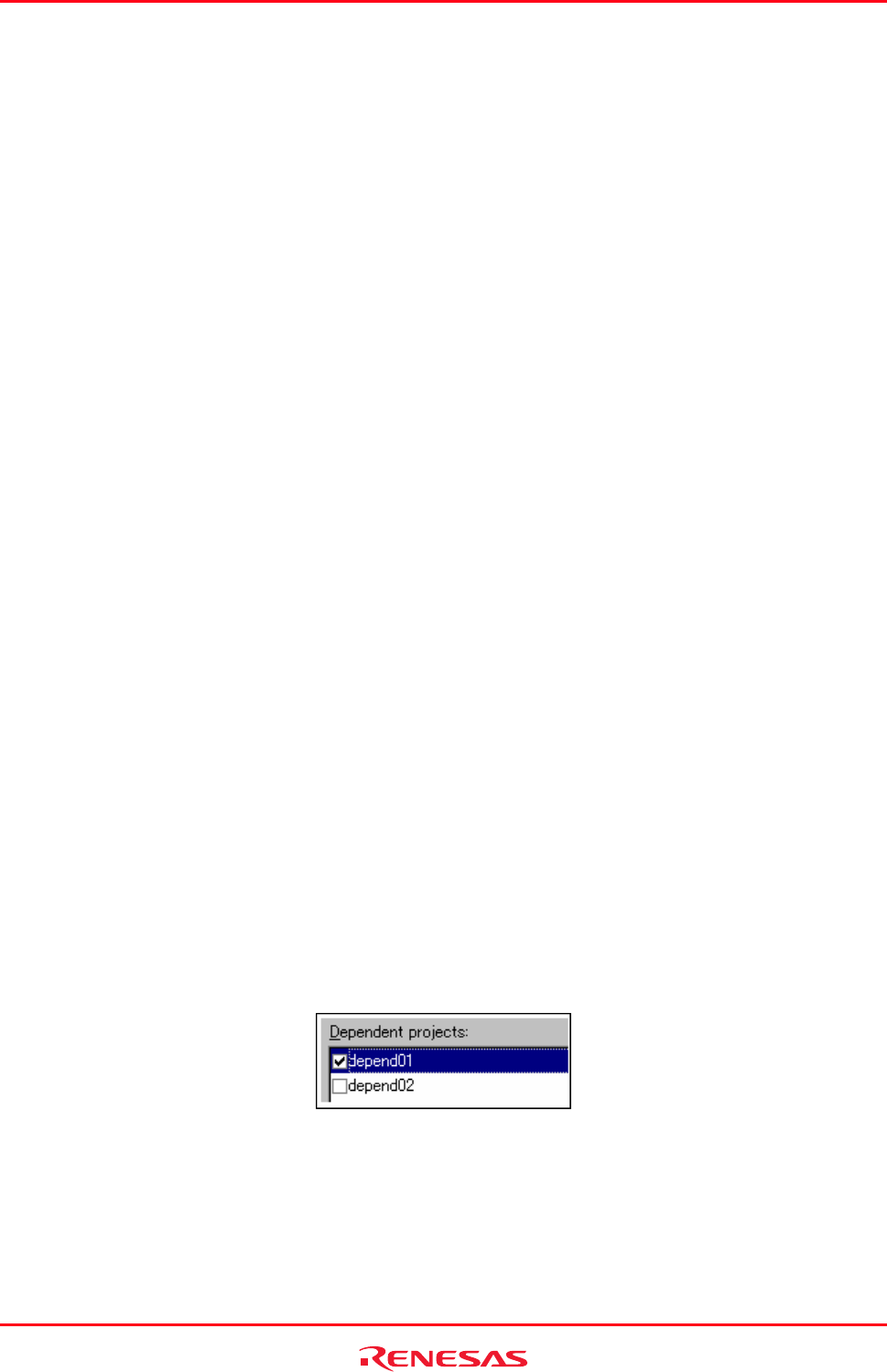
High-performance Embedded Workshop 2. Build Basics
REJ10J1837-0100 Rev.1.00 Nov. 16, 2008
63
To unload a project from the workspace
1. Select the Loaded project from the Projects tab of the workspace window.
2. Right-click to display the pop-up menu and select the Unload Project option. It is possible to select multiple
projects in the workspace window to perform this operation.
If the project is Unloaded, its icon appears ‘grayed’ in the Projects tab of the workspace window and no actions can be
performed upon it.
Unloaded projects can be loaded by the following operations.
To load all projects in the workspace
1. Select a workspace in the Projects tab of the workspace window.
2. Right-click to display the pop-up menu and select the Load All Projects option.
To load a project in the workspace
1. Select the Unloaded project from the Projects tab of the workspace window.
2. Right-click to display the pop-up menu and select the Load Project option. It is possible to select multiple
projects in the workspace window to perform this operation.
2.13 Specifying dependencies between projects
The projects within a workspace can be dependent upon one another so that when one project is built, all its dependent
projects are built first. This is useful if one project uses another in the workspace. For example, imagine that a
workspace contains two projects. The first project is a library, which is included by an application project. In this case
the library must have been built and up-to-date before the second application can build correctly. To achieve this
situation we can specify the library as a dependent (i.e. child) project of the application project. This would then allow
the library to be built first if it is out-of-date.
When a dependent project is built, the High-performance Embedded Workshop attempts to match the configuration in
the dependent project with that of the current project. This means that if the current configuration is ‘Debug’ then the
High-performance Embedded Workshop will attempt to build the ‘Debug’ configuration in the dependent project. If
this matched configuration does not exist then the High-performance Embedded Workshop will use the configuration
that was last used in the dependent project.
To make projects depend upon another
1. Select [Project -> Dependent Projects]. The Dependent Projects dialog box opens.
2. Select the project to which you would like to add dependents. When you do this, the Dependent projects list
will display all of the projects in the workspace (excluding the selected project).
3. The Dependent projects list has a checkbox for each project listed. Set the associated checkboxes to make
those projects depend upon the selected project.
4. Click on the OK button.