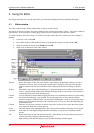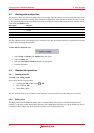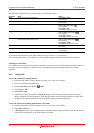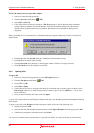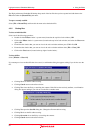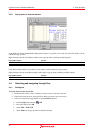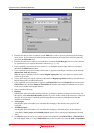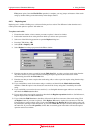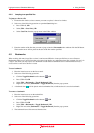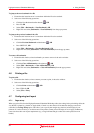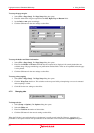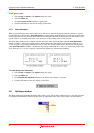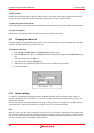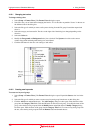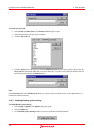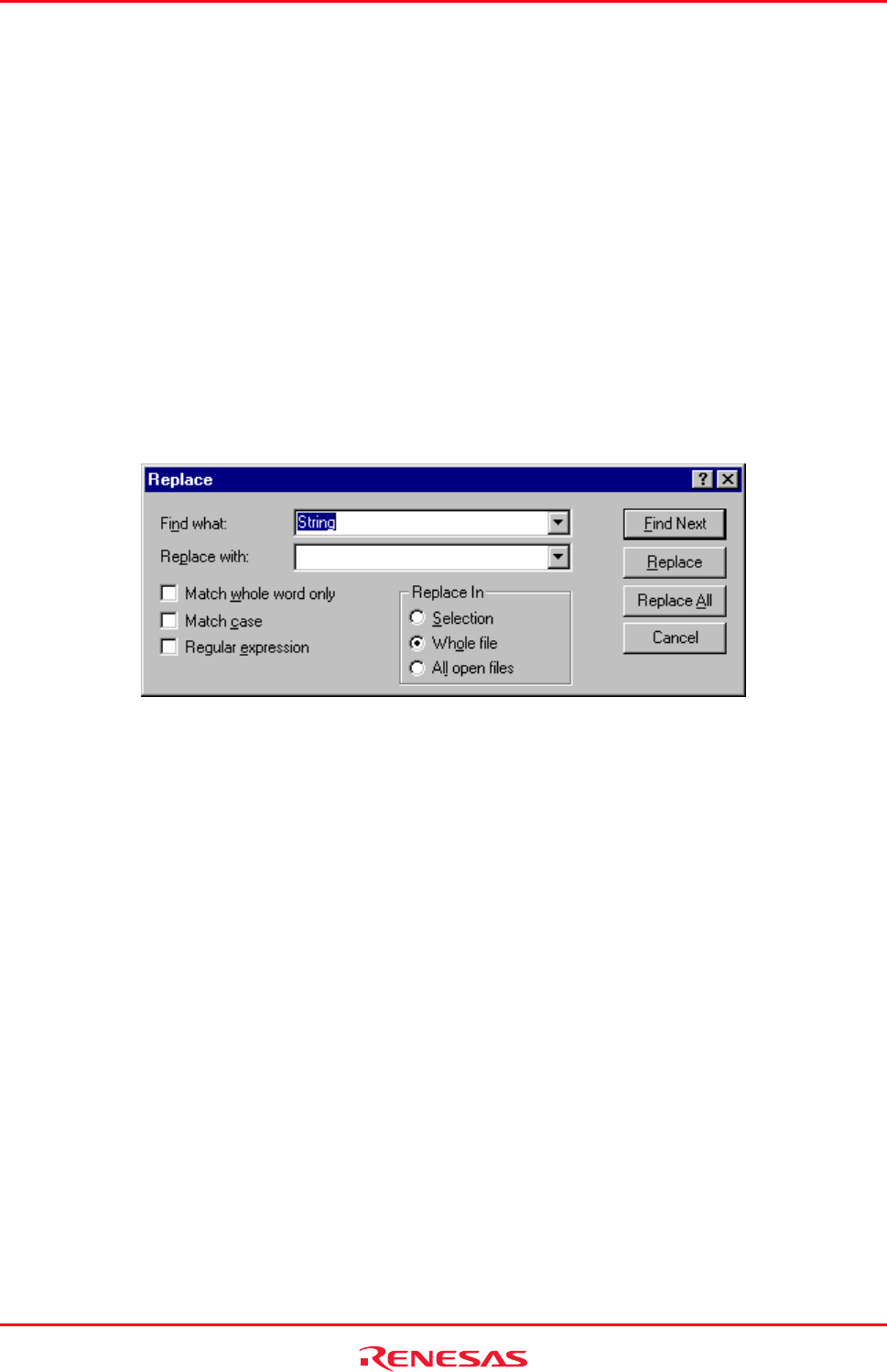
High-performance Embedded Workshop 4. Using the Editor
REJ10J1837-0100 Rev.1.00 Nov. 16, 2008
94
Files] menu option. Once the Find In Files operation is complete, you may jump to an instance of the search
string by double-clicking on the desired entry in the Output window.
4.4.3 Replacing text
R
eplacing text is similar to finding text, as discussed in the previous section. The difference is that when the text is
found you have the option to replace it with other text.
To replace text in a file
1. Ensure that the window, whose contents you want to replace, is the active window.
2. Position the insertion cursor at the point from which you want to start your search.
3. Select one of the following operations to open the Replace dialog box:
• Press the CTRL+H key, OR
• Select [Edit
-> Replace], OR
• Select Replace from the pop-up menu in the Editor window.
8. Enter the text that you want to search for into the Find what field, or select a previous search string from the
drop-down list box. If you select text before invoking the replace operation, the selected text will be
automatically placed into the Find what field.
9. Enter the text that you want to replace the search string with, or select a previous replace string from the drop-
down list box.
10. If you would like to search for character string as a whole word then click the Match whole word only
checkbox. When this option is not selected, the search will be for any string that is matched by the search
string.
11. If you would like your search to be case-sensitive (i.e. to distinguish between upper and lower case letters)
then check the Match case checkbox.
12. If your search string uses regular expressions then check the Regular expressions checkbox. See Reference 4,
Regular Expressions, for further information.
13. If you clicked the Find Next button, the editor will search for the first occurrence of the search string. Click
the Replace button if you want to replace it. Click Replace All button to replace all occurrences or click the
Cancel button to stop the replace action. If you select Selection in the Replace In field, the replace action will
be performed in the range of the selected text. If you select Whole file, the replace action will be performed on
the whole file. If you select All open files, all files that are currently open in the editor will have the replace
operation carried out on them.