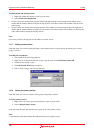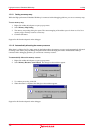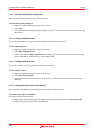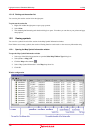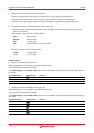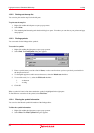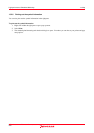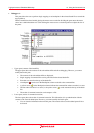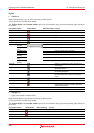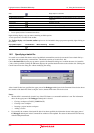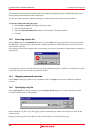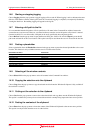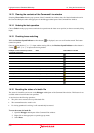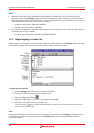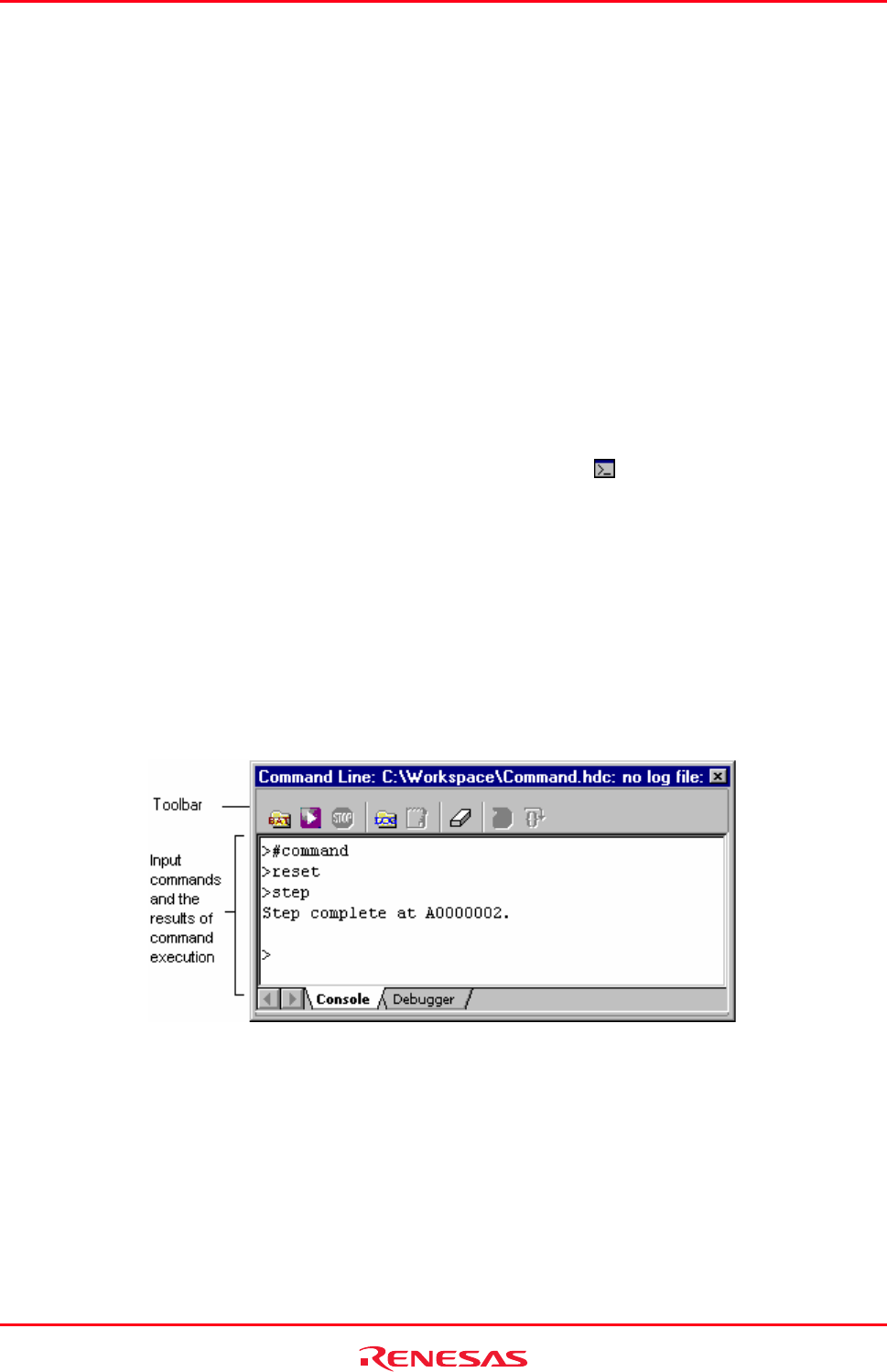
High-performance Embedded Workshop 14. Using the Command Line
REJ10J1837-0100 Rev.1.00 Nov. 16, 2008
204
14. Using the Command Line
The High-performance Embedded Workshop Command Line Interpreter allows the user to control the debugging
platform by sending text-based commands instead of the window menus and commands. It is especially useful if a
series of predefined commands need to be sent to the debugging platform by calling them from a batch file and,
optionally, recording the output in a log file.
Note:
To specify a file in the command line, use a placeholder (excluding TCL). If you wish to specify a directory not
included in the placeholder, specify an absolute path. After specifying the absolute path, this file will not be correctly
found when it is in another host computer or environment where the path content is different. In such cases, specify the
file again.
Example: FILE_LOAD ELF/DWARF2 $(CONFIGDIR)\\demo.abs
14.1 Opening the Command Line window
Choose [View -> Command Line] or click the Command Line toolbar button ( ) to open the Command Line
window. If available, the window title displays the current batch and log file names separated by colons.
The High-performance Embedded Workshop command and TCL commands can be input in this window. For
information about the available commands, see Reference 3, Commands, and the on-line help.
The Command Line window has two tabs: Console and Debugger.
Window configuration
• Console tab
This pane allows the user to input text-based commands to control the target platform. The results of
command execution shown on this pane are in synchronization with the lower pane of the Debugger tab.
o The command can be executed by pressing the "Enter" key after the command is input at the prompt (>) on the
last line in the window.
o Pressing the CTRL + UP ARROW or CTRL + DOWN ARROW keys on the last line in the window displays
the previously executed command line.
o A series of command lines can be called from a batch file and the results can be output to a file. The contents
of the selected batch file are shown in the upper pane of the Debugger tab.
o You can clear the information shown on this pane. The contents of the lower pane of the Debugger tab will
also be cleared.