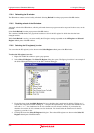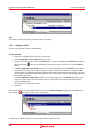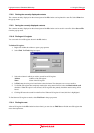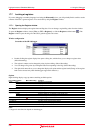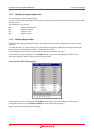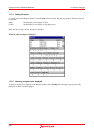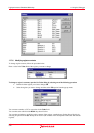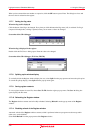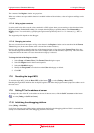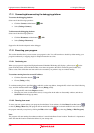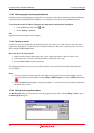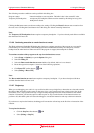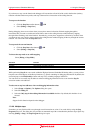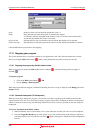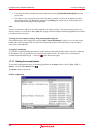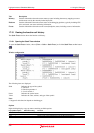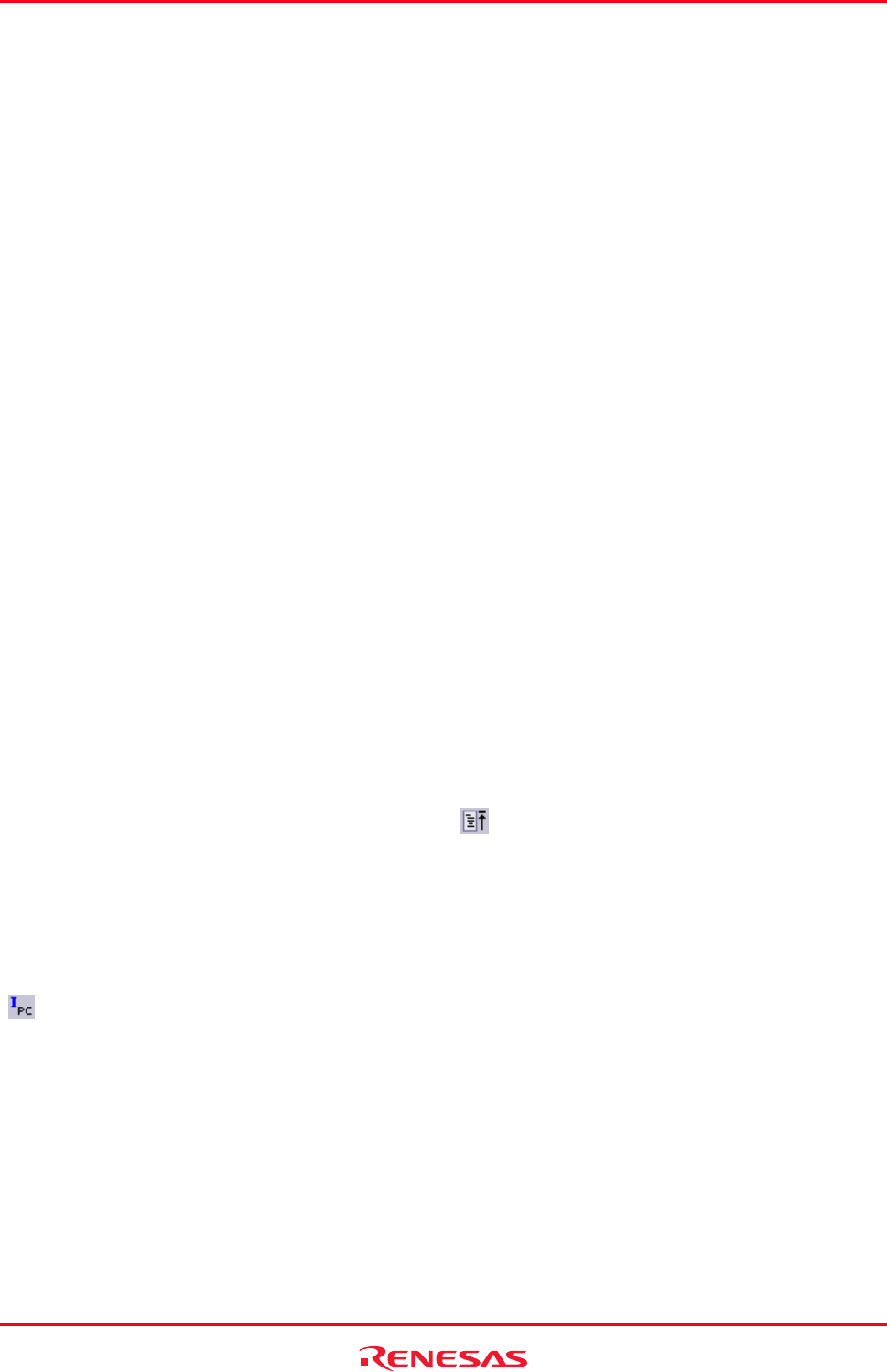
High-performance Embedded Workshop 17. Using the Debugger
REJ10J1837-0100 Rev.1.00 Nov. 16, 2008
345
The contents of the Register window are grayed-out.
When two windows are open and this function is enabled in either of the windows, values of registers and flags can be
compared.
17.7.12 Using register contents
It
can be useful to be able to use the value contained in a CPU register when you are entering a value elsewhere in the
High-performance Embedded Workshop, for example when displaying a specified address in the Disassembly or
Memory views. You can do this by specifying the register name prefixed by the ‘#’ or ‘%’ character, e.g.: ‘#PC’ or
‘%PC’.
The supported prefix depends on the debugger.
17.7.13 Changing text colors
The te
xt color and font of the register or flag values shown in the Register window can be customized in the Format
Views dialog box (in the same manner as the color and font in other windows).
Now it is also possible to customize the color of the changed register or flag values in the Format Views dialog box.
The default foreground and background colors of the changed values are red and white, respectively. The color of the
background will be the same as in cases where the text category is selected.
To change the look of the Register window
1. Select [Setup -> Format Views]. The Format Views dialog box opens.
2. Select the Register item in the tree and expand it.
3. Select the Modified category.
4. Modify the Foreground color selection on the Color tabbed page as desired.
5. Click OK.
17.8 Resetting the target MCU
To reset the target MCU, click the Reset CPU toolbar button ( ), or select [Debug -> Reset CPU].
Resetting the target MCU initializes the on-chip I/O registers and makes the program counter jump to the address set in
the reset vector.
17.9 Setting PC to the address at cursor
To changes the value of the PC to the address at the row of the text cursor, click the Set PC to cursor toolbar button
(
), or select [Debug -> Set PC to Cursor].
17.10 Initializing the debugging platform
Select [Debug -> Initialize].
It will close down any open child windows and shut down the link to the debugging platform. If this is successful, an
attempt to re-establish the link to the debugging platform will be made.