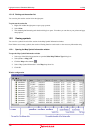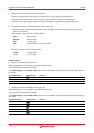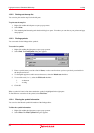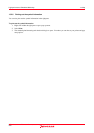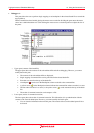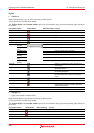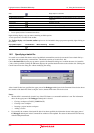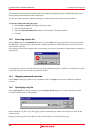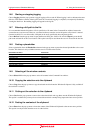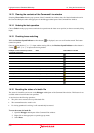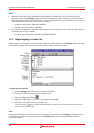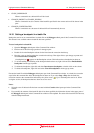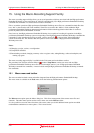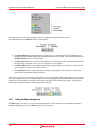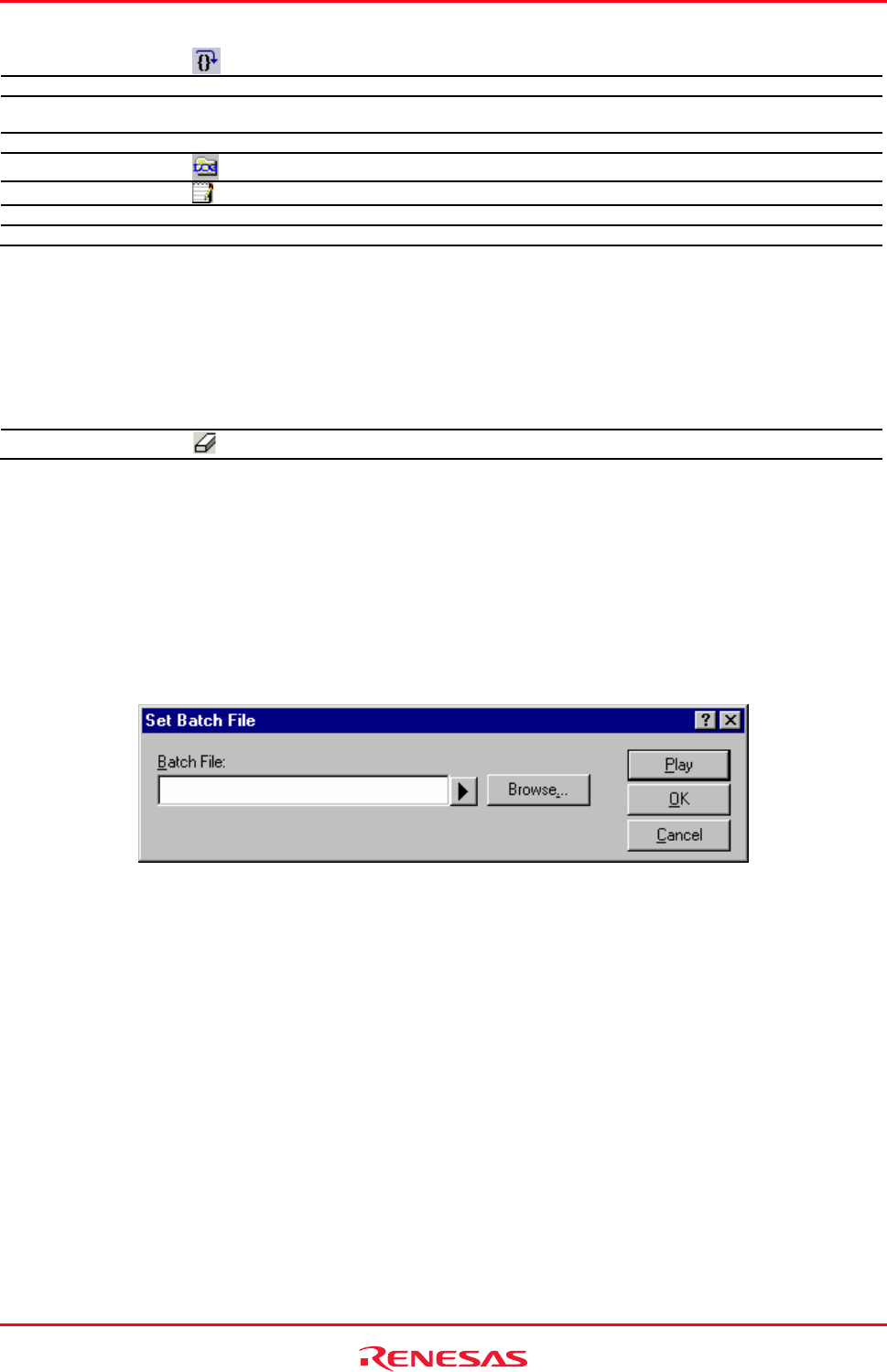
High-performance Embedded Workshop 14. Using the Command Line
REJ10J1837-0100 Rev.1.00 Nov. 16, 2008
207
Step
- Single-steps in a batch file.
Insert/Remove Breakpoint - - Toggles a break point on the current line of a batch file.
Enable/Disable Breakpoint - - Enables or disables the current breakpoint on the current line of
a batch file.
Clear All Breakpoints - - Removes all breakpoints of a batch file.
Set Log File
- Specifies a log file.
Logging
- Starts or stops output to log file.
Toolbar display - - Shows or hides the toolbar.
Customize toolbar - - Customizes toolbar buttons.
o Lower pane (results of command execution)
Right-clicking displays a pop-up menu containing available options.
A basic operation is allocated to the toolbar.
The Toolbar display and Customize toolbar options are also included in the pop-up menu opened by right-clicking on
the toolbar.
Pop-up Menu Option Toolbar Button Macro Recording Function
Clear Window
- Clears the contents of the Command Line window.
14.2 Specifying a batch file
It is useful to use a batch file when a series of predefined command lines need to be executed. Create a batch file by a
text editor and write necessary command lines. The default extension of a batch file is .hdc.
Choose Set Batch File from the pop-up menu to open the Set Batch File dialog box, in which the name of a batch file
(*.hdc) can be specified. Clicking the OK button displays the specified batch file name as the window title. Clicking the
Cancel button closes the dialog box without modifying the setting.
After a batch file has been specified, the upper pane of the Debugger tabbed pane in the Command Line window shows
the contents of the batch file. When saving the session, the batch file name will also be saved.
Notes:
• The batch file is automatically closed if any of the GUI features or command listed below is run. The information
shown in the upper pane of the Debugger tabbed pane is cleared.
o Closing a workspace (CLOSE_WORKSPACE)
o Creating a new workspace
o Inserting a project into the workspace
o Adding a session
• If you modify the contents of the batch file after it has been specified, the information shown in the upper pane of
the Debugger tabbed pane in the Command Line window will be updated. The status of the batch file will be reset,
with all breakpoints deleted.