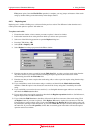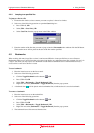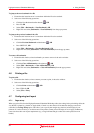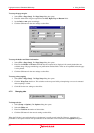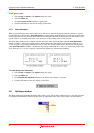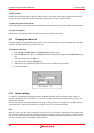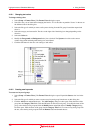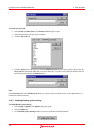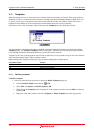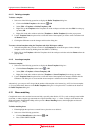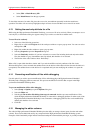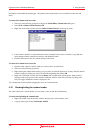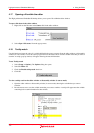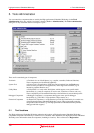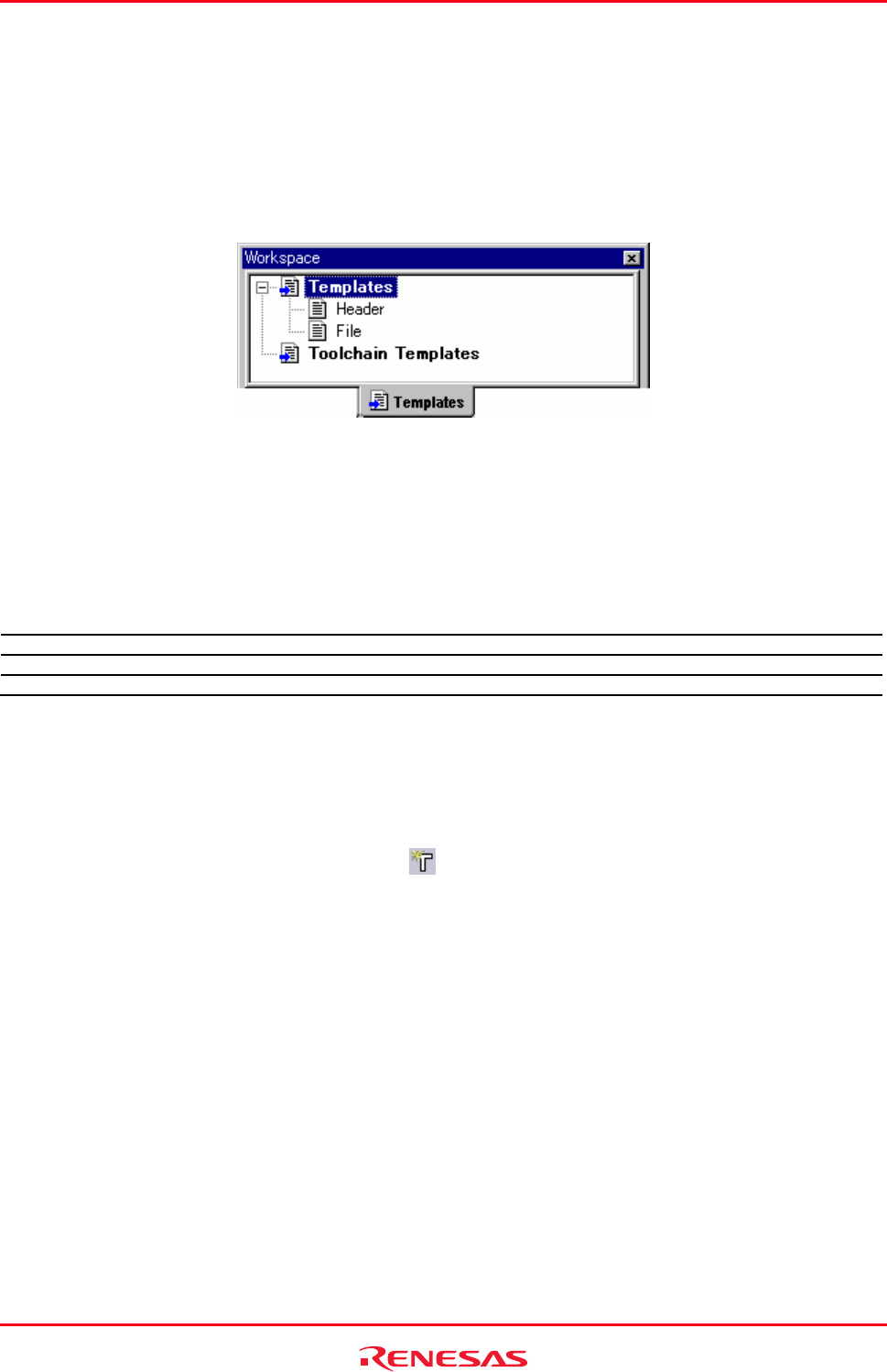
High-performance Embedded Workshop 4. Using the Editor
REJ10J1837-0100 Rev.1.00 Nov. 16, 2008
102
4.11 Templates
When developing software it is often necessary to enter the same text repeatedly, for instance, when typing a function
definition, for loop or a comment block for a function. The High-performance Embedded Workshop editor allows you
to specify a block of text (or template) which can be inserted into the currently active Editor window. Thus, once a
template has been defined, it can be automatically inserted without the need to re-enter it manually.
Figure below shows a list of templates, which is located on the Templates tab of the Workspace window.
Any new templates, which have been added to the High-performance Embedded Workshop, are displayed under the
Templates folder. The Toolchain Templates folder is for templates, which are read only and have been provided for
use in the High-performance Embedded Workshop system by the current toolchain.
Templates in this view can be dragged for insertion into an editor file. It is also possible to drag an area of text from the
editor into the templates folder for quick template creation.
Right-clicking on the Templates folder opens a pop-up menu containing the available options.
Pop-up Menu Option Function
Add Adds a new template.
Remove Removes the current selection.
Edit Edits the current selection.
4.11.1 Defining a template
To
define a template
1. Select one of the following operations to display the Define Templates dialog box:
• Click the Define Template toolbar button (
), OR
• Select [Edit -> Templates -> Define Templates], OR
• Right-click on the Templates in the Templates tab of the workspace window and select Edit from the pop-
up menu, OR
• Right-click in the editor window and select [Templates -> Define Templates] from the pop-up menu.