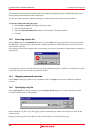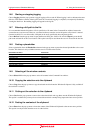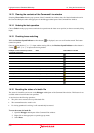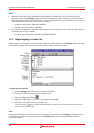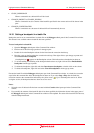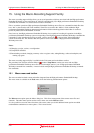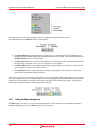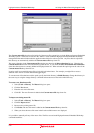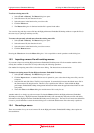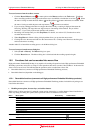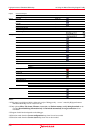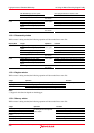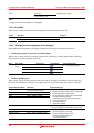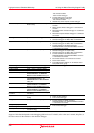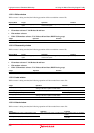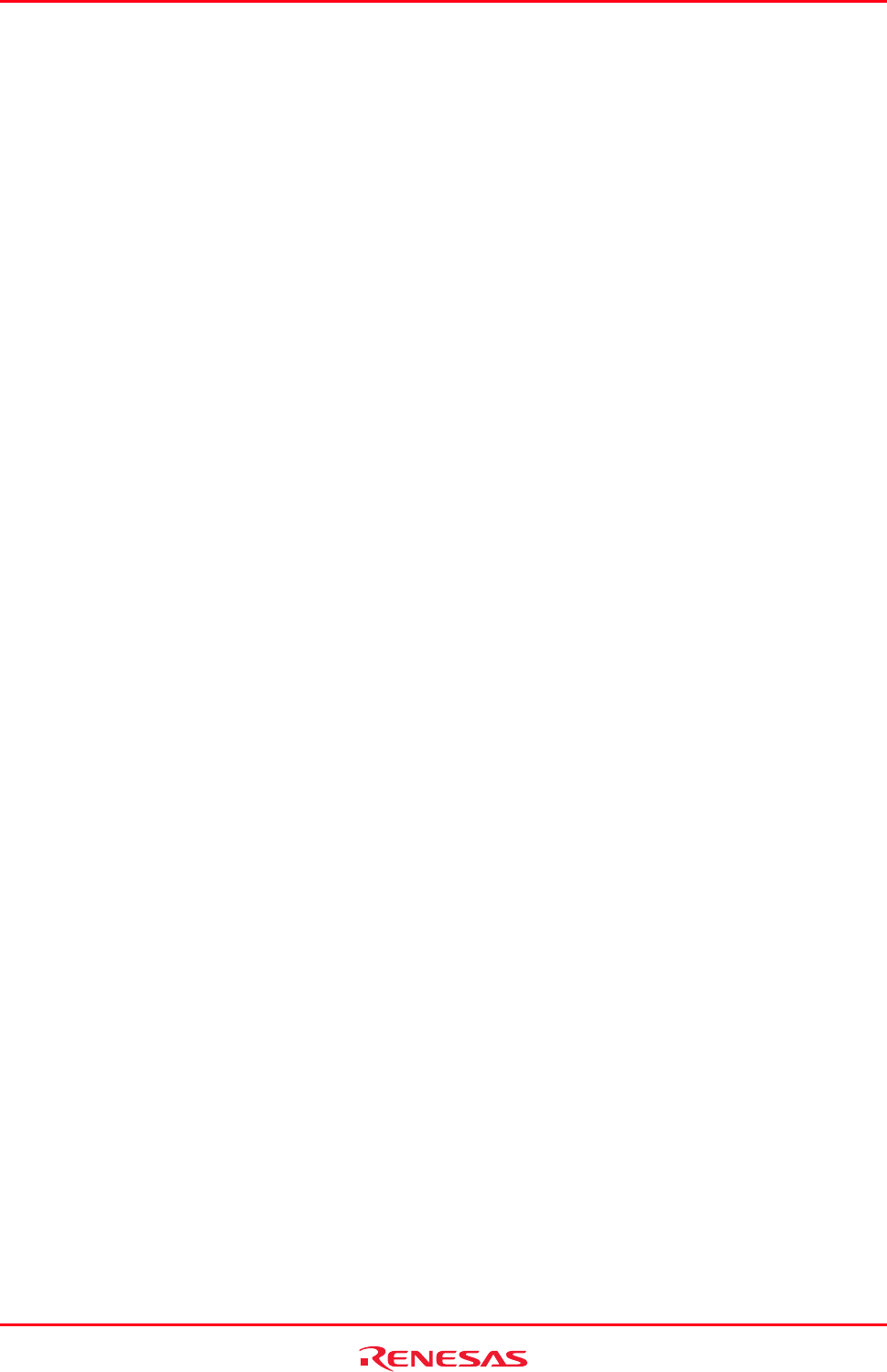
High-performance Embedded Workshop 15. Using the Macro-Recording Support Facility
REJ10J1837-0100 Rev.1.00 Nov. 16, 2008
216
To edit an existing macro file
1. Select [Tools -> Macros]. The Macro dialog box opens.
2. Select the macro file, the function exists in.
3. Select the macro in the function list you wish to edit.
4. Click the Edit button.
5. The Macros dialog box is dismissed and the file is opened in the editor.
You can also drag and drop a macro file into the High-performance Embedded Workshop window to open this file (in
the same way as opening an ordinary text file).
To remove the currently selected macro from the existing macro file
1. Select [Tools -> Macros]. The Macro dialog box opens.
2. Select the macro file, the function exists in.
3. Select the macro in the function list you wish to remove.
4. Click the Remove button.
Pressing the Close button closes the Macro dialog box. It is not possible to cancel operations on this dialog box.
15.3 Importing a macro file with existing macros
If you want to import an existing High-performance Embedded Workshop macro file from another machine which
already has a number of macros this is easily achieved by the following operations.
One method for importing macro files is from the macro dialog. The instructions are shown below:
To import an existing macro file into High-performance Embedded Workshop
1. Select [Tools -> Macros]. The Macro dialog box opens.
2. Click the Import button. A standard file browser is opened for you to select the existing macro file you wish
to import.
3. Select the file and click Select. The file is now imported. It automatically becomes the default macro file in
the Current macro file drop-down list. The file is also copied into the "Macros" folder within the High-
performance Embedded Workshop management information folder under the application data folder for each
user profile.
4. Then click Close on the Macro dialog box and the macro file is ready for use.
Another method is to simply copy the new macro file into the Macros folder in the High-performance Embedded
Workshop root directory. High-performance Embedded Workshop will automatically detect the new file and add its
information to the High-performance Embedded Workshop macros dialog box. The new file will not be the default file
for use so you will then have to enter the macro dialog box to switch the default macro file to the newly copied one.
15.4 Recording a macro
There are a number of ways to record a macro file in the High-performance Embedded Workshop, these options are
discussed below.