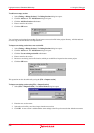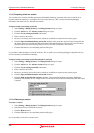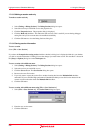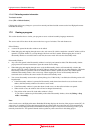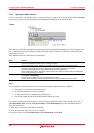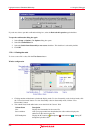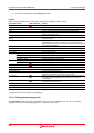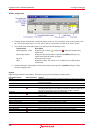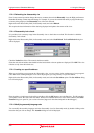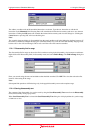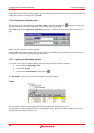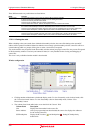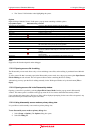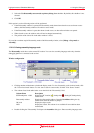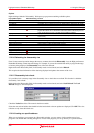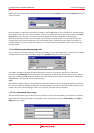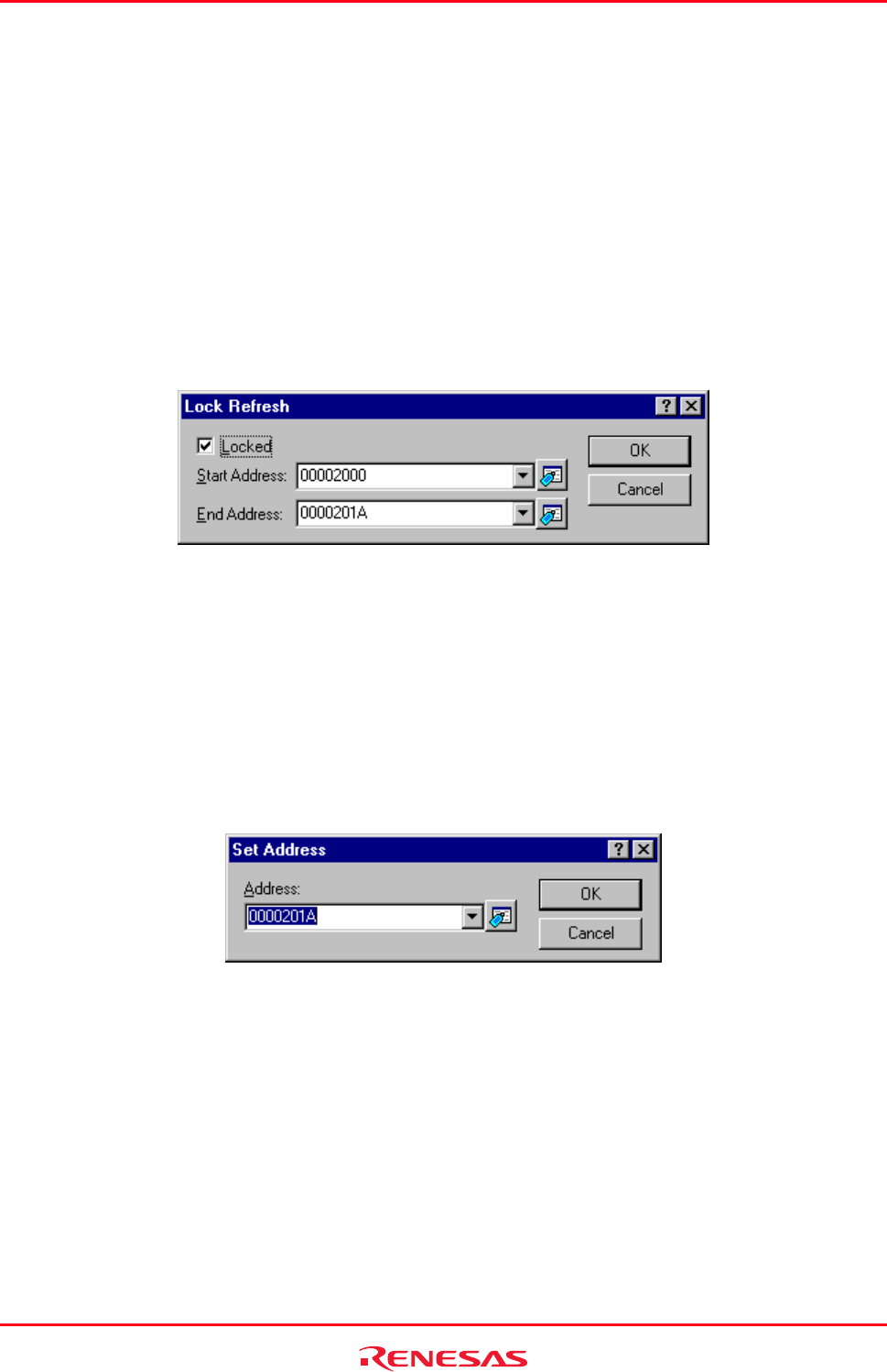
High-performance Embedded Workshop 17. Using the Debugger
REJ10J1837-0100 Rev.1.00 Nov. 16, 2008
300
17.2.1.3 Refreshing the disassembly view
Even if some external operation changes the memory contents shown in the Disassembly view, the High-performance
Embedded Workshop cannot detect the change. For example, if you use the external flash utility to program the range
of memory being displayed, the Disassembly view will not be reflected.
Right-click on the Disassembly filed (in disassembly mode) and select Refresh.
This acquires the latest information of the data being displayed and updates the contents of the view.
17.2.1.4 Disassembly lock refresh
It is possible to lock a memory range in the disassembly view so that it does not refresh. This function is called the
disassembly "lock refresh".
Right-click on the Disassembly field (in disassembly mode) and select Lock Refresh. The Lock Refresh dialog box
will be displayed.
Check the Locked check box. The controls should now enable.
Select the start and end address that should be locked and cached so that no updates are displayed. Click OK. The view
refreshes to only show the locked area.
17.2.1.5 Looking at a specific address
When you are looking at your program in a Disassembly view, you may want to look at another area of your program's
code. Rather than scrolling through a lot of code in the program, you can go directly to a specific address.
Right-click on the Disassembly field (in disassembly mode) and select the Set Address option. The Set Address dialog
box will be displayed.
Enter the address or label name in the edit box and either click the OK button or press the Enter key. The Disassembly
view updates to show the code at the new address. When an overloaded function or a class name is entered, the Select
Function dialog box opens for you to select a function (Support for this function depends on the debugger.).
17.2.1.6 Modifying assembly-language code
You can modify the assembly-language code in the disassembly view (in disassembly mode) by double-clicking on the
instruction that you wish to change. The Assembler dialog box will be displayed.