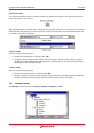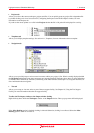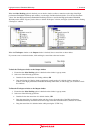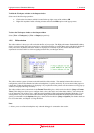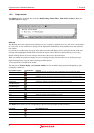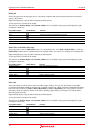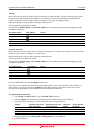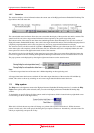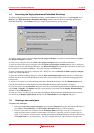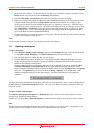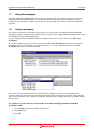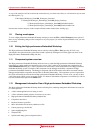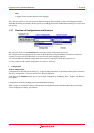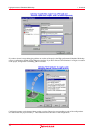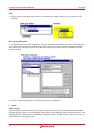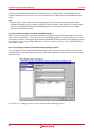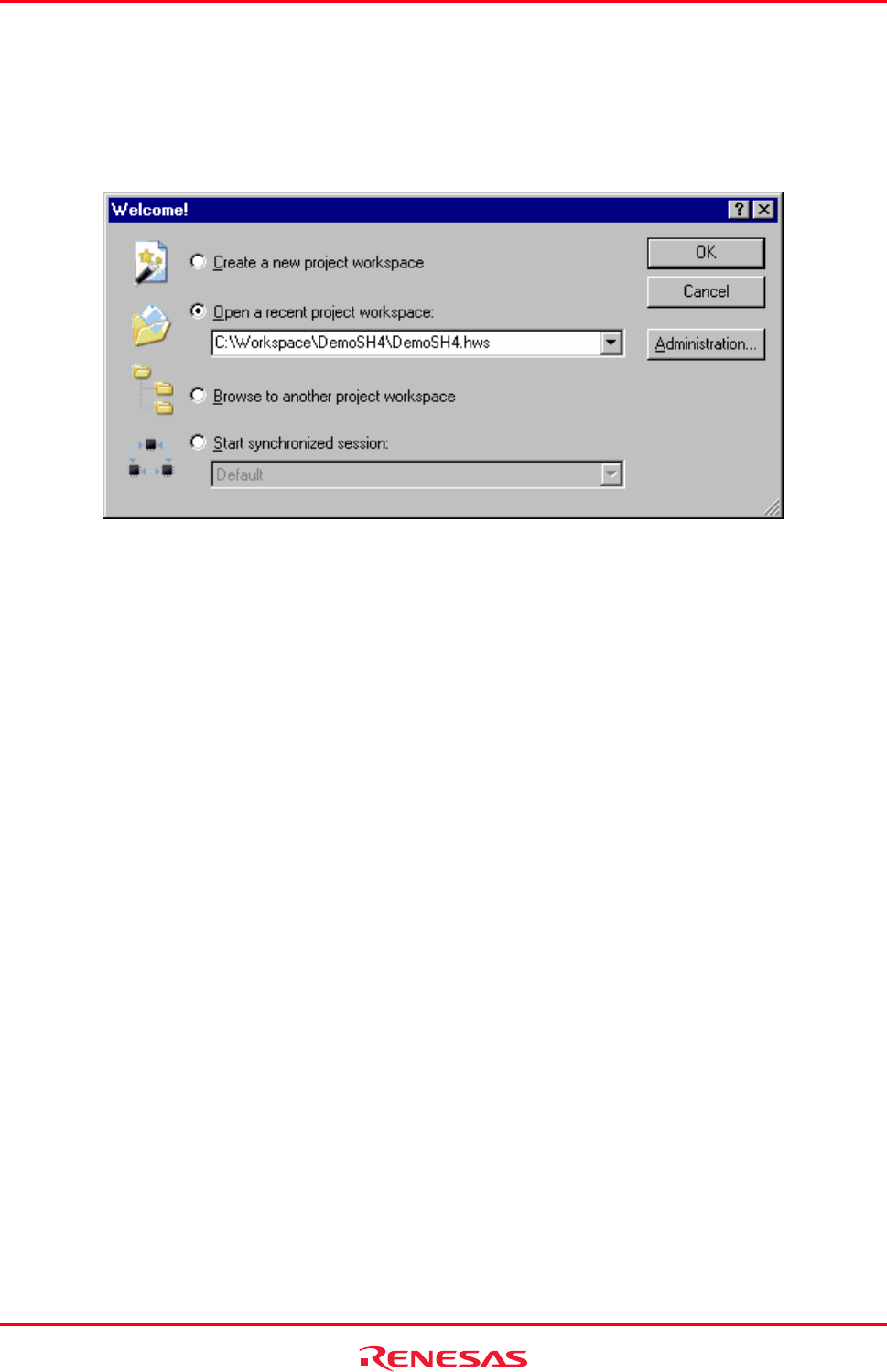
High-performance Embedded Workshop 1. Overview
REJ10J1837-0100 Rev.1.00 Nov. 16, 2008
13
1.4 Launching the High-performance Embedded Workshop
To initiate the High-performance Embedded Workshop, open the Start menu of Windows
®
, select Programs, select
Renesas, select High-performance Embedded Workshop, and then select the shortcut of the High-performance
Embedded Workshop. The Welcome! dialog box will be displayed after the start-up screen.
If you have recently used a workspace, Open a recent project workspace is selected by default. Otherwise Create a
new project workspace is selected.
To create a new workspace select the Create a new project workspace button and click the OK button.
To open one of the recent project workspaces select the Open a recent project workspace button, select a workspace
from the drop-down list, and click the OK button. The Recent Workspace list displays the same content as that seen in
the workspace most recently used File list. This list also appears on the File menu.
To open a workspace by specifying a workspace file (".HWS" file), select the Browse to another project workspace
button, and click the OK button.
To open the Synchronized Debug dialog box select the Start synchronized session button and select a configuration
from the drop-down list and click the OK button. This item is only available when a synchronized debugging facility
has been used.
To register or un-register a tool from the High-performance Embedded Workshop, click the Administration button.
Click the Cancel button to use the High-performance Embedded Workshop without opening a workspace.
If you do not wish to open the Welcome! dialog box next time you launch the High-performance Embedded Workshop,
select [Setup -> Options]. The Options dialog box opens. Remove a tick mark from the Display Welcome Dialog
checkbox in the Confirmation tab.
If you do not wish to view the start-up screen when launching the High-performance Embedded Workshop, remove a
tick mark from the Display Splash Screen checkbox in the Confirmation tab of the Options dialog box.
1.5 Creating a new workspace
To create a new workspace
1. Select the Create a new project workspace option from the Welcome! dialog box and click the OK button or
select [File -> New Workspace]. The New Project Workspace dialog box will be displayed.
2. Enter the name of the new workspace into the Workspace Name field. This can be up to 32 characters in
length and contain letters, numbers, and the underscore character. Especially, do not use a minus sign, or a
space. As you enter the workspace name, the High-performance Embedded Workshop will add a sub-directory
and Project Name for you automatically. This can be changed if desired. This allows the workspace and