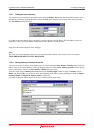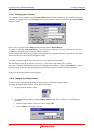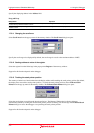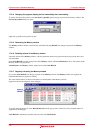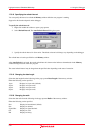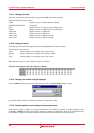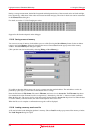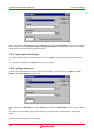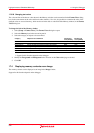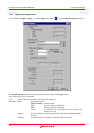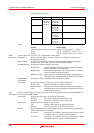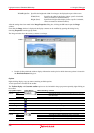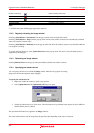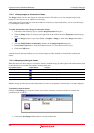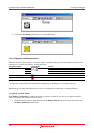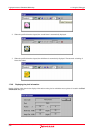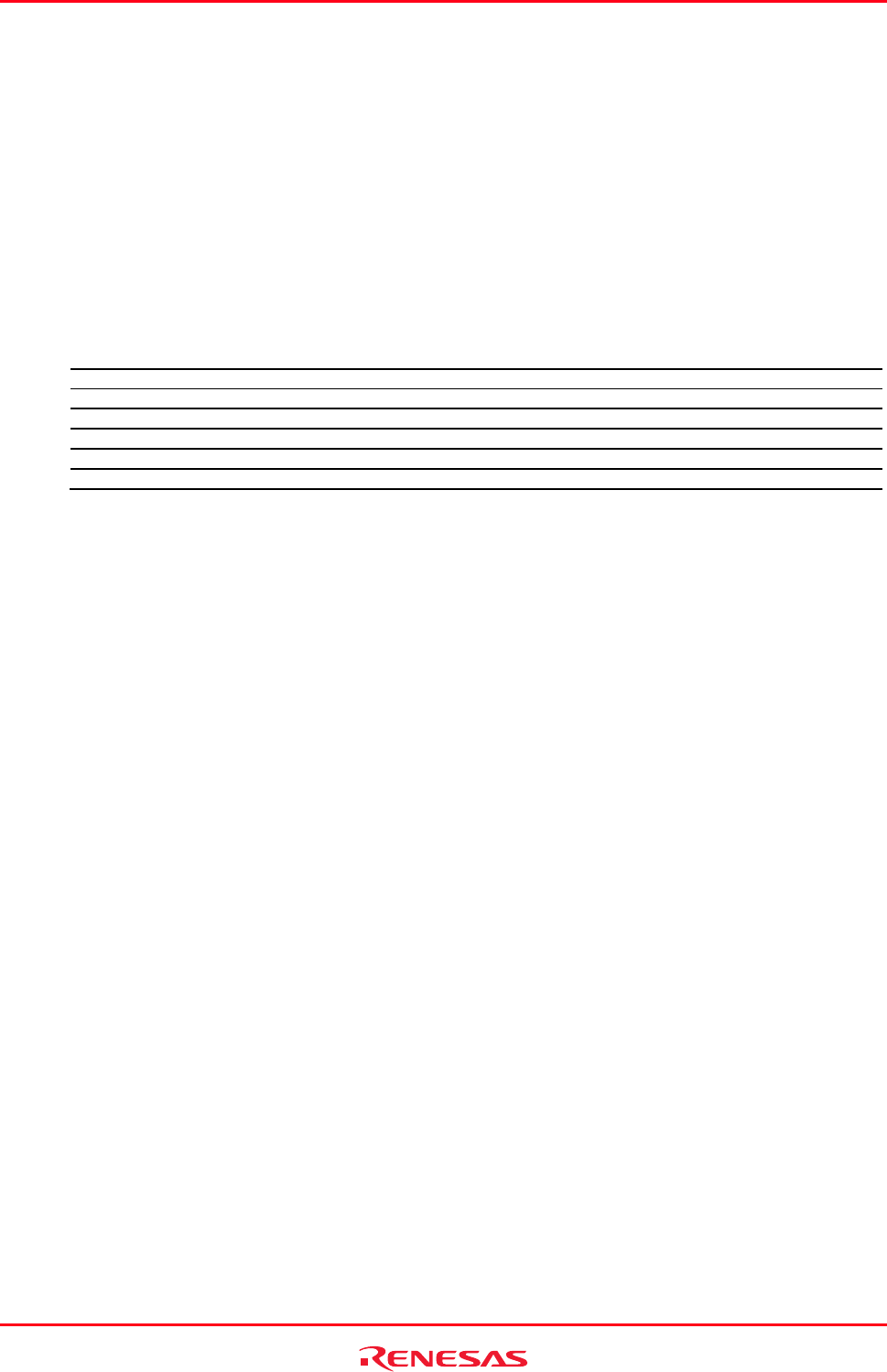
High-performance Embedded Workshop 17. Using the Debugger
REJ10J1837-0100 Rev.1.00 Nov. 16, 2008
323
17.3.29 Changing text colors
The color and font of the data or codes shown in the Memory window can be customized in the Format Views dialog
box (in the same manner as the color and font in other windows). Now it is also possible to customize the color of the
changed values or accessed memory, which are shown in the data or code field of the Memory window, in the Format
Views dialog box.
To change the look of the Memory window
1. Select [Setup -> Format Views]. The Format Views dialog box opens.
2. Select the Memory item in the tree and expand it.
3. Select the category of objects to be customized.
Category Objects to be Customized Foreground
color (default)
Background
color (default)
Normal Text shown in the windows Black White
Accessed * During coverage measurement: Executed codes Black Sky blue
Not Accessed * During coverage measurement: Codes not executed Black Gray
Unknown * During coverage measurement: The outside in coverage area Black White
No Memory * The outside in memory area Gray Gray
Modified Changed values Red White
Note:
*. Support for this function depends on the debugger.
4. Modify the Foreground and Background color selection on the Color tabbed page as desired.
5. Click OK.
17.4 Displaying memory contents as an Image
The memory contents can be displayed as an image in the Image window.
Support for this function depends on the debugger.