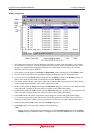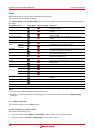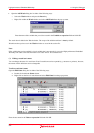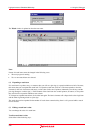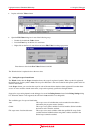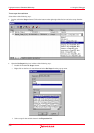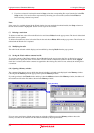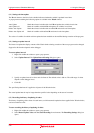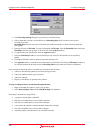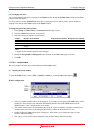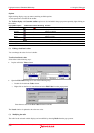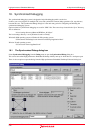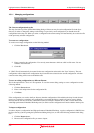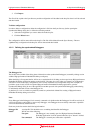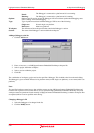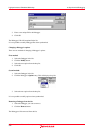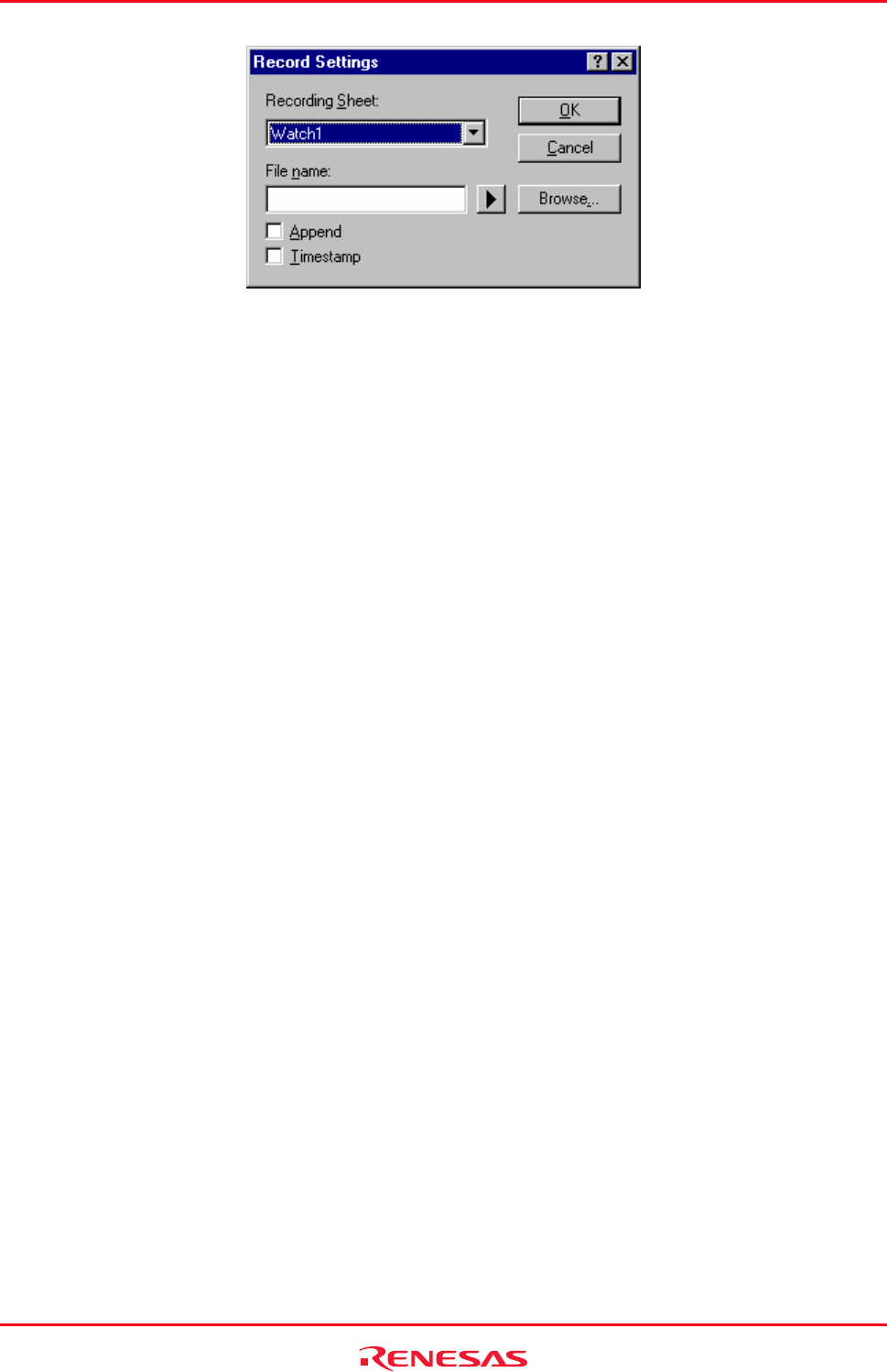
High-performance Embedded Workshop 17. Using the Debugger
REJ10J1837-0100 Rev.1.00 Nov. 16, 2008
373
3. In the Recording Settings dialog box, specify how to record the history.
4. Select a sheet that you wish to record the history in Recording Sheet. Only one sheet can be used for
recording at one time.
Recording Sheet only lists the names of the sheets that include watch items to which automatic update has
been applied.
5. Enter the file name in File name. To insert a placeholder in File name, click the Placeholder button and select
Placeholder from the pop-up menu. To browse a file, click the Browse button.
6. To append data to the specified file, select the Append checkbox.
7. Select the Timestamp checkbox to record timestamps (ms) in the file. This checkbox is not selected by
default.
8. Clicking the OK button starts recording except in the following case:
• The Append checkbox is selected but the watched items recorded in the file selected in File name and those to
be recorded contained in the sheet selected in Recording Sheet do not match or the radixes are different.
Once recording is started, the values of variables are recorded into the file when:
• Values are automatically updated (in real-time) during execution
• Values are updated with the stop of execution
• Values are changed
• Display is refreshed by an operation in the window
To stop recording the history of automatically updated values
1. Right-click within the window to open a pop-up menu.
2. Select Record Update Value and then Stop Recording from submenus.
Recording is automatically stopped when:
• A program is downloaded or unloaded
• Expansion of watched items to be recorded is collapsed
• The radix for watched items to be recorded is changed
• A new item to be watched is added to the sheet selected for recording
• The order of watched items to be recorded is changed
• Automatic update of watched items to be recorded is canceled