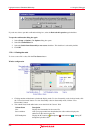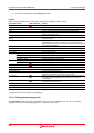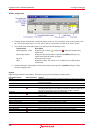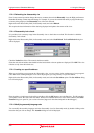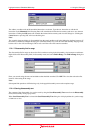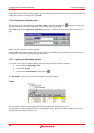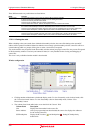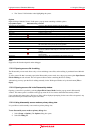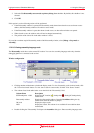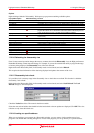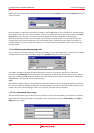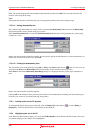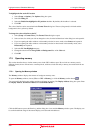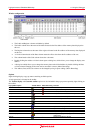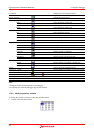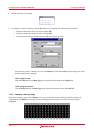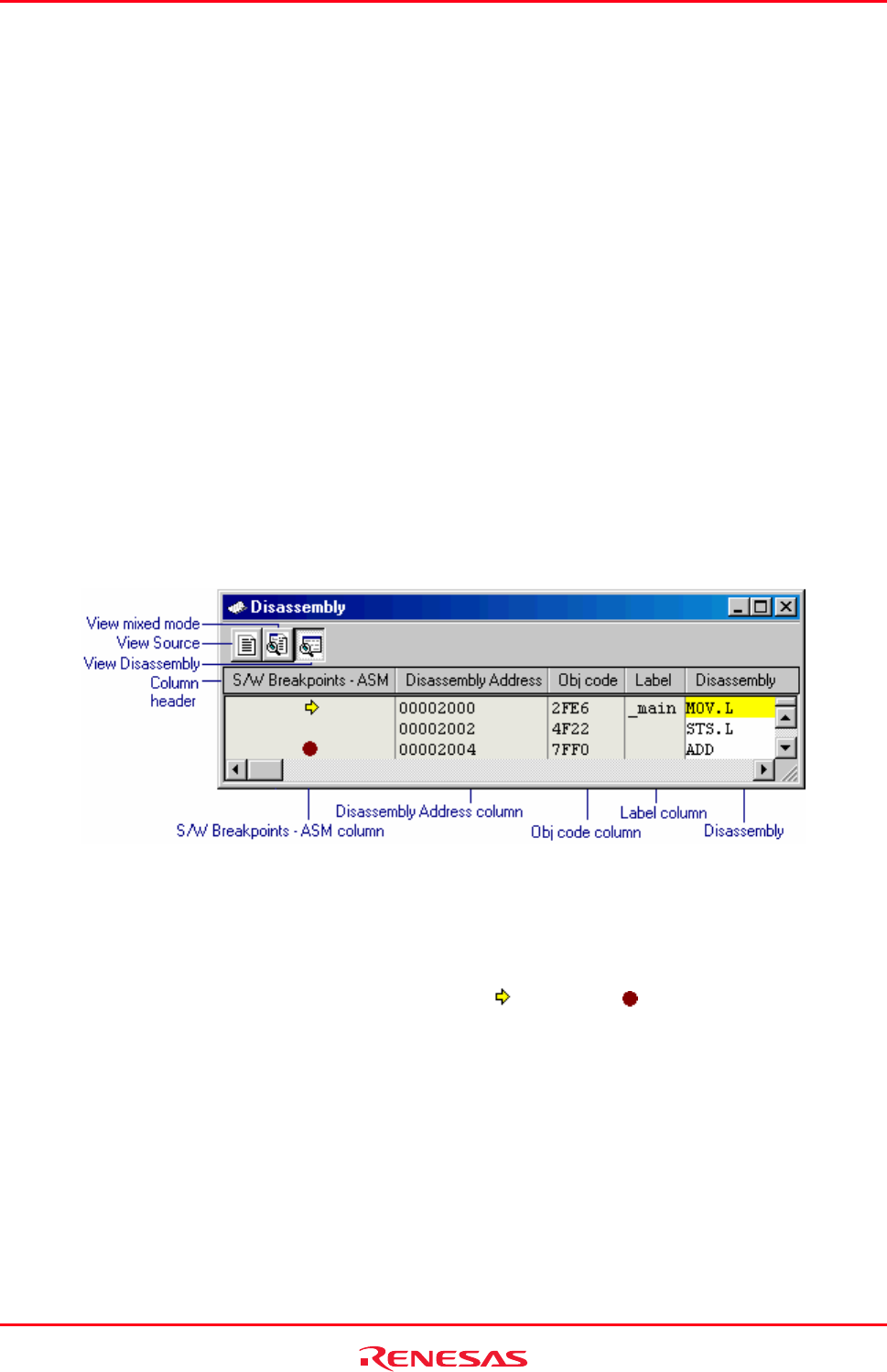
High-performance Embedded Workshop 17. Using the Debugger
REJ10J1837-0100 Rev.1.00 Nov. 16, 2008
305
3. Select the Use disassembly source-mode as primary debug view checkbox. By default, this checkbox is not
selected.
4. Click OK.
If this option is set, the following actions will be performed:
• If the Disassembly window is open and in Disassembly mode, then when a break occurs at a known source
address, the Disassembly window will switch to source-mode.
• If the Disassembly window is open, then when a break occurs, no other editor windows are opened.
• When a break occurs, the window order will not be changed automatically.
• The position of the source file in the editor window is fixed.
If you wish to continue step in Disassembly mode of the Disassembly window, select [Debug -> Step mode ->
Assembly].
17.2.2.5 Viewing assembly-language code
The Disassembly mode shows at the current PC location. You can view assembly-language codes only when the
debugging platform is connected to the session.
Window configuration
• Clicking another toolbar button switches the display mode. To view disassembly codes in mixed mode, click
the "View mixed mode" button. To view source codes in source mode, click the "View Source" button.
• The columns listed in the table below are on the left of the "Disassembly" field.
Column Name Description
S/W Breakpoints - ASM
Display the PC location (
), breakpoints ( ). Setting PC breakpoint by
double-click.
Disassembly Address Display the disassembly address. Open the Set Address dialog box by
double-click. Enter the address to jump to.
Obj code Display the object codes.
Label Display the Labels. This column is not available if no module has been
downloaded.
• Double-clicking the "Disassembly" field opens the Assembler dialog box. Enter assembly-language codes.