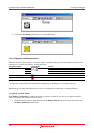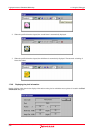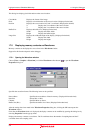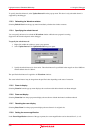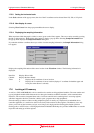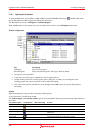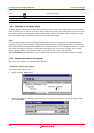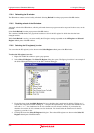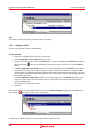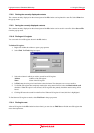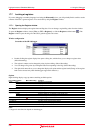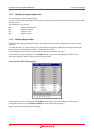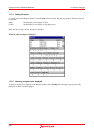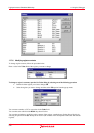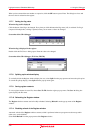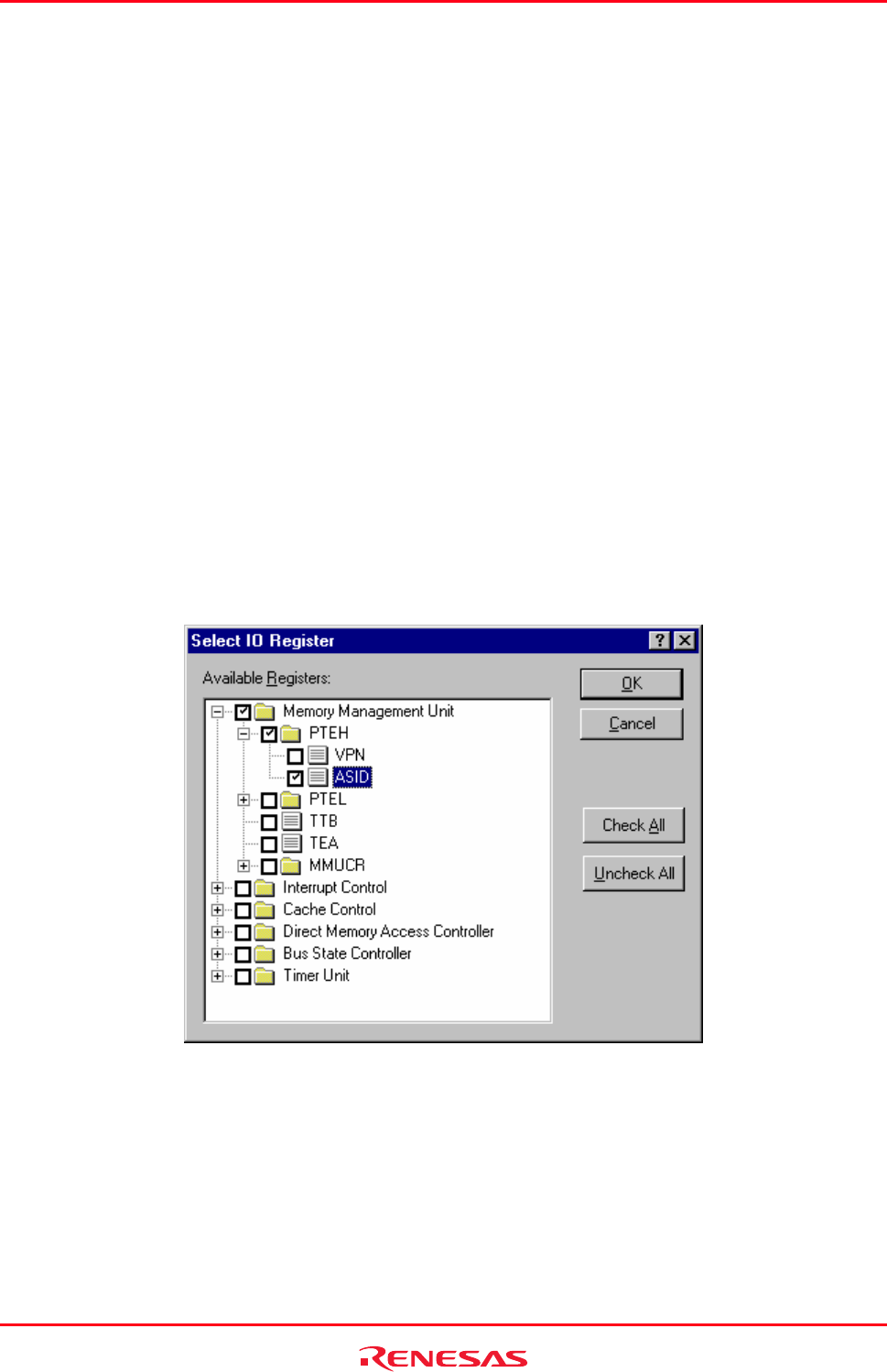
High-performance Embedded Workshop 17. Using the Debugger
REJ10J1837-0100 Rev.1.00 Nov. 16, 2008
337
17.6.4 Refreshing the IO window
The IO window contents can be forcibly refreshed. Selecting Refresh from the pop-up menu of the IO window.
17.6.5 Disabling refresh of the IO window
Aut
omatic refresh of the IO window, which is performed when user program execution stops and in other cases, can be
disabled.
Select Lock Refresh from the pop-up menu of the IO window.
The contents of the IO window are grayed-out but the text color of the I/O register for which the value has been
changed remains.
While Lock Refresh is active, you cannot modify the I/O register settings expanded on the All Register and Selected
Register tabbed panes of the IO window.
17.6.6 Selecting the I/O register(s) to view
Yo
u can select the I/O register(s) to be shown on the Select Register tabbed pane of the IO window.
To select the I/O register(s) to view
1. Right-click within the window to open a pop-up menu.
2. Select Select I/O Register. The Select IO Register dialog box opens. The figure given below is an example of
the Select I/O Register dialog box for the SH-4 simulator debugger.
3. Each of the items in the Available Registers list has a checkbox that is unselected by default. Clicking on ‘+’
expands the collapsed item while clicking on ‘-’ collapses the expanded item. If you select the checkbox for an
item with ‘+’ or ‘-’, the checkboxes for all of its elements are also selected. Similarly, if you deselect the
checkbox for an item, all of its elements are also deselected. You should select the checkboxes for the I/O
register(s) you wish to view.
4. Clicking OK closes the Select IO Register dialog box. The selected I/O registers are shown on the Select IO
Register tabbed pane of the IO window.