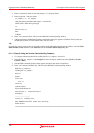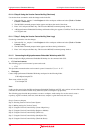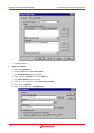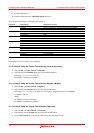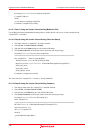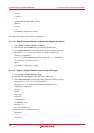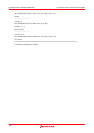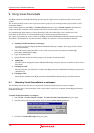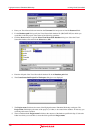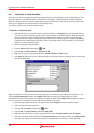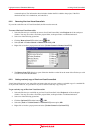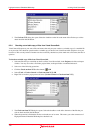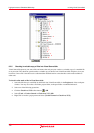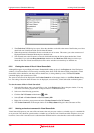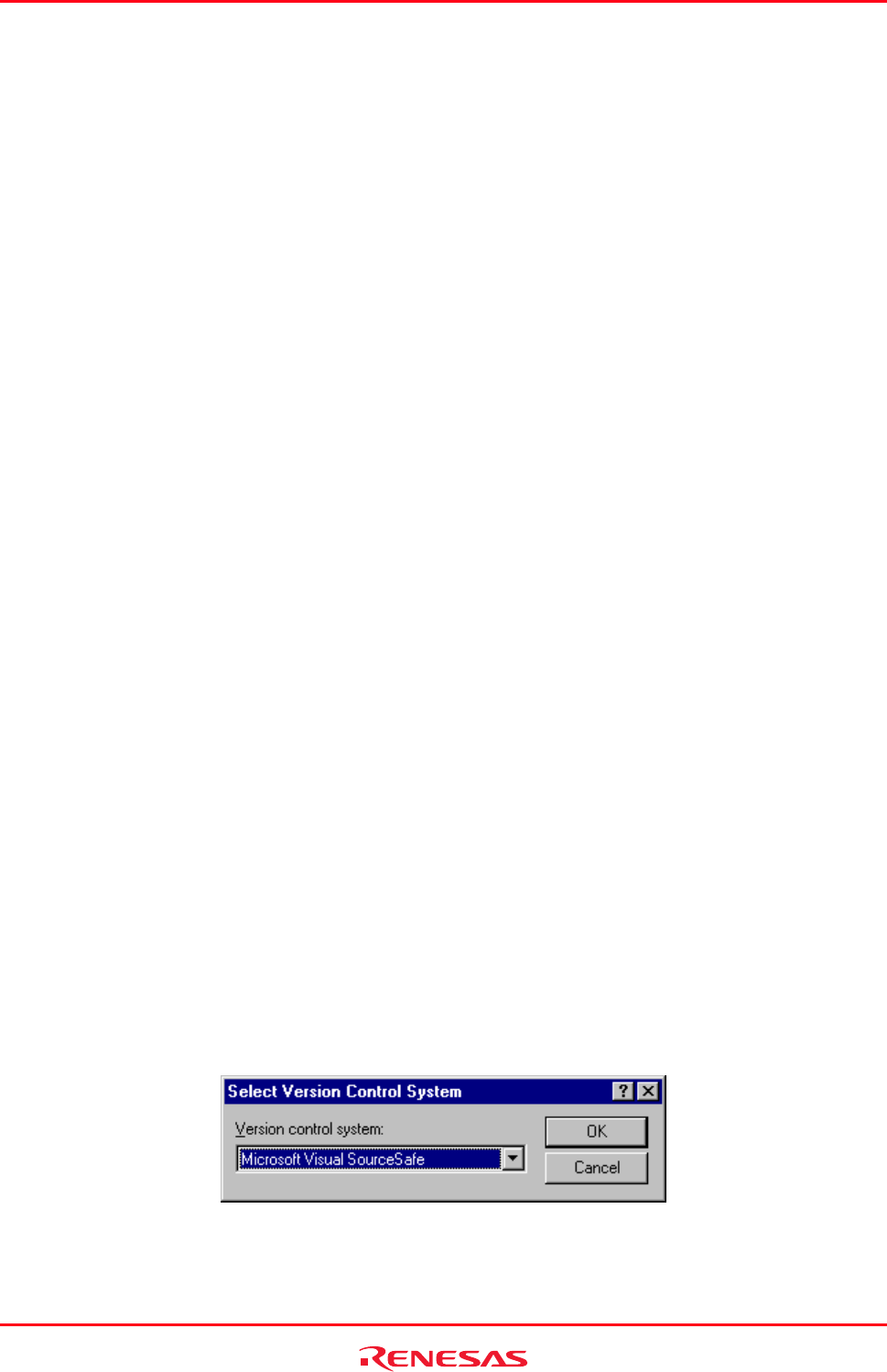
High-performance Embedded Workshop 9. Using Visual SourceSafe
REJ10J1837-0100 Rev.1.00 Nov. 16, 2008
158
9. Using Visual SourceSafe
The High-performance Embedded Workshop provides specific support for the Visual SourceSafe version control
system.
The Visual SourceSafe version control system associates a project in your workspace with a project inside a Visual
SourceSafe database.
Select a menu option from the [Tools -> Version Control] submenu or click a Version Control toolbar button to
quickly activate the commands most frequently used in the Visual SourceSafe version control system.
For installation and option settings of Visual SourceSafe, refer to the online help or user’s manual for Visual
SourceSafe. In this section, it is assumed that the login username and password have been set.
The outline of procedures for version control by the High-performance Embedded Workshop connected with Visual
SourceSafe is described below. For other functions available, see section 9.2, Visual SourceSafe commands.
1. Attaching Visual SourceSafe to a workspace
Associate a project in a High-performance Embedded Workshop workspace with a project inside a Visual
SourceSafe database.
• Select "Microsoft Visual SourceSafe" as the version control system to be connected with the High-
performance Embedded Workshop.
• Login Visual SourceSafe.
• Specify the name and location of the project to be created in Visual SourceSafe.
2. Adding files
Select the files in a High-performance Embedded Workshop workspace that you would like to add to Visual
SourceSafe.
3. Checking out a file
Select the files that you would like to modify in the High-performance Embedded Workshop workspace and
check them out.
4. Checking in a file
Select the files modified in the High-performance Embedded Workshop workspace and check them in.
9.1 Attaching Visual SourceSafe to a workspace
The following sections describe how you can associate Visual SourceSafe with your current workspace.
First, you need to select Visual SourceSafe as the version control system to be connected with the High-performance
Embedded Workshop.
To attach Visual SourceSafe to a workspace
1. Select [Tools -> Version Control -> Select]. The Select Version Control System dialog box opens.
2. Select the "Microsoft Visual SourceSafe" entry from the Version control systems list.
3. Click OK. The SourceSafe Login dialog box opens.