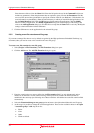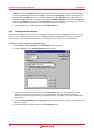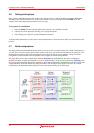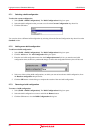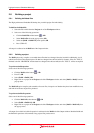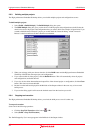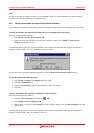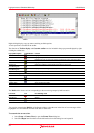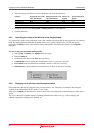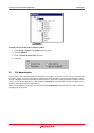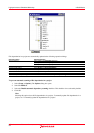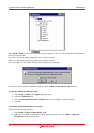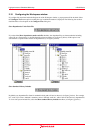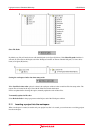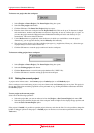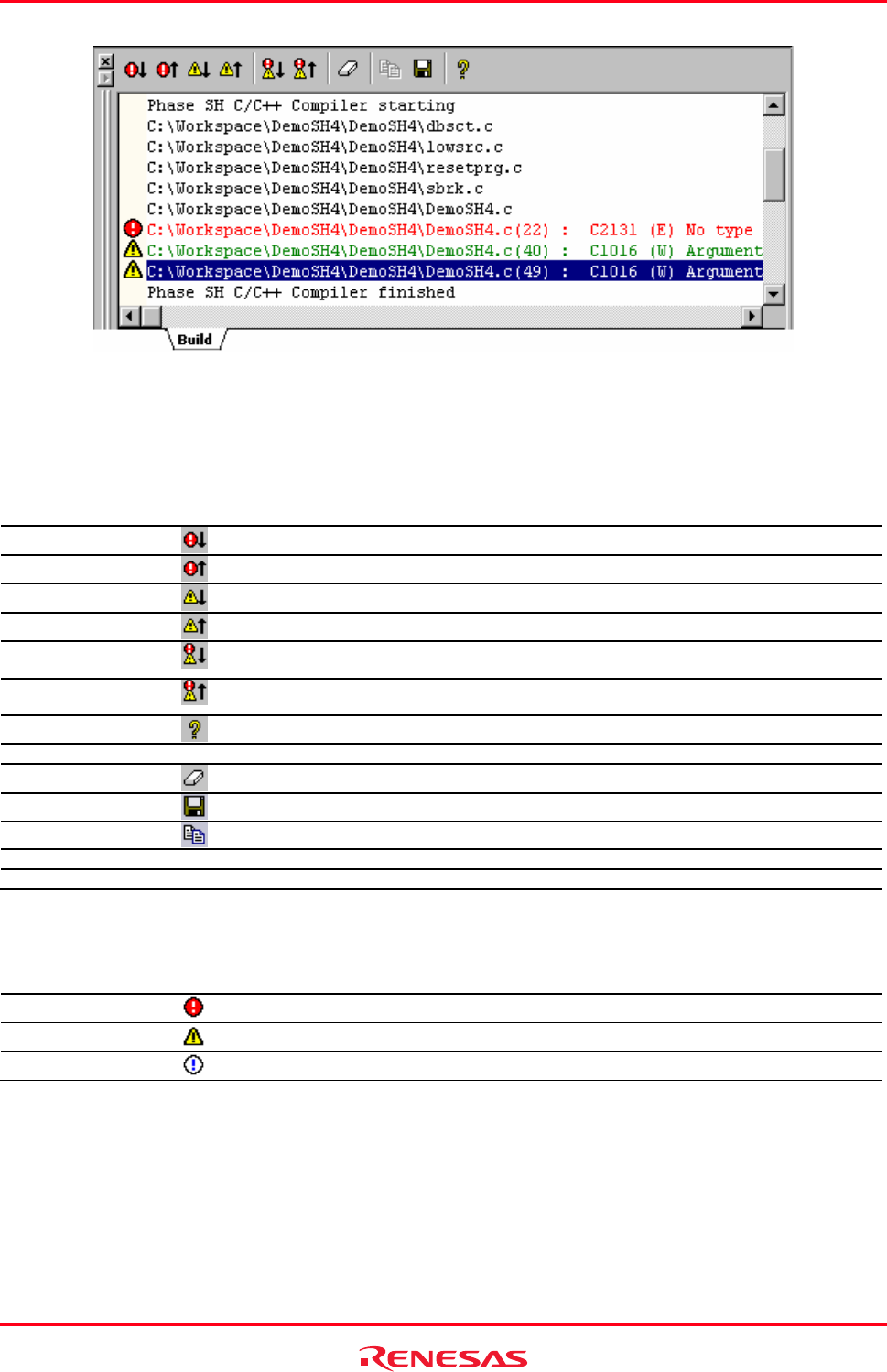
High-performance Embedded Workshop 2. Build Basics
REJ10J1837-0100 Rev.1.00 Nov. 16, 2008
55
Right-clicking displays a pop-up menu containing available options.
A basic operation is allocated to the toolbar.
The functions of Toolbar display and Customize toolbar are also included in the pop-up menu displayed by right-
clicking the toolbar area.
Pop-up Menu Option Toolbar Button Function
-
Highlights the next occurrence of error and shows the source code in the editor.
-
Highlights the previous occurrence of error and shows the source code in the editor.
-
Highlights the next occurrence of warning and shows the source code in the editor.
-
Highlights the previous occurrence of warning and shows the source code in the editor.
Display next
Error/Warning/Info
Displays the editor that generated the next build error or warning.
Display previous
Error/Warning/Info
Displays the editor that generated the previous build error or warning.
Help
Shows the help information about the line.
Go to Error/Warning/Info - Goes to the associated source line.
Clear Window
Clears the contents of the window.
Save
Saves the contents of the window into a text file.
Copy
Copies the selected contents onto the Windows® clipboard.
Toolbar display - Shows or hides the toolbar.
Customize toolbar - Customizes toolbar buttons.
The Build tab also shows an icon corresponding to the error message output by build execution.
Icon Name Icon Error Message Level
Build Error
Error
Build Warning
Warning
Information
Information
You can also customize the Build tab of the Output window so that the texts in the lines of error messages will be
highlighted in a color different from that of the texts in other lines.
To customize the current colors
1. Select [Setup -> Format Views] to open the Format Views dialog box.
2. Select the Output item from the tree in the left-hand section of the dialog box and expand it.