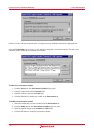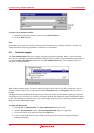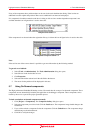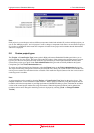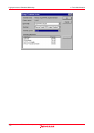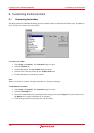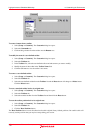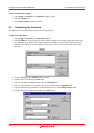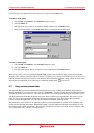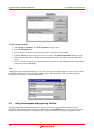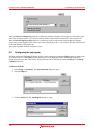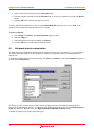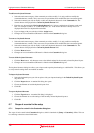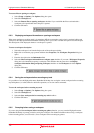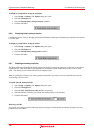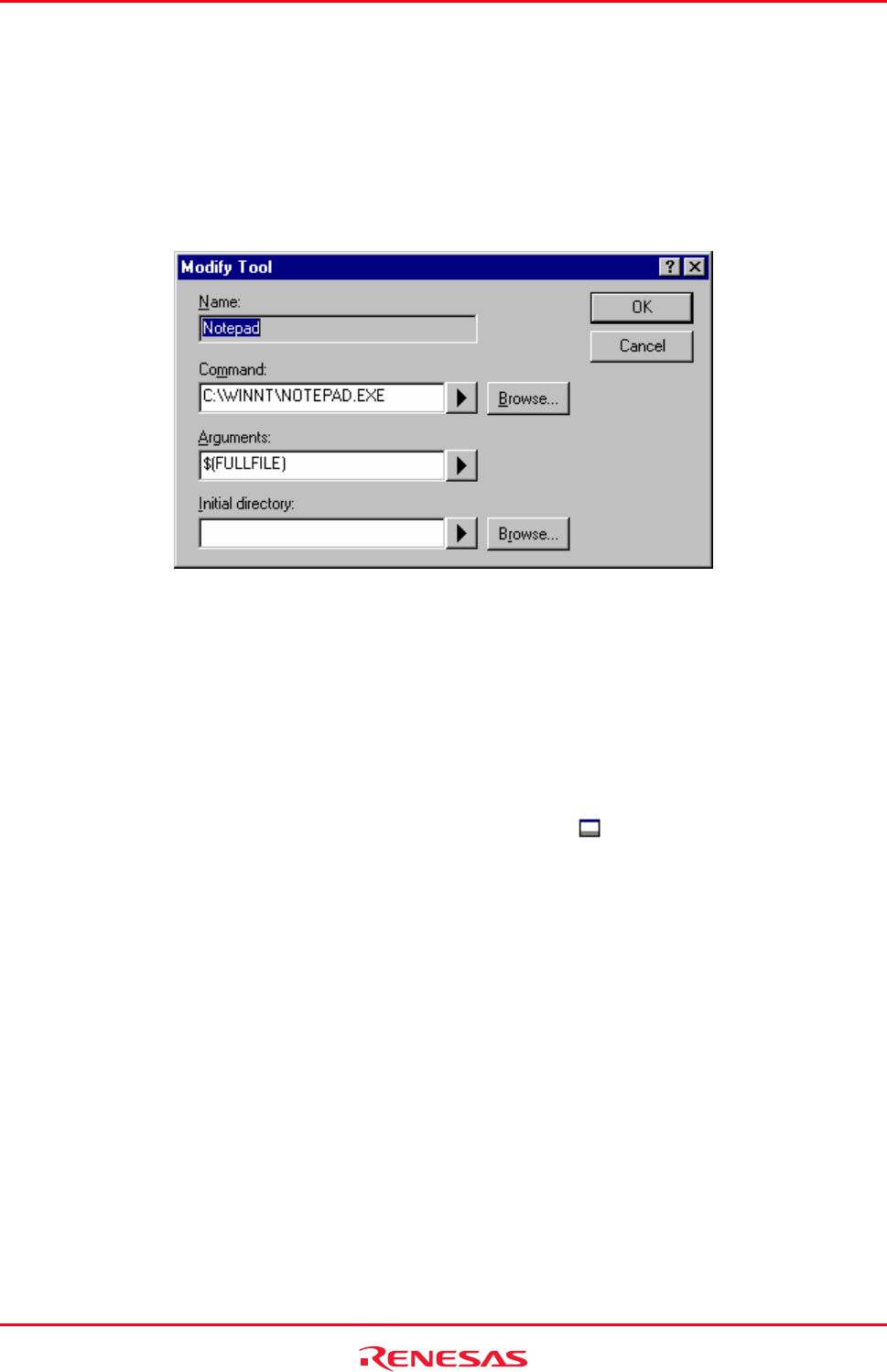
High-performance Embedded Workshop 6. Customizing the Environment
REJ10J1837-0100 Rev.1.00 Nov. 16, 2008
121
New menu options are added to the bottom of the list (i.e. bottom of the Tools menu).
To modify a menu option
1. Select [Setup -> Customize]. The Customize dialog box opens.
2. Select the Menu tab.
3. Select the menu option that you would like to modify and then click the Modify button.
4. Make the desired changes on the Modify Tool dialog box and then click the OK button.
To remove a menu option
1. Select [Setup -> Customize]. The Customize dialog box opens.
2. Select the Menu tab.
3. Select the menu option that you would like to remove and then click the Remove button.
When you have one or more tools added the System Tools toolbar will be available in High-performance Embedded
Workshop. This will have one toolbar button for each tool. Clicking on a tools button will launch the tool exactly as if it
had been selected from the Tools menu. For tools that have EXE commands, the button’s image will be the same as the
Windows® icon for the EXE. If no such image is available the default image (
) will be used.
6.3 Using custom placeholders
Throughout the High-performance Embedded Workshop the user can use a number of pre-defined placeholders for
directory definitions. For example, the user can use the “$(PROJDIR)” variable to signify the current High-performance
Embedded Workshop project directory. This makes it much easier to relocate projects and keep all of the paths correct.
The High-performance Embedded Workshop also has the ability to define custom placeholders. This means you can
enter your own custom placeholder definition and decide upon its directory value. Once defined this placeholder
becomes available throughout the rest of the High-performance Embedded Workshop system.
The placeholders can be defined on an application-wide level so the placeholders are available to all workspaces and
projects that use the High-performance Embedded Workshop. The other method of defining the placeholders is using
the workspace-wide custom placeholders. This means the placeholders can only be used in the current workspace. This
list is only available when you have a workspace open.