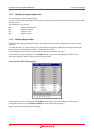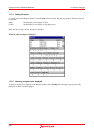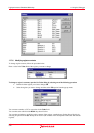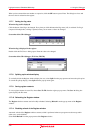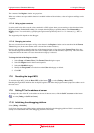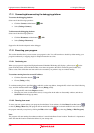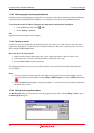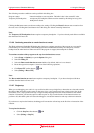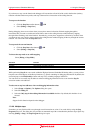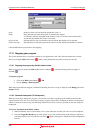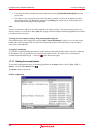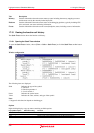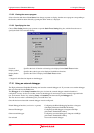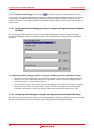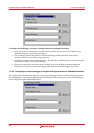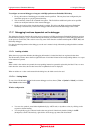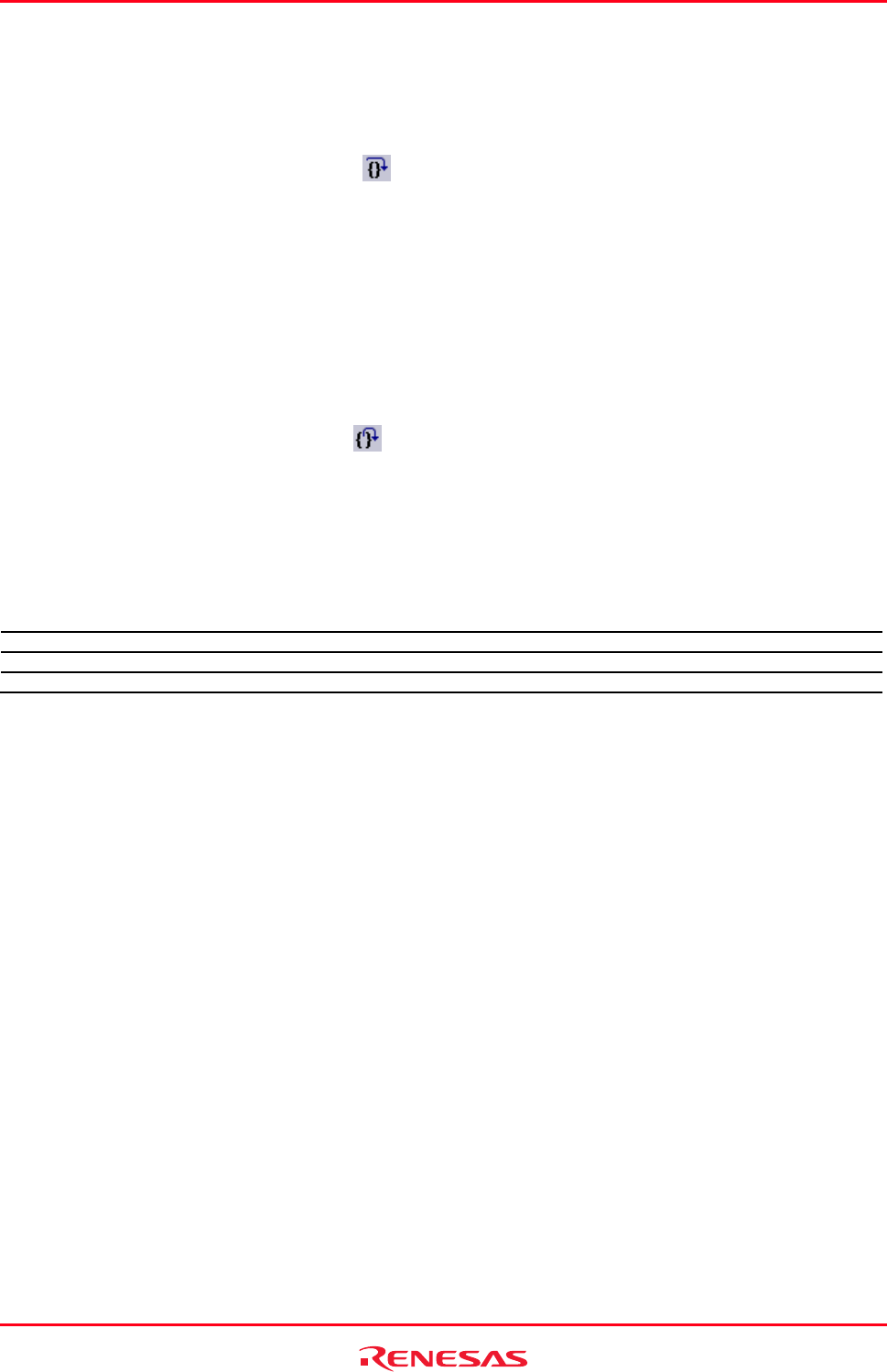
High-performance Embedded Workshop 17. Using the Debugger
REJ10J1837-0100 Rev.1.00 Nov. 16, 2008
349
If you choose to step over the function the debugger will execute the call and all of the code in the function (and any
function calls that function may make) and stop at the next line or instruction of the calling function.
To step over the function
• Click the Step Over toolbar button (
), OR
• Select [Debug -> Step Over].
During debugging, there are occasions when you may have entered a function, finished stepping through the
instructions that you want to examine and would like to return to the calling function without tediously stepping
through all the remaining code in the function. Alternatively you may have stepped into a function by accident, when
you meant to step over it and so want to return to the calling function without stepping all the way through the current
function. You can do this with the Step Out feature.
To step out of the current function
• Click the Step Out toolbar button (
), OR
• Select [Debug -> Step Out].
To choose the step mode to use while stepping
Select [Debug -> Step Mode].
Sub-menu Function
Auto (default) Automatically chooses the step mode
Assembly Steps through assembly instructions
Source Steps through source code
While performing Step In in source mode within the High-performance Embedded Workshop editor, you may wish to
keep the source mode display of the library functions (e.g. printf) containing no debugging information. By default, the
execution jumps to the Disassembly window and steps every assembly-language instruction.
You can select not to actually step in addresses where no debugging information exists even when the Step In
execution reaches such addresses.
To select not to step into addresses where no debugging information exists
1. Select [Setup -> Options]. The Options dialog box opens.
2. Select the Debug tab.
3. Select the Only step in when debug information is available checkbox. By default, this checkbox is not
selected.
Note:
Support for this function depends on the debugger.
17.12.8 Multiple steps
Som
etimes you may find it useful to step through several instructions at a time. You can do this by using the Step
Program dialog box. The dialog box also provides an automated step with a selectable delay between steps. Open it by
choosing [Debug -> Step]. The Step Program dialog box opens.