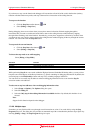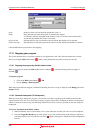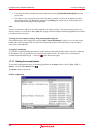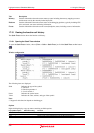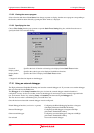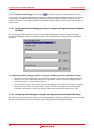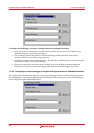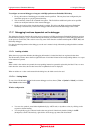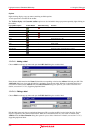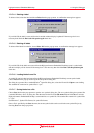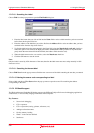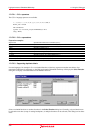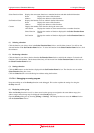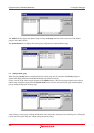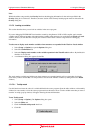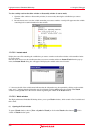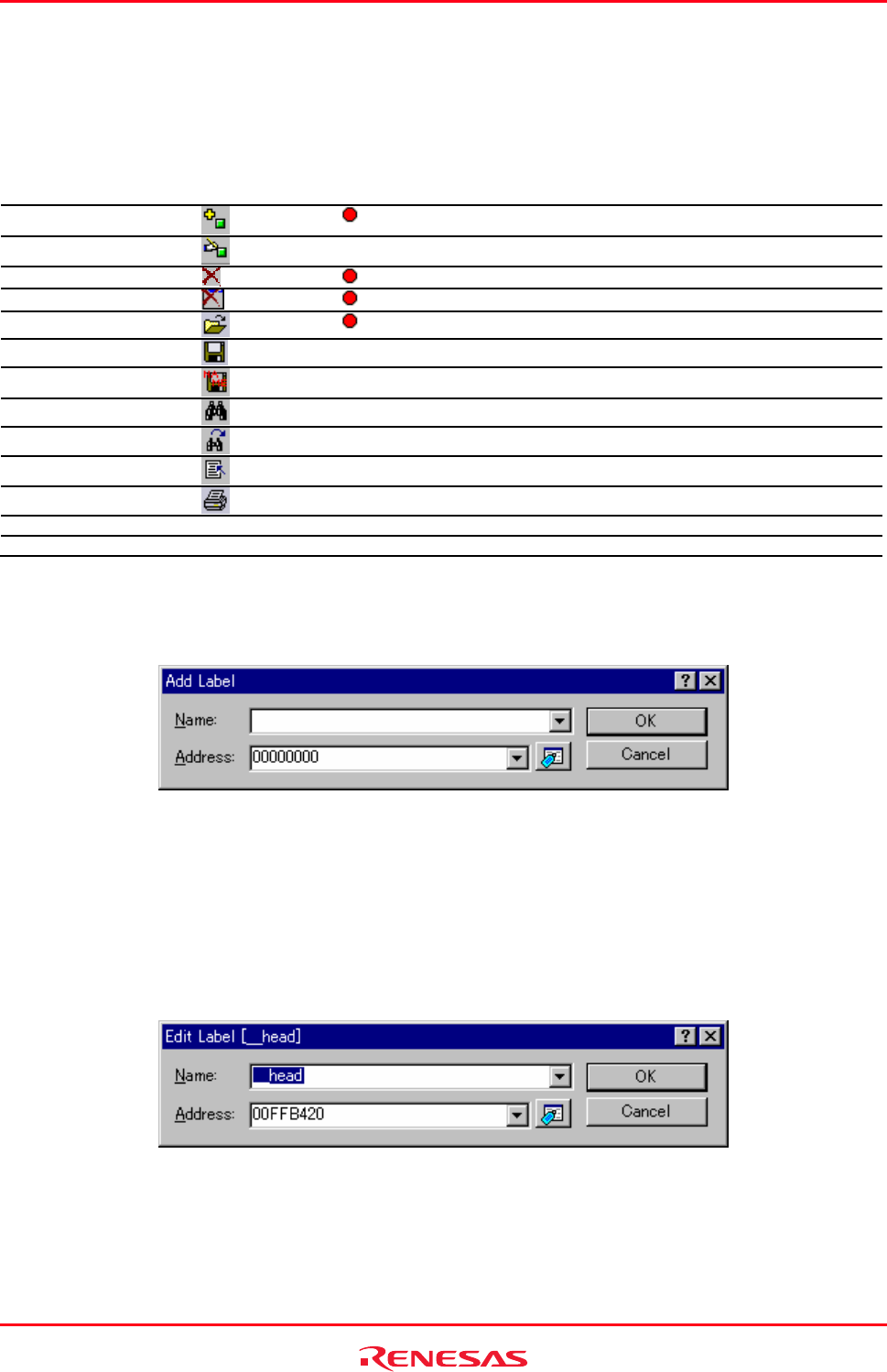
High-performance Embedded Workshop 17. Using the Debugger
REJ10J1837-0100 Rev.1.00 Nov. 16, 2008
357
Options
Right-clicking displays a pop-up menu containing available options.
A basic operation is allocated to the toolbar.
The Toolbar display and Customize toolbar options are also included in the pop-up menu opened by right-clicking on
the toolbar.
Pop-up Menu Option Toolbar Button Macro Recording Function
Add
Adds a label.
Edit
- Edits a label.
Delete
Deletes a label.
Delete All
Deletes all labels.
Load
Loads labels from a file.
Save
- Saves labels into a file.
Save As
- Saves labels into a file.
Find
- Finds a label.
Fine Next
- Finds the next label to match.
View Source
- Views the source corresponding to a label.
Print
- Prints the currently displayed contents.
Toolbar display - - Shows or hides the toolbar.
Customize toolbar - - Customizes toolbar buttons.
17.17.1.2 Adding a label
Choose Add from the pop-up menu and open the Add Label dialog box to add a label:
Enter the new label name into the Name field and the corresponding value into the Address field and press OK. The
Add Label dialog box closes and the label list is updated to show the new label. When an overloaded function or a
class name is entered in the Address field, the Select Function dialog box opens for you to select a function. For
details, see section 17.17.2.3, Supporting duplicate labels.
17.17.1.3 Editing a label
Choose Edit from the pop-up menu and open the Edit Label dialog box to edit a label:
Edit the label name and value as required and then press OK to save the modified version in the label list. The list
display is updated to show the new label details. When an overloaded function or a class name is entered in the
Address field, the Select Function dialog box opens for you to select a function. For details, see section 17.17.2.3,
Supporting duplicate labels.