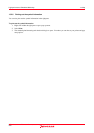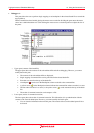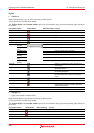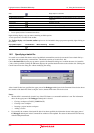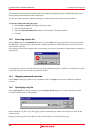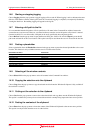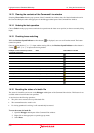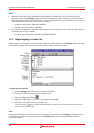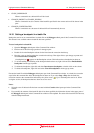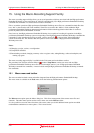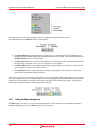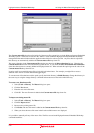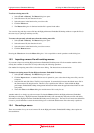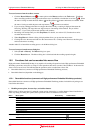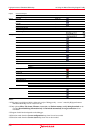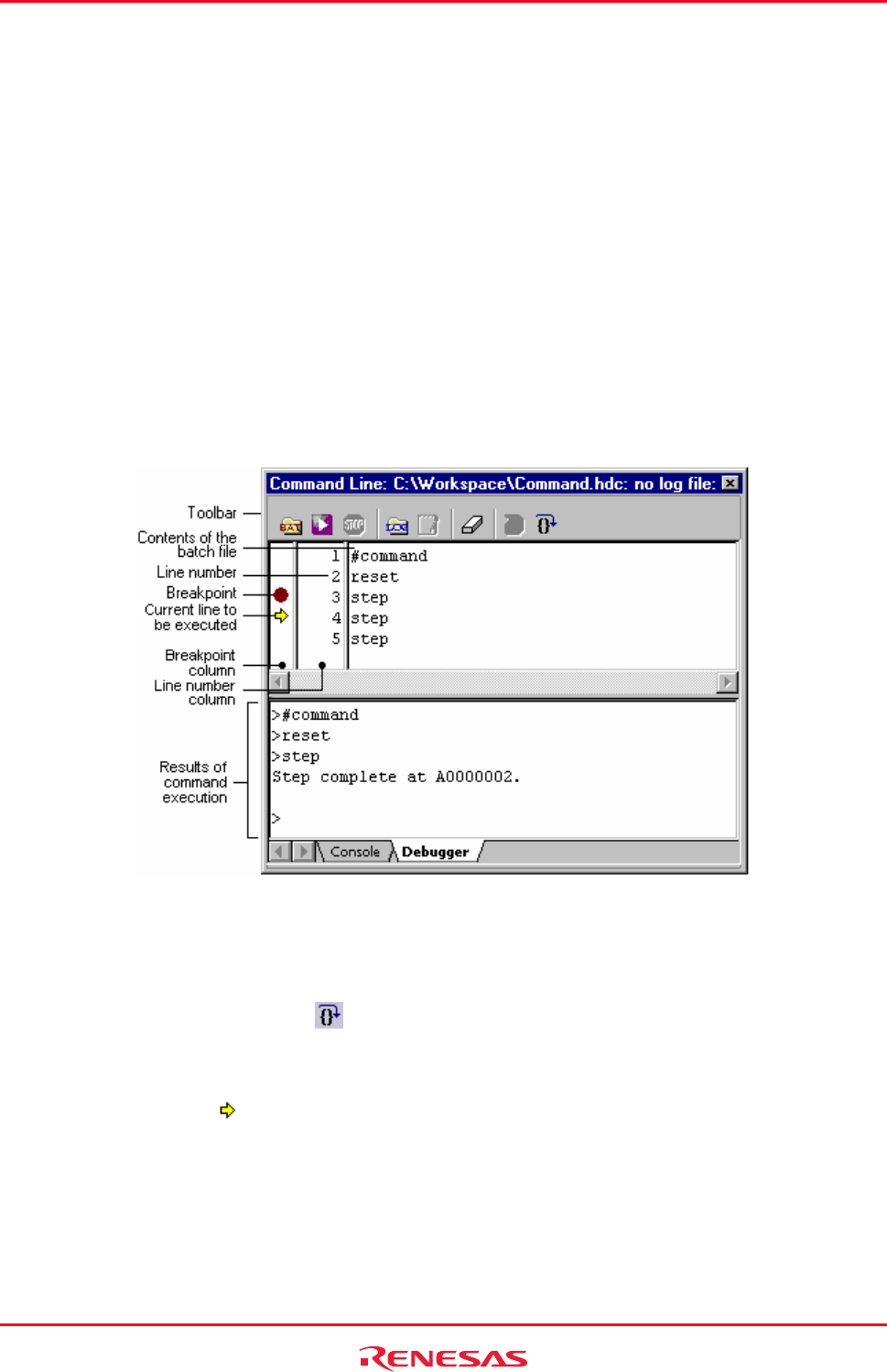
High-performance Embedded Workshop 14. Using the Command Line
REJ10J1837-0100 Rev.1.00 Nov. 16, 2008
211
Notes:
• Information such as the name of the batch file and breakpoints in the batch file is saved in the session. If you
change the session on the Debugger tabbed pane of the Command Line window, the pane now shows the contents
of the batch file specified for the current session. The status of the batch file is also automatically reset even in cases
where the batch file includes any of the following commands.
o Setting the current project (CHANGE_PROJECT)
o Selecting a session (CHANGE_SESSION)
• If you change the configuration, the status of the batch file is also automatically reset even in cases where the batch
file includes the following command.
o Selecting a build configuration (CHANGE_CONFIGURATION)
14.17 Single-stepping in a batch file
Single-stepping of command lines starting from the top of the batch file is possible on the Debugger tabbed pane of the
Command Line window. This feature is not available when no batch file has been specified.
To single-step in a batch file
1. Open the Debugger tabbed pane of the Command Line window.
2. Perform one of the following operations in the upper pane.
• Click on the Step toolbar button (
).
• Right-click within the pane to open the pop-up menu and select Step.
• With a focus in the pane, press the "Ctrl+F10" keys.
The yellow arrow (
) moves to the next command line. If some errors have occurred, however, the arrow
does not move to the next line.
Note:
If the batch file includes the commands listed below, debugging of the batch file on the Debugger tabbed pane of the
Command Line window cannot proceed. Instead, use the Console tabbed pane of the Command Line window to
execute the batch file.