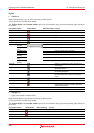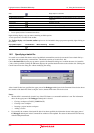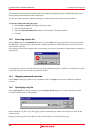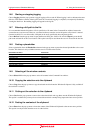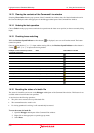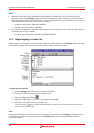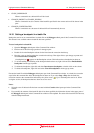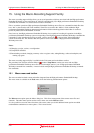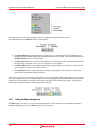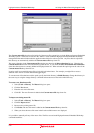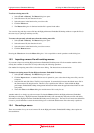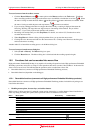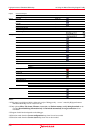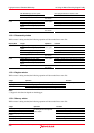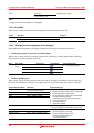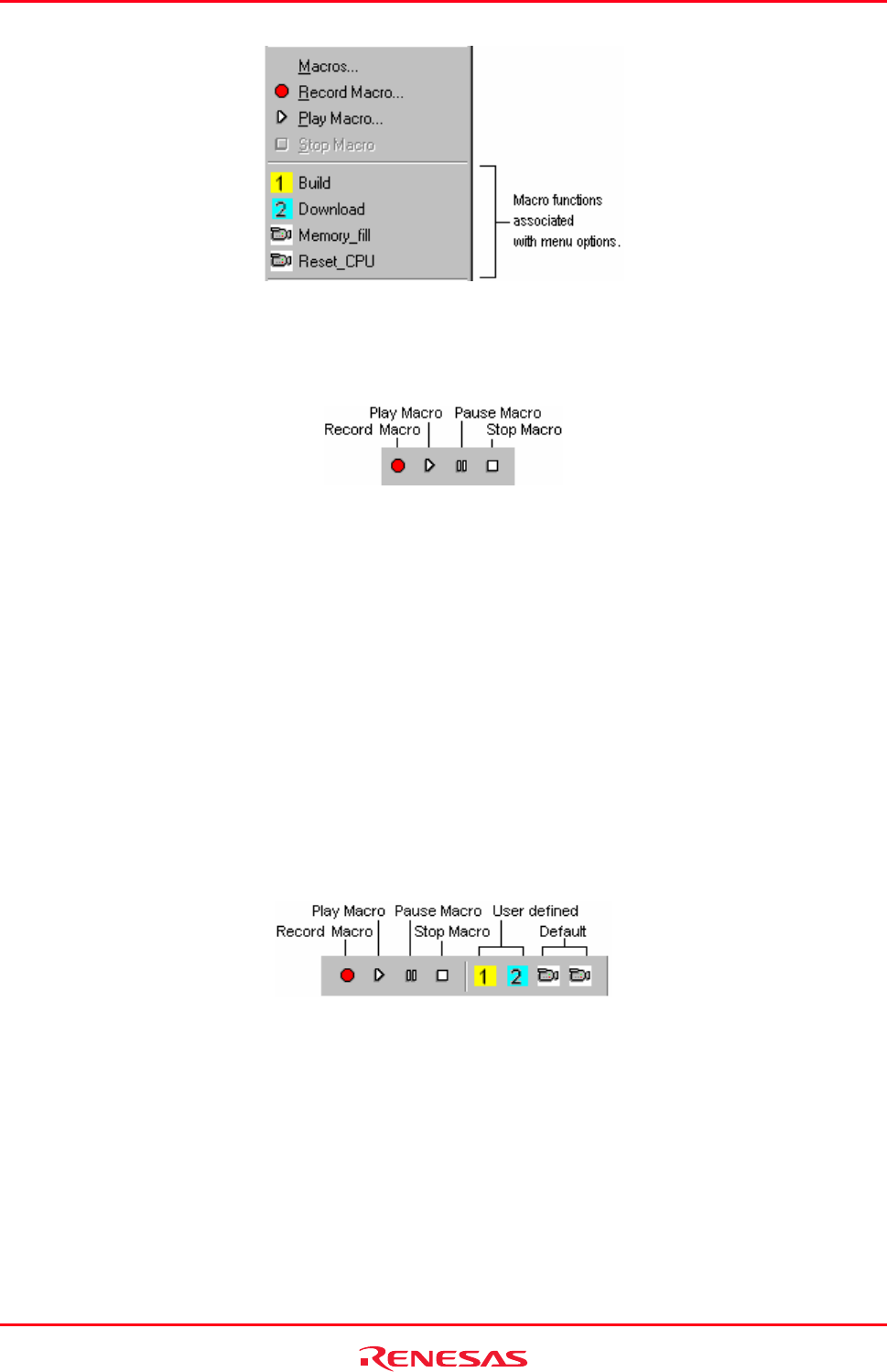
High-performance Embedded Workshop 15. Using the Macro-Recording Support Facility
REJ10J1837-0100 Rev.1.00 Nov. 16, 2008
214
Items that also have an associated toolbar have their icons displayed alongside the menu options.
The standard buttons on the Macros toolbar are shown below.
• The Record Macro button starts the macro recording process. After this button is clicked debugging and
High-performance Embedded Workshop management operations are recorded. This operation is the same as
the Record macro menu on the Tools menu.
• The Play Macro button starts a macro function playback. If more than one macro is defined, the select macro
function dialog is displayed to ask you to select specific macro for playback.
• The Pause Macro button is only enabled when recording or playing back a macro function. This pauses the
current operation so that you can return to it later.
• The Stop Macro button is only enabled when recording or playing back a macro function. This halts the
current macro operation that is being carried out.
In the same way you can associate macros with a menu you can associate them with a toolbar. When you associate the
macro you can decide to use a user defined toolbar icon or the default High-performance Embedded Workshop macro
function icon. Once added the associated macros appear to the right of the standard macro buttons. Clicking these
buttons then automatically launches the associated macro function.
15.2 Using the Macro dialog box
The Macro dialog box allows you to access and manager the macro files currently in use in the High-performance
Embedded Workshop system. The Macro dialog box is shown below.