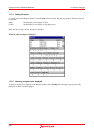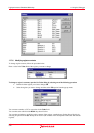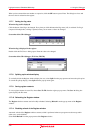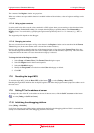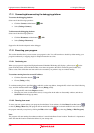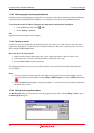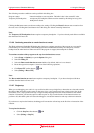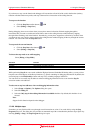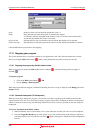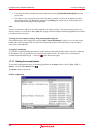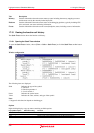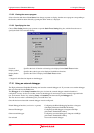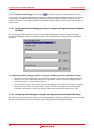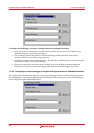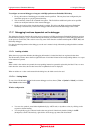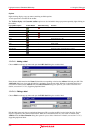High-performance Embedded Workshop 17. Using the Debugger
REJ10J1837-0100 Rev.1.00 Nov. 16, 2008
350
Steps Number of steps to be executed. By default, this value is 1.
Delay Delay between steps when the program is automatically stepped.
"No Refresh" (Prevents the update of the windows) or 0 to 3 seconds can be selected in 0.5
second units. By default, this value is 2.5 seconds.
Step over calls Selecting this box steps over function calls. By default, this checkbox is not selected.
Source level step Selecting this box steps the program at the source level. By default, this checkbox is selected.
Click the OK button or press Enter to start stepping.
17.13 Stopping your program
This section describes how you can halt execution of your application's code. This section describes how to do this
directly by using the Halt toolbar button (
) and by setting breakpoints at specific locations in your code.
17.13.1 Stopping the program by the Halt toolbar button
W
hen your program is running, the Halt toolbar button is enabled (
), and when the program has stopped it is
disabled (
).
To stop the program
• Click on the Halt toolbar button (
), OR
• Choose [Debug -> Halt Program].
When the program has been stopped, a information including the cause of a stop is displayed in the Debug pane of the
Output window.
17.13.2 Standard breakpoints (PC breakpoints)
Whe
n you are trying to debug your program, you will want to be able to stop the program running when it reaches
specific points in your code. You can do this by setting a program counter (PC) breakpoint on the line or instruction at
which to want the execution to stop. The following instructions will show you how to quickly set and clear simple PC
breakpoints.
To set a PC breakpoint in the Editor window
1. Make sure that the source or disassembly view is open at the place at which you want to set a PC breakpoint.
2. Select the Toggle Breakpoint pop-up menu option, or press F9, at the line showing the address at which you
want the program to stop. You will see a red circle (
) appear in the gutter to indicate that a PC breakpoint has
been set.