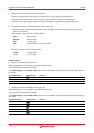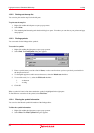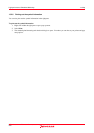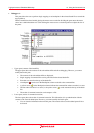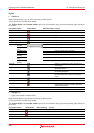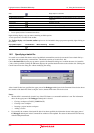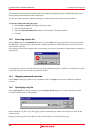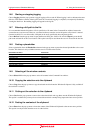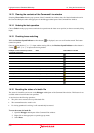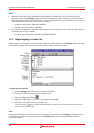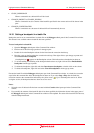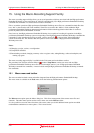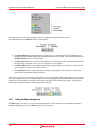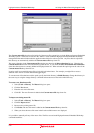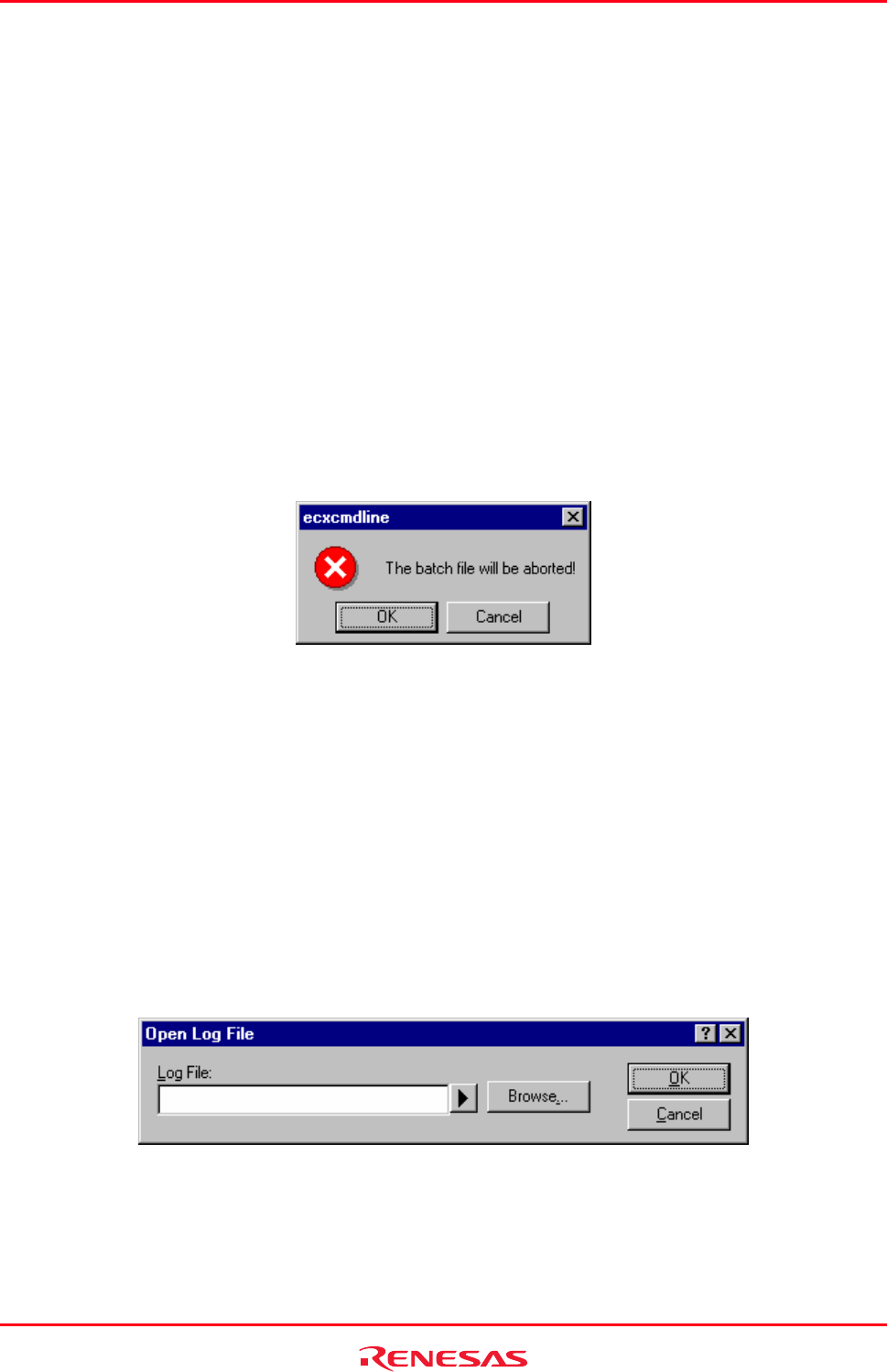
High-performance Embedded Workshop 14. Using the Command Line
REJ10J1837-0100 Rev.1.00 Nov. 16, 2008
208
If you modify the contents after the batch file has been specified, the High-performance Embedded Workshop shows a
message telling that the batch file will be loaded again.
If you do not wish to open this confirmation dialog box, select the Don't ask this question again checkbox.
To open the confirmation dialog box again
1. Select [Setup -> Options]. The Options dialog box opens
2. Select the Confirmation tab.
3. Select the Auto-reload Batch File checkbox. This checkbox is selected by default.
4. Click OK.
14.3 Executing a batch file
Click the Play button in the Set Batch File dialog box or choose Play from the pop-up menu to execute the batch file.
The Play menu is displayed in gray while the file is running and can be used when the batch file execution stops and
control returns to the user.
The message box shown below appears when a user attempts to close the Command Line window during execution of a
command file.
To terminate the execution of the batch file and close the Command Line window, click OK. To continue the execution,
click Cancel. This does not close the Command Line window.
14.4 Stopping command execution
Choose Stop from the pop-up menu to stop command execution. The Stop menu becomes valid during command
execution.
14.5 Specifying a log file
Choose Set Log File from the pop-up menu to open the Open Log File dialog box, in which a log file to store the
command execution results can be specified.
Enter the name of a log file (*.log). The logging option is automatically set and the name of the file is shown on the
window title bar.
Opening a previous log file will ask the user if they wish to append or overwrite the current log.