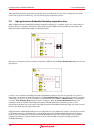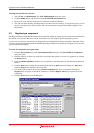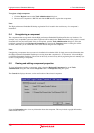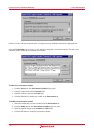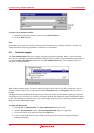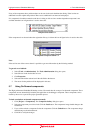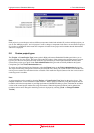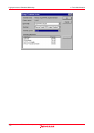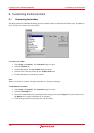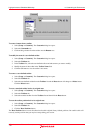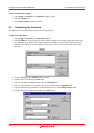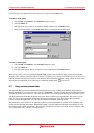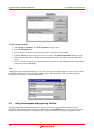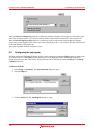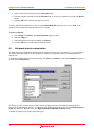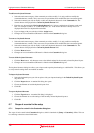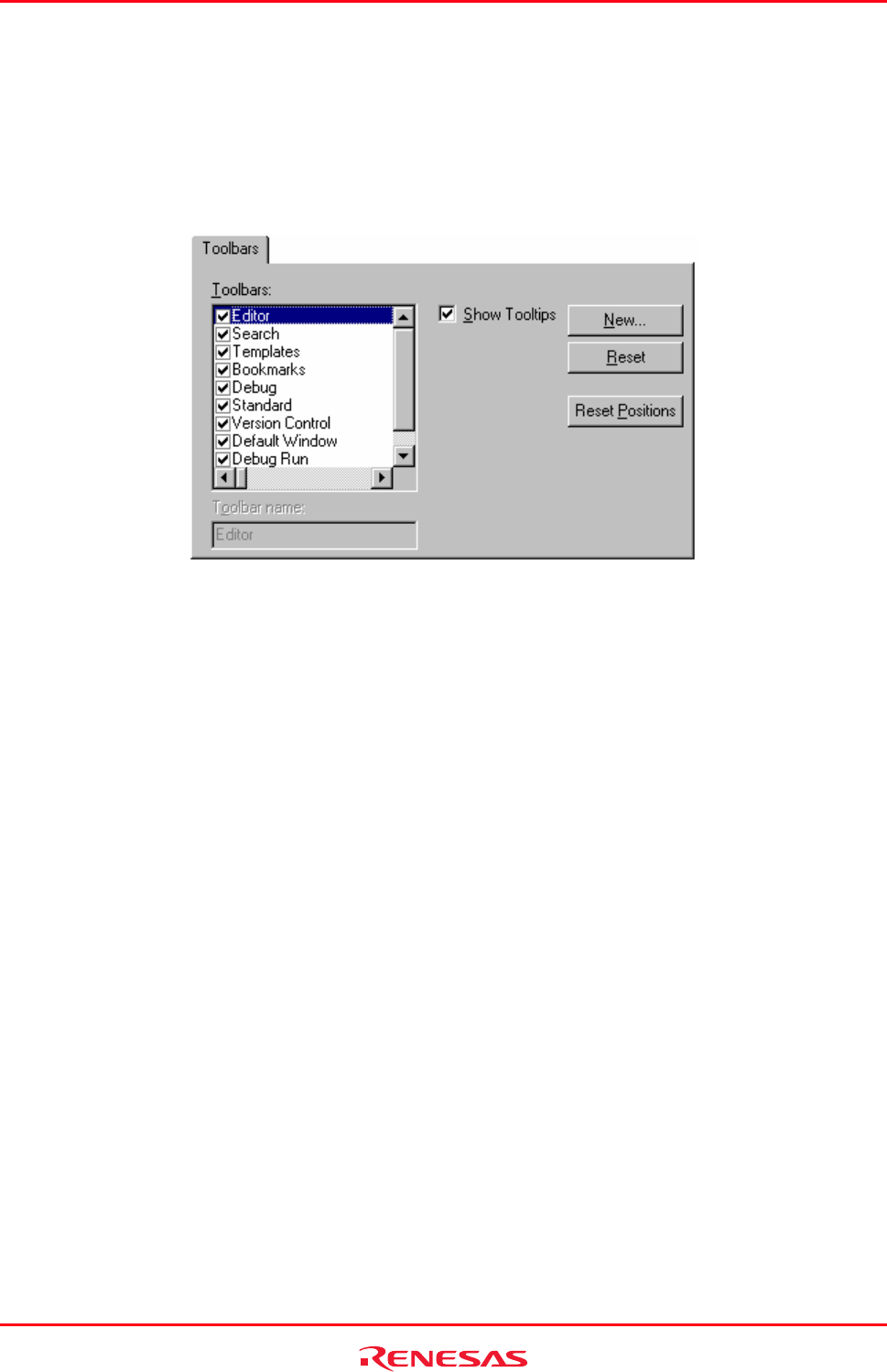
High-performance Embedded Workshop 6. Customizing the Environment
REJ10J1837-0100 Rev.1.00 Nov. 16, 2008
118
6. Customizing the Environment
6.1 Customizing the toolbars
The High-performance Embedded Workshop provides standard toolbars as detailed in the Toolbars topic. In addition to
these, you may also construct your own toolbars.
To create a new toolbar
1. Select [Setup -> Customize]. The Customize dialog box opens.
2. Select the Toolbars tab.
3. Click the New button. The New Toolbar dialog box opens.
4. Enter the name of the new toolbar into the Toolbar Name field.
5. Click the OK button to create the new toolbar.
Note:
When a new toolbar is created it will appear undocked (i.e. ‘floating’) and empty.
To add buttons to a toolbar
1. Select [Setup -> Customize]. The Customize dialog box opens.
2. Select the Commands tab.
3. Browse the available buttons by selecting the button categories from the Categories list. Select a button from
the Buttons area to display information on its operation.
4. Click and drag a button from the dialog box onto the toolbar.