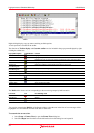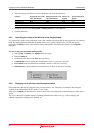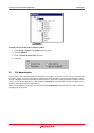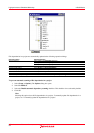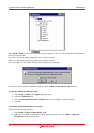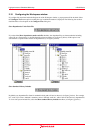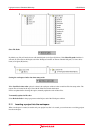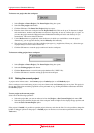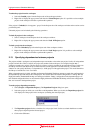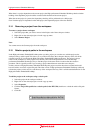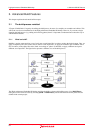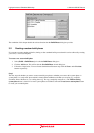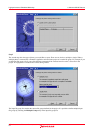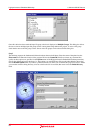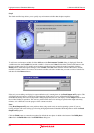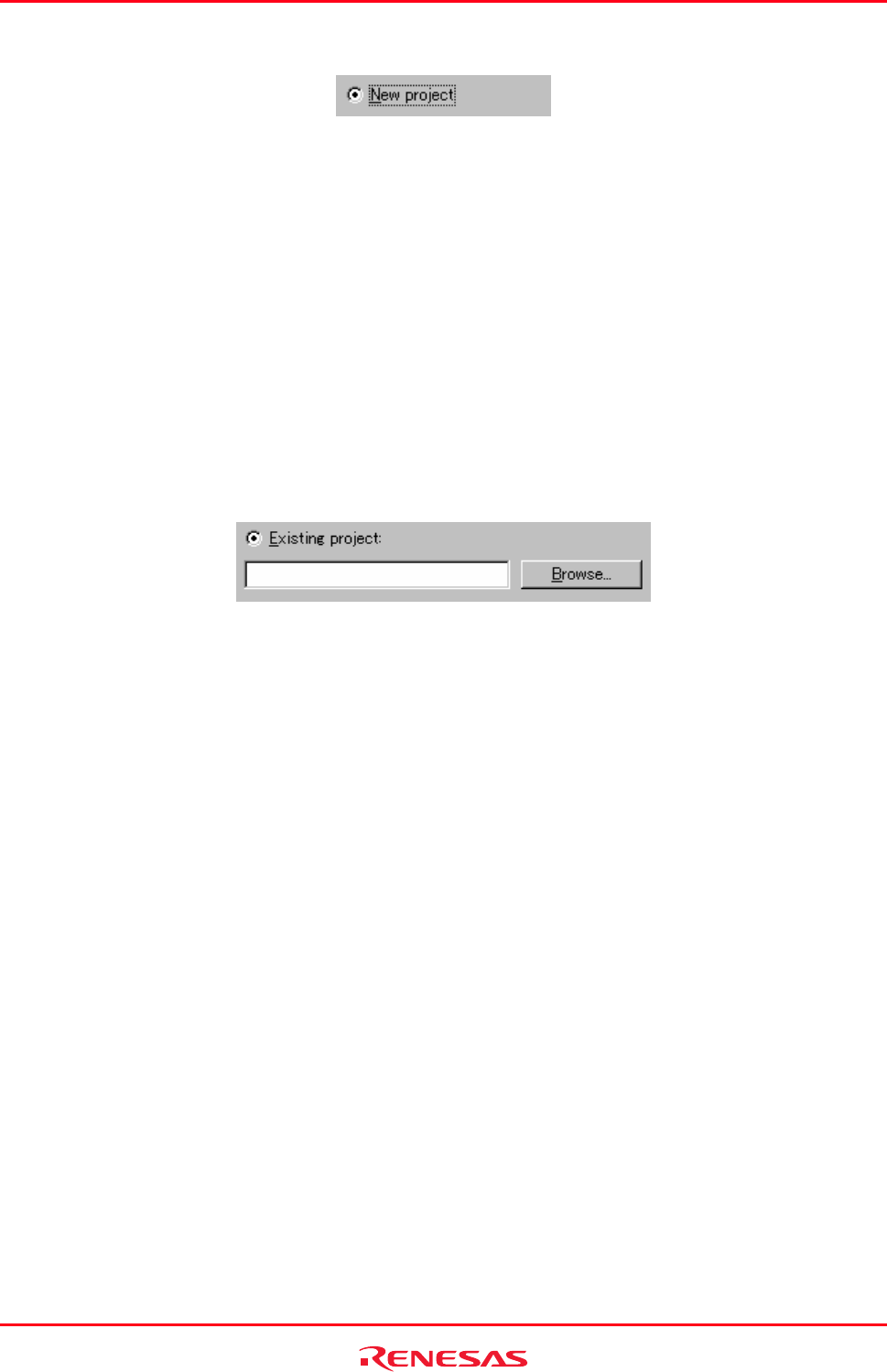
High-performance Embedded Workshop 2. Build Basics
REJ10J1837-0100 Rev.1.00 Nov. 16, 2008
62
To insert a new project into the workspace
1. Select [Project -> Insert Project]. The Insert Project dialog box opens.
2. Select the New project radio button.
3. Click the OK button. The Insert New Project dialog box opens.
4. Enter the name of the new workspace into the Project Name field. This can be up to 32 characters in length
and contain letters, numbers and the underscore character. Especially, do not use a minus sign, or a space. As
you enter the project name the High-performance Embedded Workshop will add a sub-directory for you
automatically. This can be deleted if desired.
5. Use the Browse button to graphically select the directory in which you would like to create the project.
Alternatively, you can type the directory into the Directory field manually.
6. The project type list displays all of the available project types (e.g. Application, Library etc.). Select the type
of project that you want to create from this list.
7. Click the OK button to create the project and insert it into the workspace.
To insert an existing project into a workspace
1. Select [Project -> Insert Project]. The Insert Project dialog box opens.
2. Select the Existing project radio button.
3. Click the Browse button to search for the project database file (".HWP" file).
4. Click the OK button to insert the existing project into the workspace.
2.12 Setting the current project
A project can be in three states – the Current project, a Loaded project or an Unloaded project.
Since a workspace can contain many projects, only one of them can be the Current project at any time. This project is
the one that build actions and debug operations can be performed on (e.g. clicking the Build toolbar button will build
the Current project).
To set a project as the current project
Select one of the following operations:
• Select the project that you want to make active from the [Project -> Set Current Project] sub-menu, OR
• Select the project from the Projects tab of the workspace window. Right-click to display the pop-up menu and
select the Set as Current Project option.
If the project is Loaded, it is possible to open the project’s directory and view the files. It is also possible to change the
builder or debugger options for the project. A Loaded project can also have tool executions performed on it from the
Tools menu.